Connecting the computer, Optional: connecting the local console devices, Connect the ps/2 keyboard of the local console – Guntermann & Drunck CATVision-USB 2.0 Benutzerhandbuch
Seite 28: Connect the ps/2 mouse of the local console
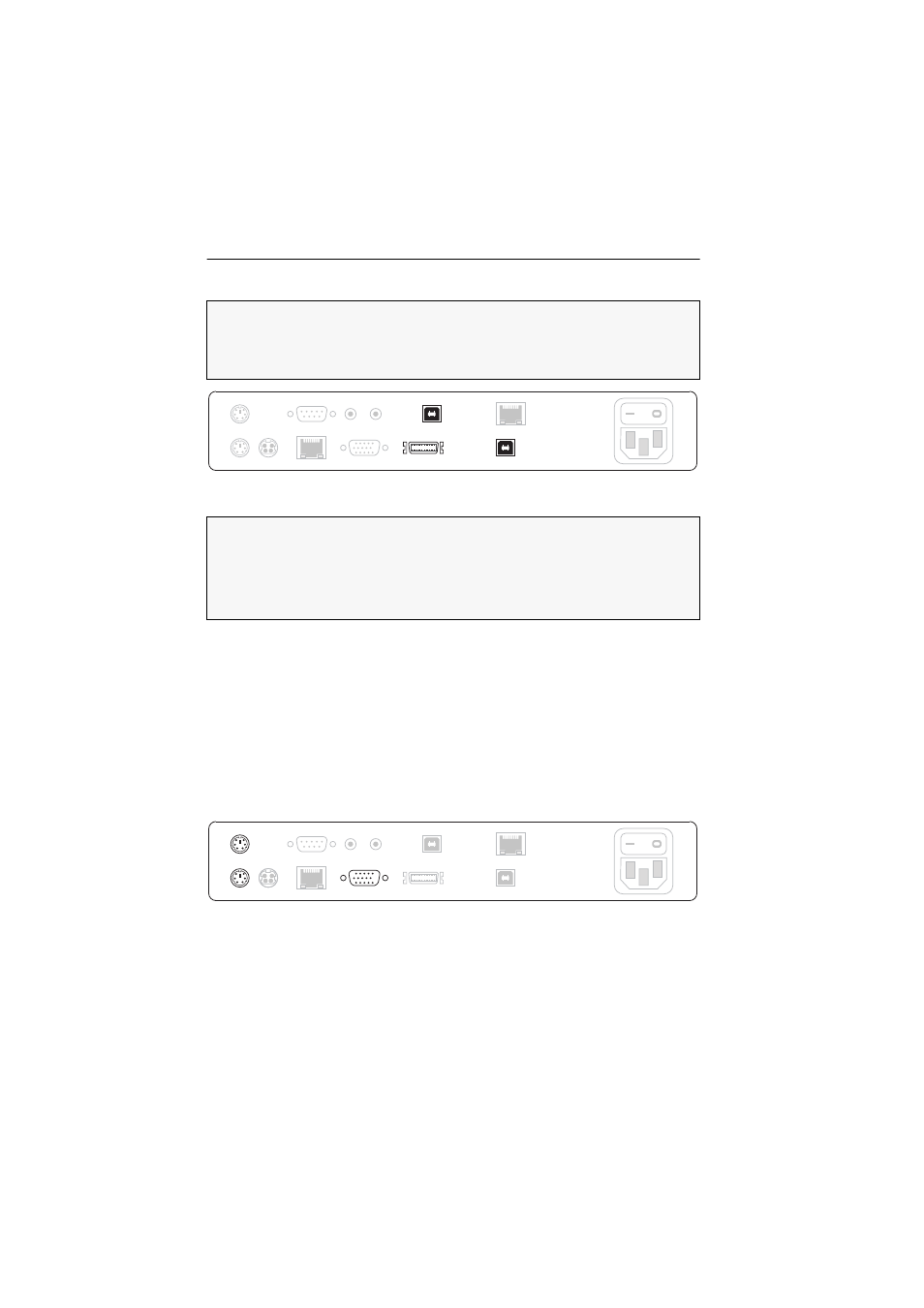
Installation
5 · G&D CATVision-USB 2.0
Connecting the computer
VGA Keyb. Mouse CPU:
Connect the CPU-2 computer connection cable to this interface.
USB K/M CPU:
Use the USB-AM/BM-2 cable to connect a USB interface of the compu-
ter to this interface.
USB 2.0 CPU:
Use the USB-AM/BM-2 cable to connect a »high power« USB interface
of the computer to this interface.
Optional: Connecting the local console devices
Additionally to the remote console, an (optional) local console can be installed at
the computer module.
Connect keyboard and mouse as well as the monitor of the local console to the inter-
faces listed in the following.
Keyb.:
Connect the PS/2 keyboard of the local console.
Mouse:
Connect the PS/2 mouse of the local console.
Monitor:
Connect the monitor of the local console.
NOTE:
The mouse and keyboard signals of both consoles can either be sent to the
PS/2 interfaces or a USB interface of the computer.
Connect either the PS/2 plugs of the computer connection cable or the USB K/M
CPU interface to the computer.
Connect the plugs of the computer connection cable that are mentioned in the fol-
lowing to the respective interfaces of the computer:
VGA:
Insert this plug into the video output of the computer.
PS/2 purple:
Insert this plug into the PS/2 keyboard interface of the computer.
PS/2 green:
Insert this plug into the PS/2 mouse interface of the computer.
USB 2.0 CPU
USB K/M CPU
Keyb.
Mouse
Power
Monitor
Transmission
USB 2.0 Trans.
RS 232
Line Out
Line In
Red. Power
VGA Keyb. Mouse CPU
Red. Power
Red. Power
RS 232
Transmission
Line In Line Out
USB K/M CPU
USB 2.0 Trans.
VGA Keyb. Mouse CPU
USB 2.0 CPU
Power
Mouse
Keyb.
Monitor