Additional interfaces of the expanded variants, Connections for data transmission, Connections for power supply – Guntermann & Drunck CATVision-USB 2.0 Benutzerhandbuch
Seite 29: Rs232, Line in, Line out, Transmission, Usb 2.0 trans, Power, Red. power
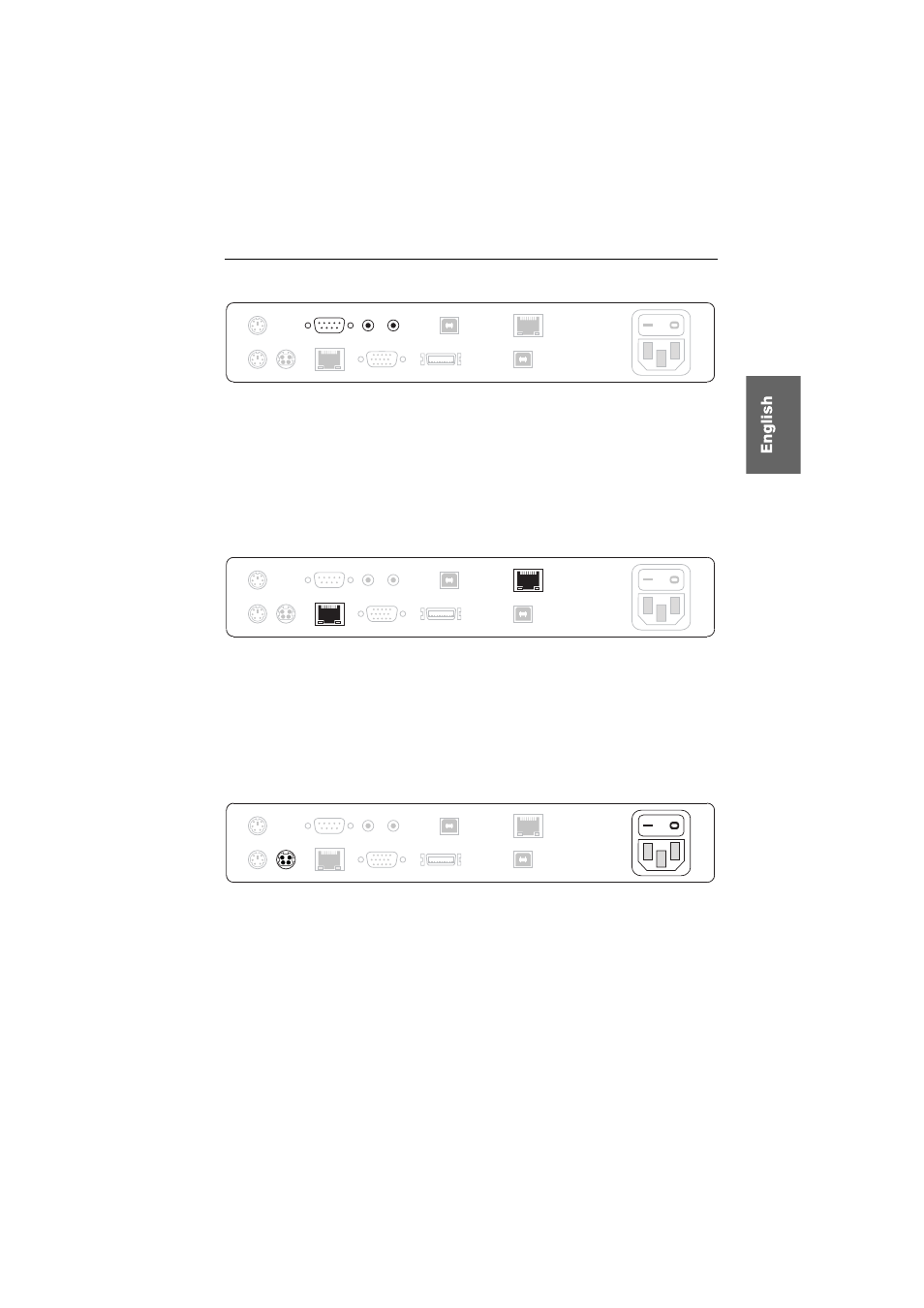
Installation
G&D CATVision-USB 2.0 · 6
Additional interfaces of the expanded variants
RS232:
Use the RS232-M/F-2 cable to connect a 9-pin serial interface of the computer
to this interface.
Line In:
Use the Audio-M/M-2 cable to connect the Line Out interface of the computer
to this interface.
Line Out:
Use the Audio-M/M-2 cable to connect the Line In interface of the computer
to this interface.
Connections for data transmission
Transmission:
Insert a twisted pair cable (category 5 or better), which is available as
accessory into this interface. Connect the other end of the cable to the Transmission
interface of the CATVision-CON user module.
USB 2.0 Trans.:
Insert a twisted pair cable (category 5 or better), which is available as
accessory into this interface. Connect the other end of the cable to the USB 2.0 Trans.
interface of the CATVision-CON user module.
Connections for power supply
Power:
Insert the supplied PowerCable-2 Standard IEC cable into this interface.
Red. Power:
The Power-Set 12-Typ 1 can be optionally connected to this socket, which
provides a second, redundant power supply of the computer module.
Mouse
Keyb. Red. Power
Transmission
Monitor
VGA Keyb. Mouse CPU
USB 2.0 CPU
USB 2.0 Trans.
USB K/M CPU
Power
RS 232
Line Out
Line In
USB 2.0 Trans.
Transmission
Power
Red. Power
VGA Keyb. Mouse CPU
Keyb.
Mouse
USB 2.0 CPU
Monitor
RS 232
Line Out
Line In
USB K/M CPU
VGA Keyb. Mouse CPU
Red. Power
Power
Keyb.
Mouse
USB 2.0 CPU
Monitor
Transmission
USB 2.0 Trans.
RS 232
Line Out
Line In
USB K/M CPU