Installing the user module, Connecting the remote console, Connections for usb 2.0 devices – Guntermann & Drunck CATVision-USB 2.0 Benutzerhandbuch
Seite 30: Additional interfaces of the expanded variants, Connect the console monitor to this interface, Connect the serial end device to this interface, Connect a microphone to this interface, Ps/2 keyb, Ps/2 mouse, Usb keyb
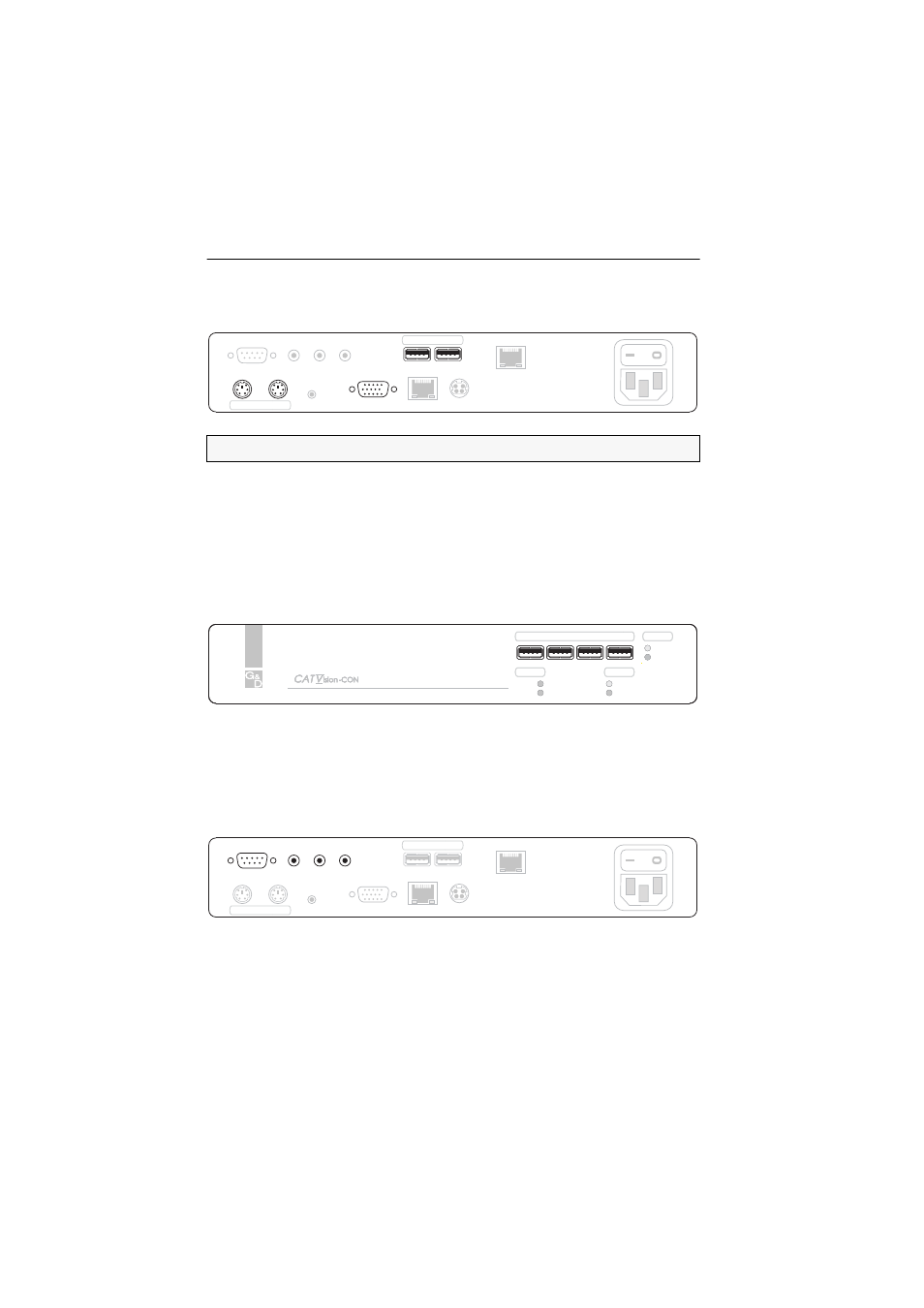
Installation
7 · G&D CATVision-USB 2.0
Installing the user module
Connecting the remote console
PS/2 Keyb.:
Connect the PS/2 keyboard of the console to this interface.
PS/2 Mouse:
Connect the PS/2 mouse of the console to this interface.
USB Keyb.:
Connect the USB keyboard of the console to this interface.
USB Mouse:
Connect the USB mouse of the console to this interface.
Monitor:
Connect the console monitor to this interface.
Connections for USB 2.0 devices
USB 2.0 Devices:
Connect up to four USB devices to those interfaces.
The computer, which is connected to the CATVision-CPU computer module is able to
use those USB devices additionally to the USB devices that are directly connected to
the computer.
Additional interfaces of the expanded variants
RS232:
Connect the serial end device to this interface.
Line In:
Connect any audio source (e. g. an mp3 player) to this interface.
Micro In:
Connect a microphone to this interface.
Speaker:
Connect the console speakers to this interface.
NOTE:
Mouse and keyboard of the remote console can either be PS/2 or USB devices.
Keyb.
Mouse
USB
Monitor
Keyb.
Mouse
PS/2
Power
Red. Power
USB 2.0 Trans.
Transmission
RS 232
Micro In
Line In
Speaker
Service
Active
Status
Remote
Red.
Main
Power
USB 2.0 Devices
Status
Power
Device
Active
Status
Remote
Red.
Main
Power
USB 2.0 Devices
Status
Power
Device
Speaker
Micro In
Line In
RS 232
Power
Red. Power
USB 2.0 Trans.
Transmission
Monitor
Service
Keyb.
Mouse
PS/2
Keyb.
Mouse
USB