Permanent switching of usb 2.0 devices, Enabling permanent switching of usb 2.0 devices – Guntermann & Drunck DVIMUX4-DL-USB Benutzerhandbuch
Seite 58
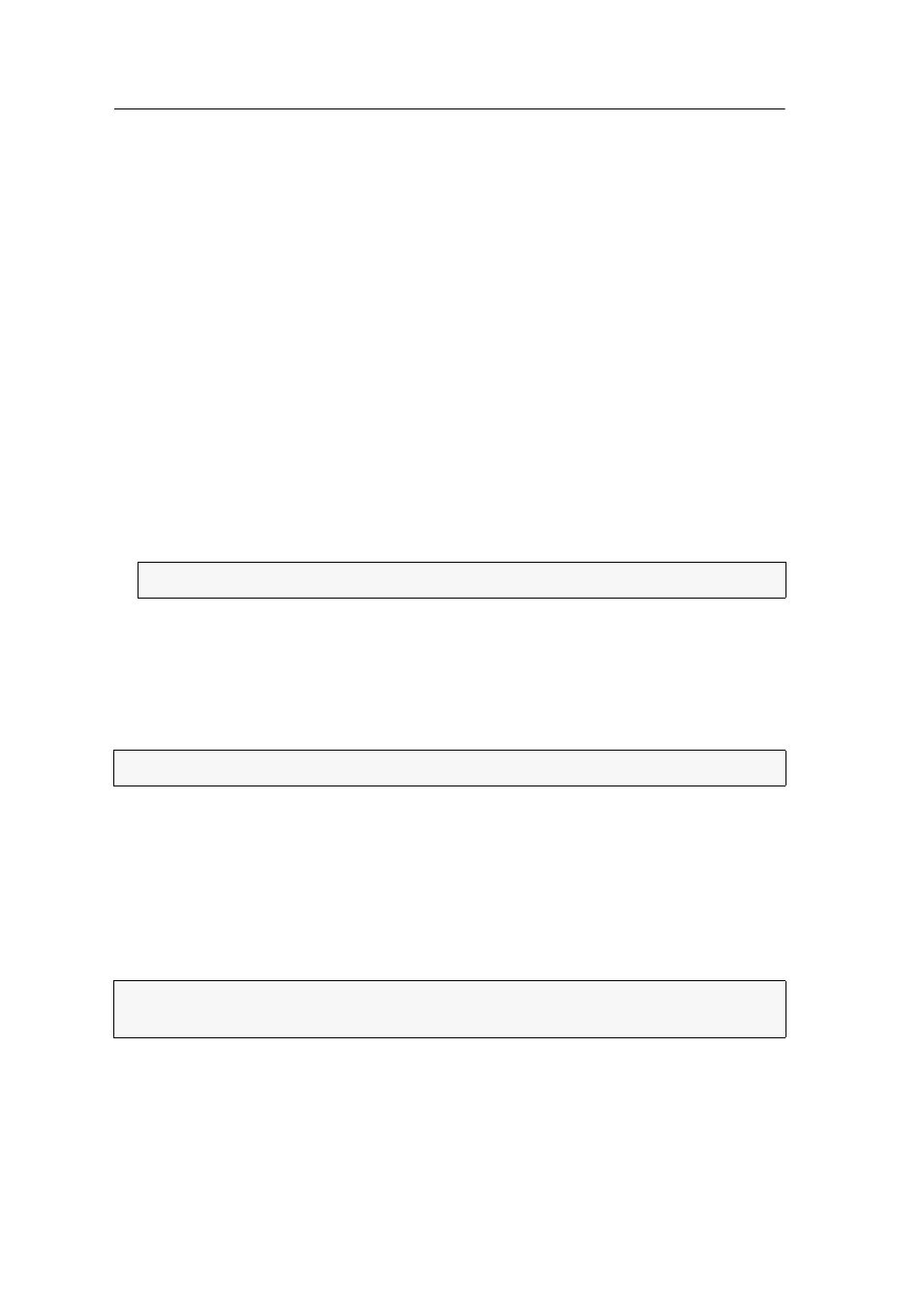
Switching
12 · G&D DVIMUX4-DL-USB
Permanent switching of USB 2.0 devices
In the default settings of the KVM switch, KVM data and the data of devices con-
nected to the »USB 2.0 Devices« interface are forwarded to the computer of the
active channel.
Enable USB pinning (see page 31) if you want to permanently switch the data of
devices connected to the »USB 2.0 Devices« interface to a defined channel. The per-
manent switching of these devices (see page 12) remains the same even when
switching the KVM channel.
Enabling permanent switching of USB 2.0 devices
How to permanently switch USB 2.0 devices to a channel:
1. To activate the setup mode, press
Hotkey+Backspace
(default:
Ctrl+Backspace
) at the same time.
If the hotkey delay is enabled, press and hold the key combination for seven
seconds.
2. Enter one of the following key combinations:
U1
Permanent switching of USB 2.0 devices to channel 1
U2
Permanent switching of USB 2.0 devices to channel 2
U3
Permanent switching of USB 2,0 deivces to channel 3
U4
Permanent switching of USB 2,0 deivces to channel 4
Disabling the permanent switching of USB 2.0 devices
How to disable the permanent switching of USB 2.0 devices:
1. To activate the setup mode, press
Hotkey+Backspace
(default:
Ctrl+Backspace
) at the same time.
If the hotkey delay is enabled, press and hold the key combination for seven
seconds.
2. Press
U
and immediately
0
.
IMPORTANT:
Press
U
and immediately the
number
of the desired channel.
NOTE:
The LED
Active
shows the switching status (see page 8).
NOTE:
After disabling the permanent switching of USB 2.0 devices, the devices are
switched to the active KVM channel (see page 9).