Auto-accessing the first channel, De)activating the switching via front buttons – Guntermann & Drunck DVIMUX4-DL-USB Benutzerhandbuch
Seite 69
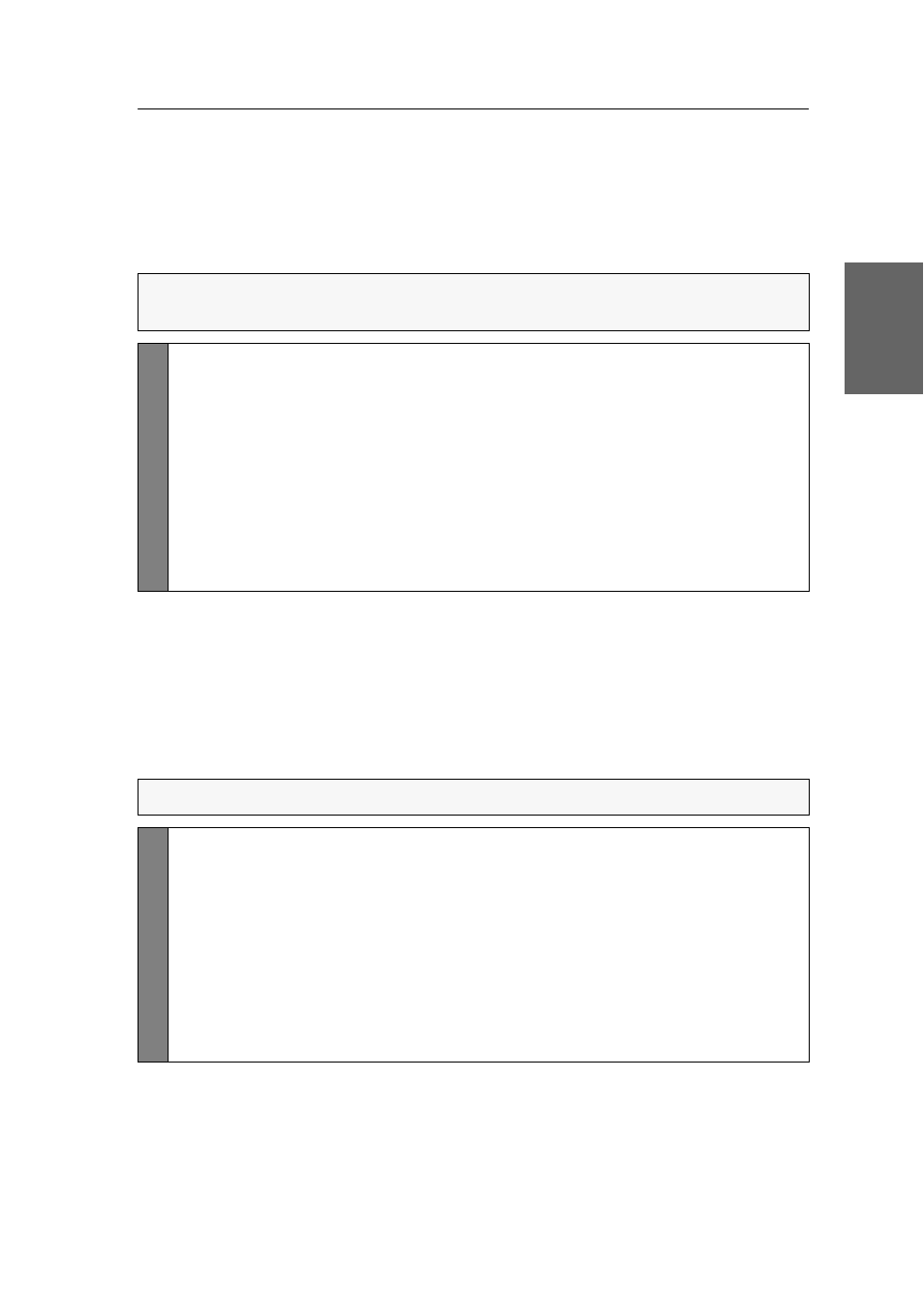
Configuration
G&D DVIMUX4-DL-USB · 23
English
Auto-accessing the first channel
Usually, after turning on the device, the recently active channel is accessed. The set-
ting can be changed so that the computer connected to the first channel is automati-
cally accessed when the device is turned on.
How to disable/enable the automatic access of the first channel after booting:
(De)activating the switching via front buttons
In the defaults, you can use the buttons on the front panel to switch between the
computers.
If desired, you can deactivate the front buttons in the setup menu.
How to enable/disable the switching via front buttons:
NOTE:
Use the setup menu to enable/disable the option to automatically access
the first channel after booting the device.
Setup
Menu
1. Use the terminal emulator to establish a connection to the KVM switch.
If the setup menu is not displayed, the Switch mode of the service port is
enabled. Enter »
#!
« to switch to the setup menu.
2. Use the
Arrow
or
Arrow
keys to select the
Select Ch.1 after Power up
entry.
3. Press the
Space
key (repeatedly) to choose between the following options:
No
accesses the recently active channel after booting
Yes
accesses channel 1 after booting
4. Press the
S
key to save your settings.
HINWEIS:
Use the setup menu to (de)activate the switching via front buttons.
Setup M
en
u
1. Use the terminal emulator to establish a connection to the KVM switch
and connect the serial data cable to the Service socket.
2. Use the
Arrow
or
Arrow
keys to select the
Select Channel via Front Button
entry.
3. Press the
Space
key (repeatedly) to choose one of the following options:
Yes
disables the switching via front button
No
enables the switching via front button
4. Press the
S
key to save your settings.