Usb pinning – Guntermann & Drunck DVIMUX4-DL-USB Benutzerhandbuch
Seite 77
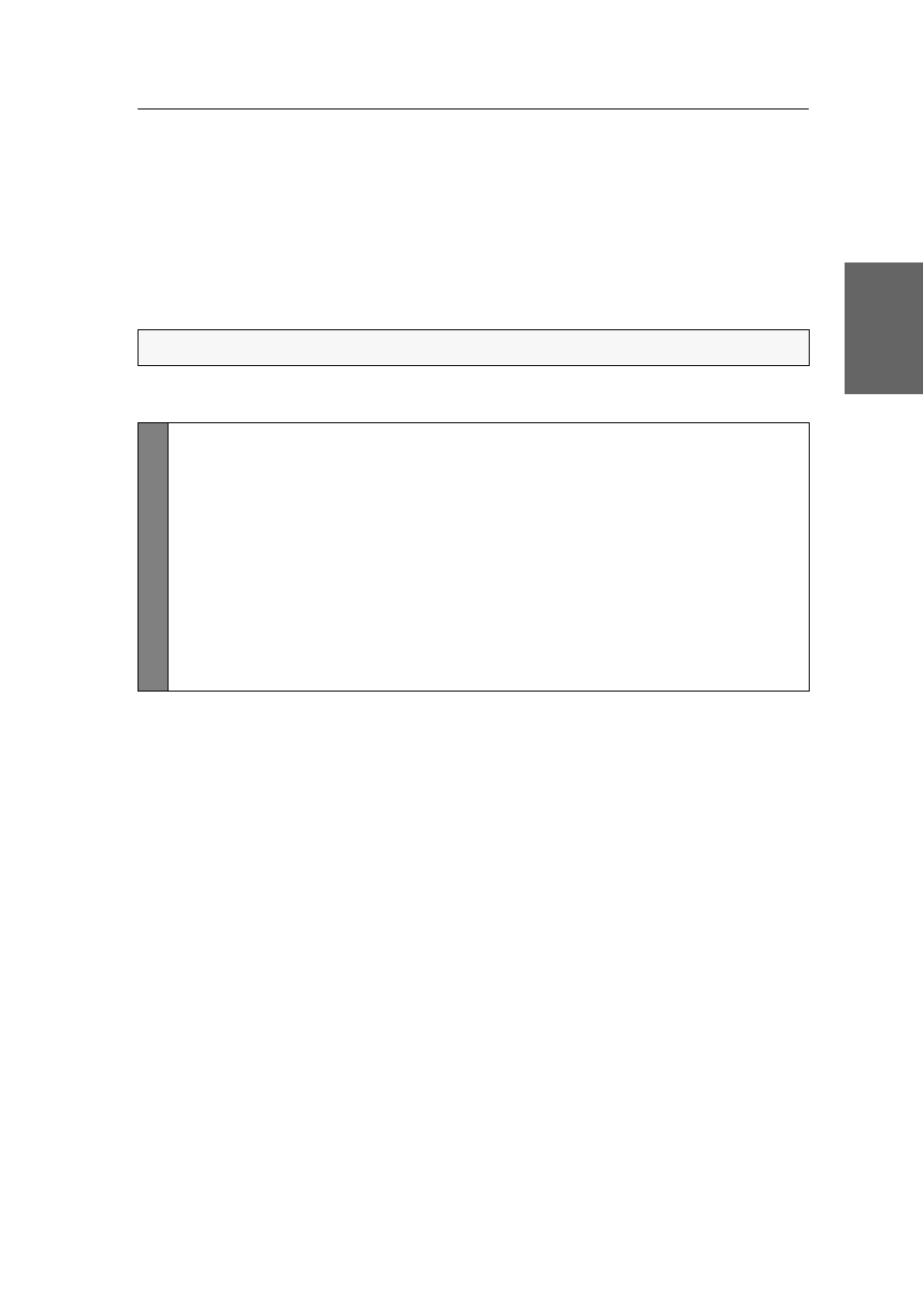
Configuration
G&D DVIMUX4-DL-USB · 31
English
USB pinning
In the default settings of the KVM switch, KVM data and the data of devices con-
nected to the »USB 2.0 Devices« interface are forwarded to the computer of the
active channel.
Enable USB pinning (see page 31) if you want to permanently switch the data of
devices connected to the »USB 2.0 Devices« interface to a defined channel. The per-
manent switching of these devices (see page 12) remains the same even when
switching the KVM channel.
How to enable or disable USB pinning:
HINWEIS:
USB pinning can be enabled or disabled in the setup menu only.
Setup
menu
1. Use the terminal emulator to establish a connection to the KVM switch.
If the setup menu is not displayed, the Switch mode of the service port is
enabled. Enter »
#!
« to switch to the setup menu.
2. Use the
Arrow
or
Arrow
keys to select the
USB Pinning
entry and press
Enter
.
3. Press the
Space
key (repeatedly) to choose between the following key-
boards:
disabled
USB pinning disabled (default)
enabled
USB pinning ensabled
4. Press the
S
key to save your settings.