Connecting the computers, English – Guntermann & Drunck DL-MUX4 Benutzerhandbuch
Seite 49
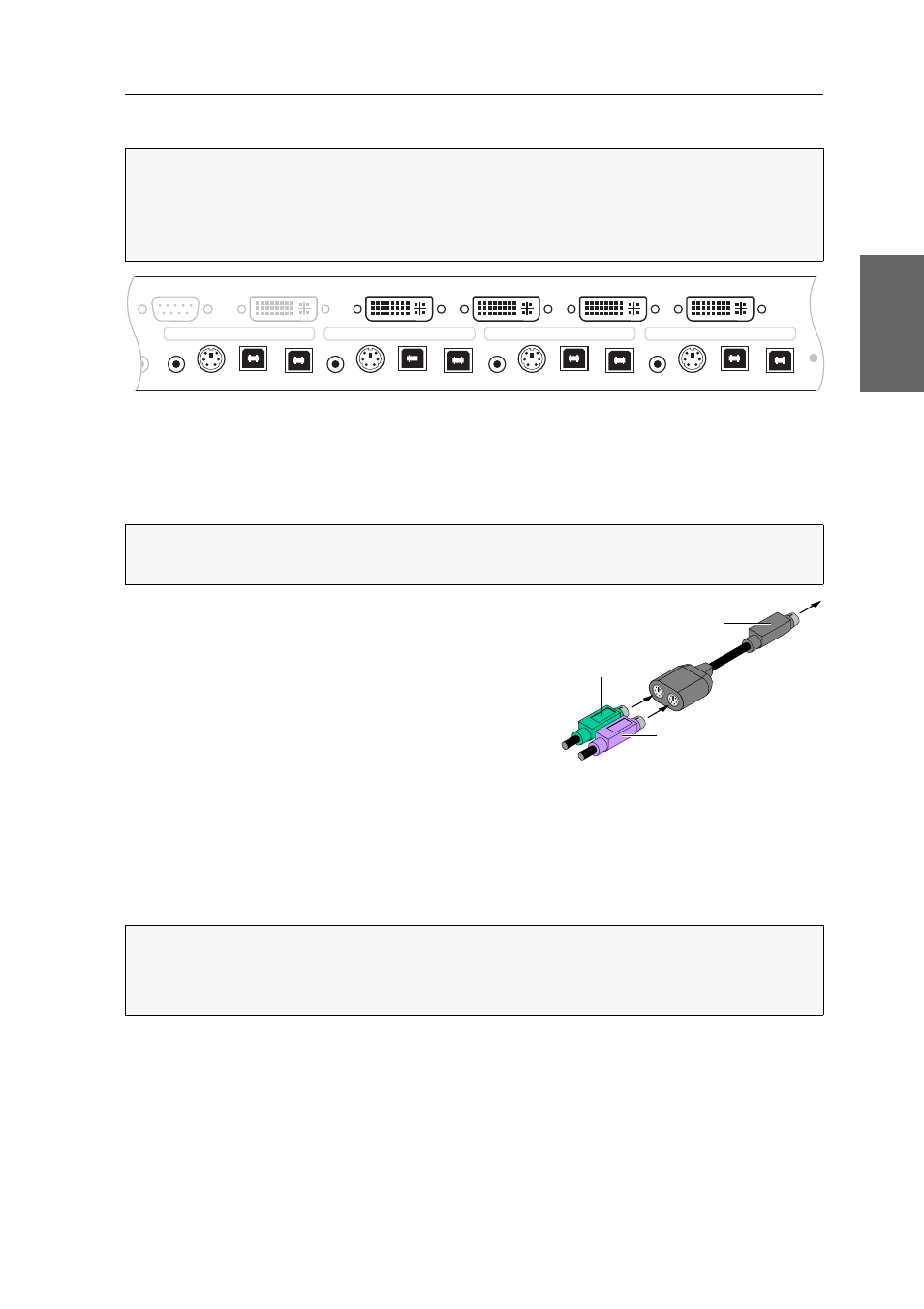
Installation
G&D DL-MUX4 · 5
English
Connecting the computers
Line In:
If the audio signals of the computers are to be put out over the speakers
which are connected to the KVM switch, use one of the audio connection cables
(Audio-M/M) to connect the computer’s Line Out interface to this interface.
PS/2 K/M:
Connect the adapter (MD6M-2xMD6F)
which is included in the PS/2 connection cable set to
this interface.
Connect the keyboard interface of the adapter to the
purple PS/2 keyboard interface of the computer.
Connect the mouse interface of the adapter to the
green PS/2 mouse interface of the computer.
USB 2.0 CPU:
Connect a USB interface of the computer to this interface. Use a USB
connection cable for this purpose.
DVI-I CPU:
If the computer is equipped with a DVI-D video output, use a digital
video cable. If the computer has an analog VGA output, use an analog video cable.
Connect the (first) video output of the computer to this interface.
NOTE:
The interfaces listed below are available for each computer to connect a
maximum of four computers to the KVM switch.
The DVI interfaces are located at the top of the back panel. The other interfaces
are located block by block at the bottom.
Figure 3: Interface to connect the computers
NOTE:
The mouse and keyboard data of the computer can either be transmitted via
the PS/2 K/M interface or the USB K/M interface.
NOTE:
The devices of a multichannel variant also provide
DVI-I CPU x. y
interfaces.
Use digital or analog video cables to connect these interfaces with the graphics
outputs of the computer.
RS232
Monitor
DVI-I CPU 1
DVI-I CPU 2
DVI-I CPU 3
DVI-I CPU 4
Speaker
USB 2.0
USB K/M
PS/2 K/M
Line In
CPU In 1
CPU In 2
CPU In 3
CPU In 4
USB 2.0
USB K/M
PS/2 K/M
Line In
USB 2.0
USB K/M
PS/2 K/M
Line In
USB 2.0
USB K/M
PS/2 K/M
Line In
Ident.
mouse cable
keyboard cable
PS/2 (switch)