89 chapter 3 requirements, Chapter 4 installation – MacroSystem QuadCam Benutzerhandbuch
Seite 37
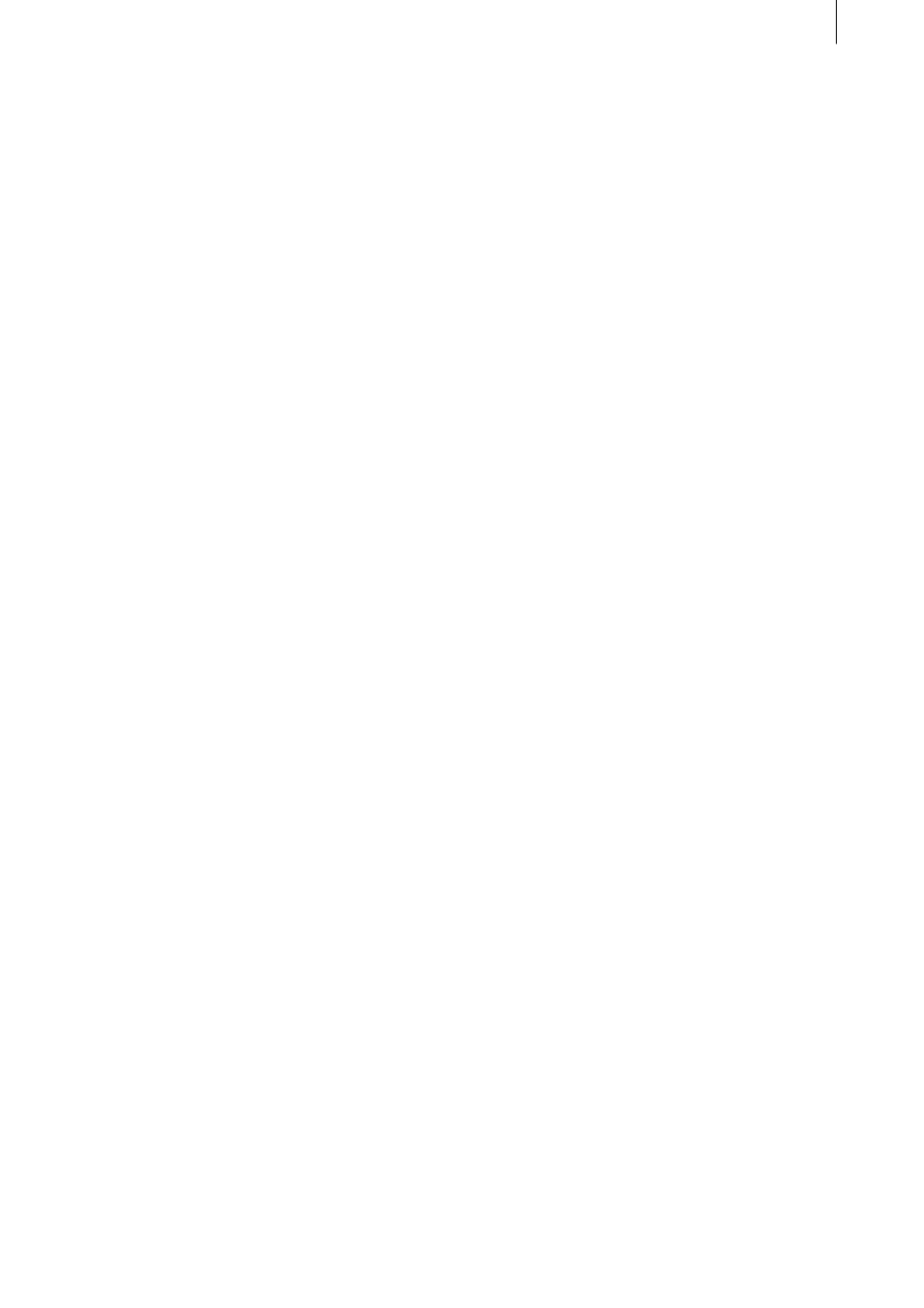
8
9
Chapter 3
Requirements
QuadCam is compatible with all second-genera-
tion Casablanca systems, from Casablanca Avio
through Casablanca Prestige to Casablanca Kron
and Solitaire.
SmartEdit 3.4 or higher system software must
be installed on the Casablanca.
You can obtain the most up-to-date version of
the software from your dealer.
A DV connection (i-Link or Firewire) between the
camera (DV/D8 camcorder) and the Casablanca
is also required to use SmartSync DV, the pat-
ented, automatic synchronisation system.
In order to be suitable for use with SmartSync
DV, each DV/DV8 camera must have the follow-
ing features:
• An internal clock, which must not “lose” the
time set even when the camera is switched
off. It makes sense to check the clock battery
before using SmartSync, particularly with older
camcorders, and replace it if necessary.
• The date and time of the camera clock must
be correct, but it need not be running synchro-
nously to the very second. SmartSync DV will
compensate for variations running into minu-
tes automatically.
• The date and time output through a DV port
works both in record and playback modes.
In addition, at least one camera must make an
uninterrupted recording of the event. Using
SmartSync DV is impossible without such a
“background” recording. .
Chapter 4
Installation
QuadCam is installed as add-on software by
clicking on the “Install product” menu option,
then selecting “System settings”.
Open the “Install product” menu and insert the
SmartMedia card containing the QuadCam soft-
ware in the SmartMedia slot of your Casablanca,
as described in your Casablanca manual.
After a short period, “QuadCam” will appear on
the list of add-on software.
Select the “QuadCam” entry from this list by
clicking on it once to highlight it and then click
on the menu option “Run”.
Your Casablanca will now prompt your for the
access code which you obtained from your
dealer. Enter the 12-character code and confirm
it with “OK”.
Successful entry will be confirmed by the dis-
play of “active” after the “QuadCam” entry.
In order to install the demo version of Quad-
Cam, click on “Demo” in the access code entry
window.
The demo version has the following restrictions
compared to the fully-featured version:
• A maximum of 30 seconds of a scene can be
cut with QuadCam. The demo version of Quad-
Cam will end “live” cutting after 30 seconds.
• A maximum of 10 QuadCam cutting sequences
will be loaded into the Storyboard.