MacroSystem QuadCam Benutzerhandbuch
Seite 46
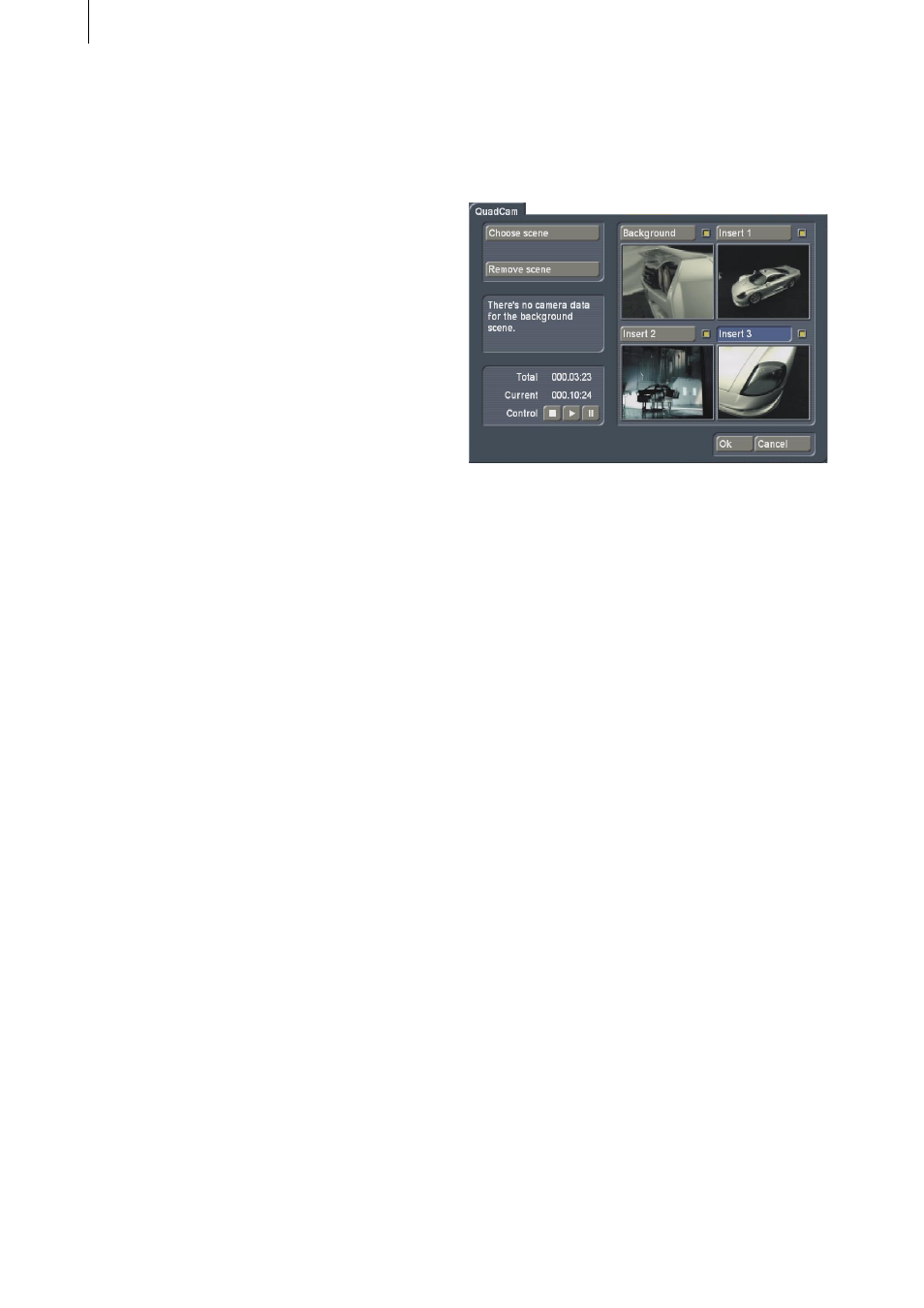
18
19
N.B.:
• The camera must output its current time for
calibration. This is only possible if it is in “Re-
cord” mode. In “Playback” mode, the camera
would probably not output any readings, or
read the recording date of the video tape inser-
ted.
Shortly after the calibration process has begun,
the calibration reading in the form of “date
time” will appear after the corresponding “Back-
ground” or “Insert 1/2/3” button. You will find
further references to this subject in Appendix A.
6.2.4 Deletion
Clicking on “Clear” will delete the calibration af-
ter the currently active “Background” or “Insert
1/2/3” button.
6.2.5 Delete all
The “Clear all” button will delete all the calibra-
tions after the “Background” and “Insert 1/2/3”
buttons.
6.2.6 OK, Cancel
Clicking on OK will load the calibrations deter-
mined for QuadCam, whilst clicking on “Cancel”
will exit from the menu without accepting the
results.
6.3 Start QuadCam
The “Start QuadCam” button is used to open the
actual QuadCam “live” editing menu.
6.3.1 Background, Insert 1,2, or 3
Four video windows are located on the right-
hand side of the Edit menu, with the buttons
“Background” and “Insert 1/2/3”. You can select
each of these windows either by clicking on the
appropriate button or by clicking once in the ap-
propriate video window.
The small squares on the right-hand side along-
side the four buttons are SmartSync DV indi-
cators. The different colours of each indicator
shows whether the corresponding scene is syn-
chronised and thus indicates whether there are
any problems.
• Green square
Synchronisation of the scene successful
• Yellow square
Synchronisation impossible before playback
commences
• Red square
Synchronisation lost during playback
• Colourless square (no content)
Either SmartSync DV has not been run or no
scene has yet been chosen.
The indicators are complemented by messages
in the Status window or a Warning window (see
6.3.6).