MacroSystem QuadCam Benutzerhandbuch
Seite 53
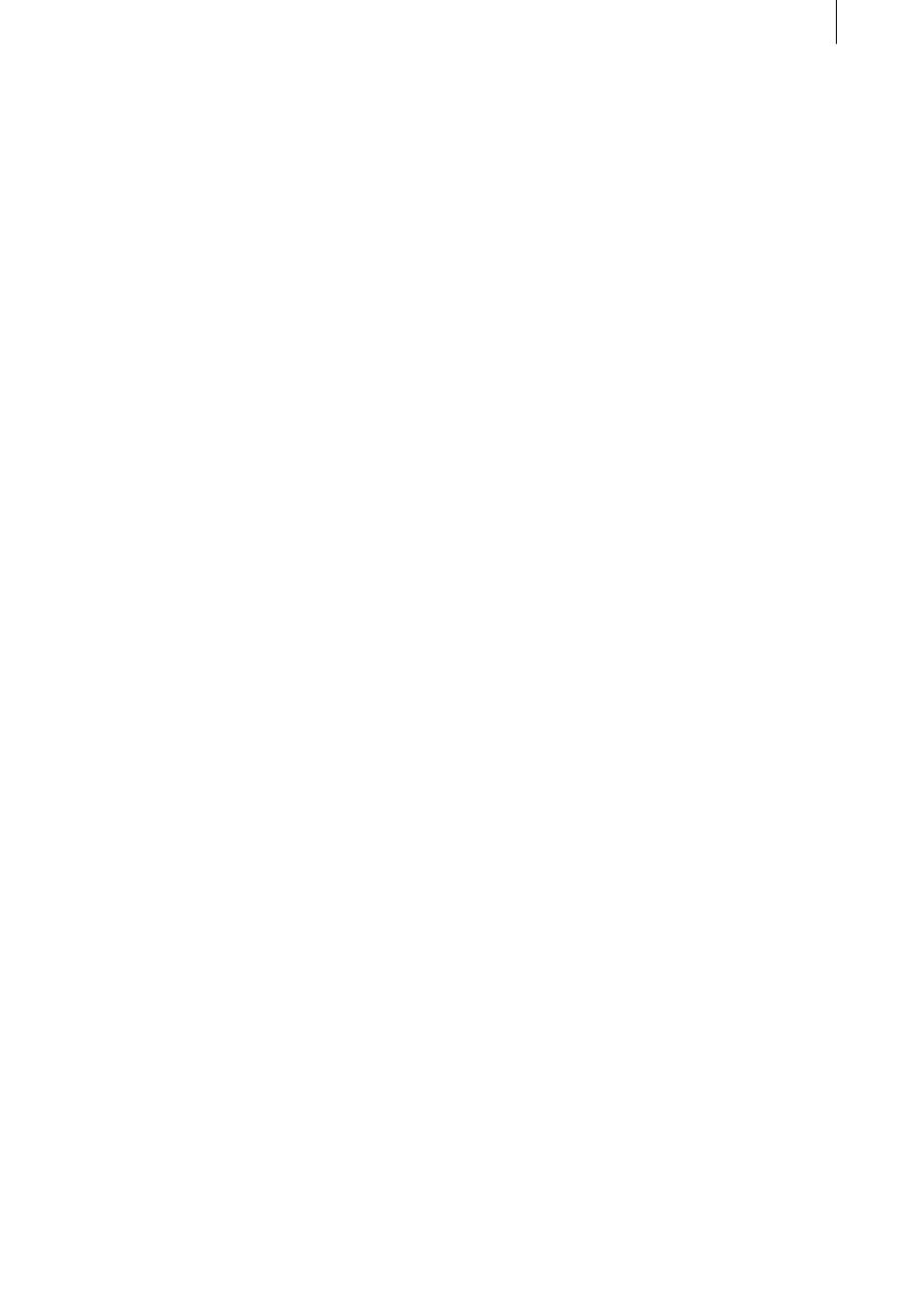
24
25
Appendix C
Possible causes of
synchronisation problems
QuadCam uses small coloured indicators to
the right of “Background” and “Insert 1/2/3” to
show whether a scene can be synchronised au-
tomatically (green) or not (yellow/red). If Quad-
Cam cannot locate a synchronisation point in the
video material despite prior camera calibration
with SmartSync DV, i.e. if one or more indicators
is yellow or red, the cause may be one of the
following:
• Failure of the real-time clock in a camera
One of the cameras used has “lost” its time
between calibration with SmartSync DV and
recording, e.g. because the clock battery was
flat. The affected scenes can then no longer be
synchronised. The clock time on all cameras
intended for use with SmartSync DV should
be checked regularly for this reason and the
clock batteries replaced if necessary. A charged
battery should also be connected to the camera
between calibration and recording.
• Accidental SmartSync DV calibration
No changes must be made to the “Calibrate
cameras” menu from the time of camera calib-
ration with SmartSync DV until the film project
has been completed. Take particular care that
no camera is recalibrated and that no settings
are deleted during this period. Forget about
the “Calibrate cameras” option throughout the
editing process.
• Video tapes mixed up
If the video tapes are not clearly labelled
“Background” and “Insert 1/2/3”, they may be
confused when loading them into QuadCam.
The corresponding scenes in the Scene bin
should be clearly labelled immediately after
loading, to prevent them being wrongly allo-
cated. QuadCam will only synchronise scenes
automatically if the recordings can be allocated
to the respective SmartSync DV readings.
• Wrongly trimmed scenes
None of the scenes involved may contain
images from other material or picture interfe-
rence at the beginning or end of the scene. If
automatic synchronisation is not possible, trim
the “IN” and “OUT” points of a scene again.
• Interference on the video material
Visible faults in digital material (foreign bodies,
green or grey images, etc) may also prevent
automatic synchronisation. If this occurs, exa-
mine the player and the corresponding camera.
A video head may need cleaning.
• Replacing the background scene
If the “background” scene has been divided
up into several parts, inserts may occasionally
be marked with a yellow square and thus be
asynchronous when there is a scene change in
QuadCam, i.e. when changing from one part
of the background scene to another, In this
case all the inserts should be deleted from the
QuadCam window and reloaded.