MacroSystem QuadCam Benutzerhandbuch
Seite 43
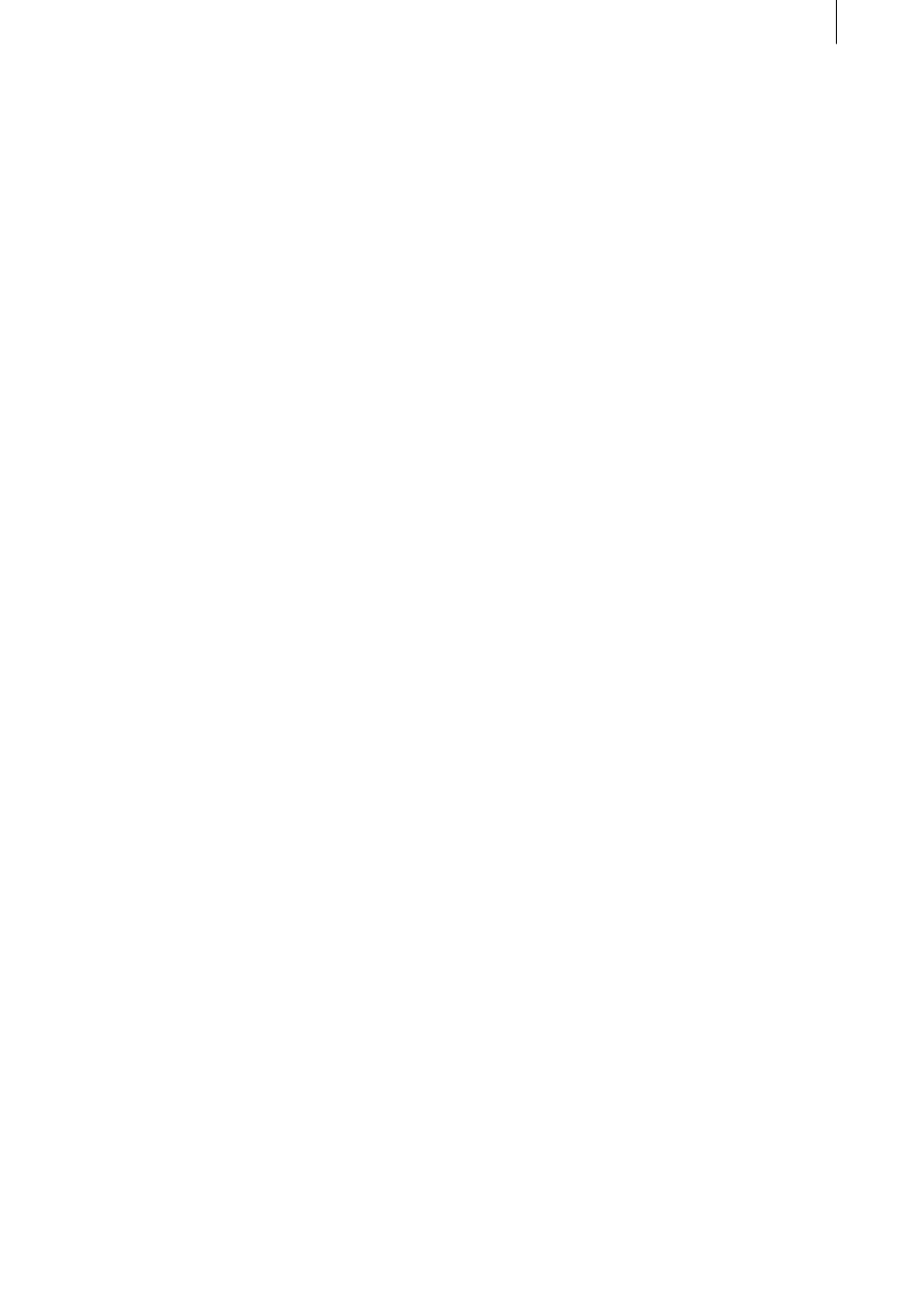
14
15
5.2.5 “Live” video editing with QuadCam
As soon as the “background” scene and at least
one “insert” scene have been selected, video
mixing, or “live” video editing, can begin.
• Click on the “Playback” button in the bot-
tom left-hand corner of the QuadCam editing
window. Playback of the “background” scene
will start immediately, whilst playback of the
“insert” scenes will not start until synchro-
nous material, i.e. material recorded at the
same time as the “background” is available. If,
however, no “insert” material is available for a
certain period, e.g. because an “insert” camera
was not yet ready to record or was set to “Pau-
se”, the corresponding window will be black
throughout this period.
• The subsequent sequence, i.e. the playback
order, is set during playback. Simply click in
one of the playback windows. QuadCam will
immediately change to the corresponding
video scene and camera angle. The selected
scene will now be used until a new selection is
made .
• You can change between the individual vi-
deo scenes as often as you like. If you cannot
decide on a specific scene, you can interrupt
playback with the “Pause” button and conti-
nue later, This is where QuadCam has a major
advantage over “live” video mixing.
Once the video recordings have been mixed as
required, press the “Stop playback” button and
click on “OK” to exit from the QuadCam editing
window.
QuadCam will ask you whether you want to load
the sequence generated into the Storyboard as
an insert scene. If you click “Yes”, QuadCam will
generate two sequences of scenes:
• the fully edited sequence of inserts in the Sto-
ryboard, i.e. the background scene with all the
inserted scenes
• and copies of all the insert scenes in the scene
bin, for later editing.
The edited sequence with inserts in the Story-
board can be edited later like any other insert
scene. For example, special effects can be added
to the copies of the inserts in the Scene bin. The
instructions for editing inserts are continued in
Chapter 7 (QuadCam insert system) or under
“Editing inserts” in your SmartEdit manual.