Basic operation of the setup menu, Setup menu functions, Displaying various system information – Guntermann & Drunck DL-Compact Benutzerhandbuch
Seite 38: Resetting the default settings
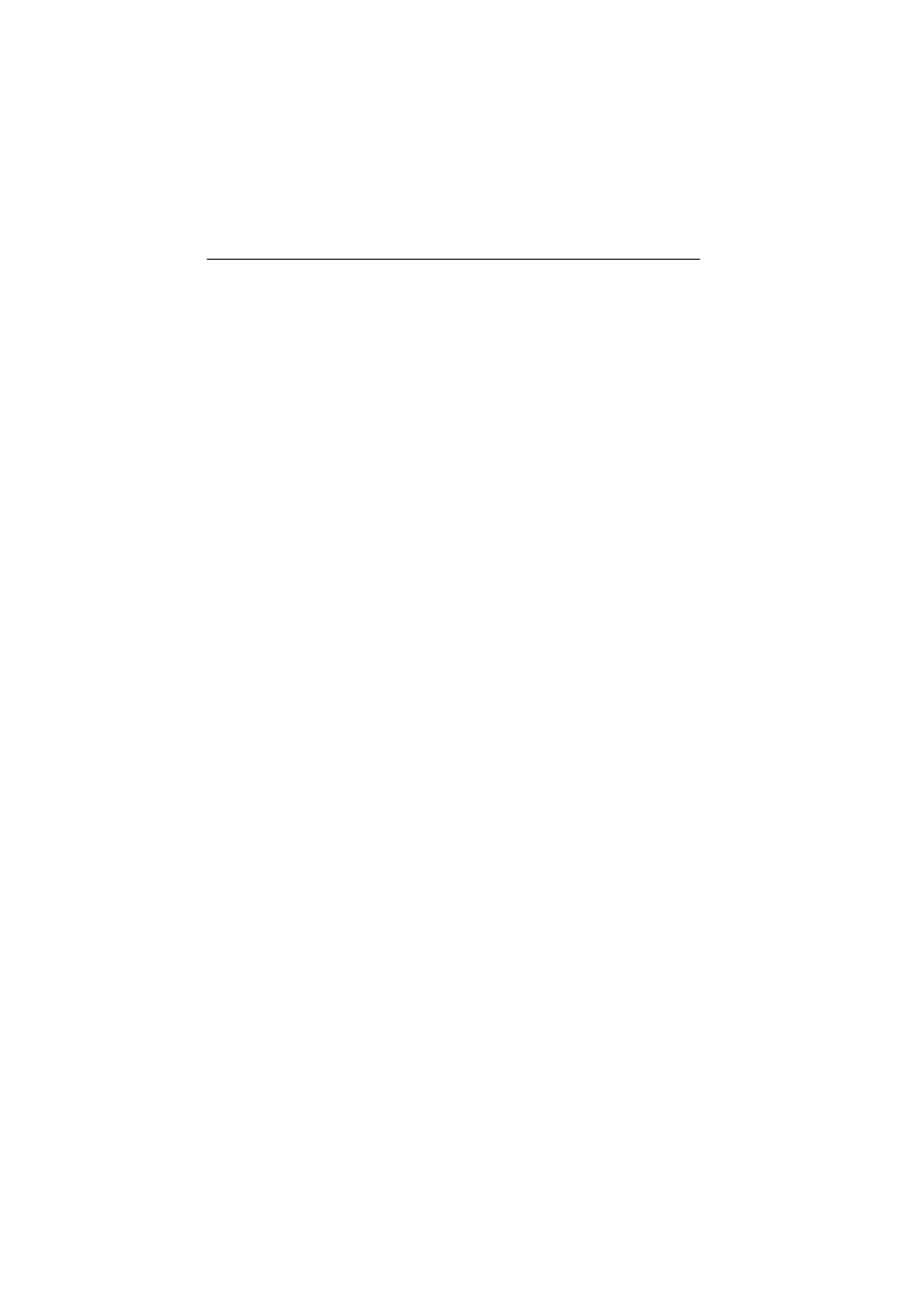
Configuration
13 · G&D DL-Compact
Basic operation of the setup menu
How to operate the setup menu:
1. Use the
arrow keys
to select the desired menu item. The active row is highlighted
with arrows .
2. Menu items whose settings are displayed in the right column can be changed by
pressing
Space
(repeatedly).
Press
Enter
to open a menu item that provides a sub dialogue.
3. If necessary, repeat steps 1 and 2 to change further settings.
Setup menu functions
Displaying various system information
The setup menu enables the user to view information regarding the installed
firmware (
FW
), the input devices connected to the receiver and the transmitter (
K/M
)
as well as the additionally connected G&D devices (
GD-Dev.
).
How to display the status information in the terminal emulation program:
1. Use the terminal emulation program to establish a connection to the KVM system.
2. Use the
arrow keys
to select the row
Show System Info
.
3. Press
Enter
to display the information in the terminal emulation program.
4. Press
Q
to return to the main menu.
Resetting the default settings
This function resets the default settings of the KVM extender. Directly after this
function has been carried out the default settings (as shown in the screenshot on
page 12) are activated.
How to reset the default settings:
1. Use the terminal emulation program to establish a connection to the KVM system.
2. Use the
arrow keys
to select the row
Set System Defaults
.
3. Press
Enter
to reset the default settings.
4. Confirm the appearing security request by pressing
Enter
.
Press
Q
to cancel the task.