Changing the scancode set of a ps/2 keyboard, Support for special keyboards – Guntermann & Drunck DL-Compact Benutzerhandbuch
Seite 39
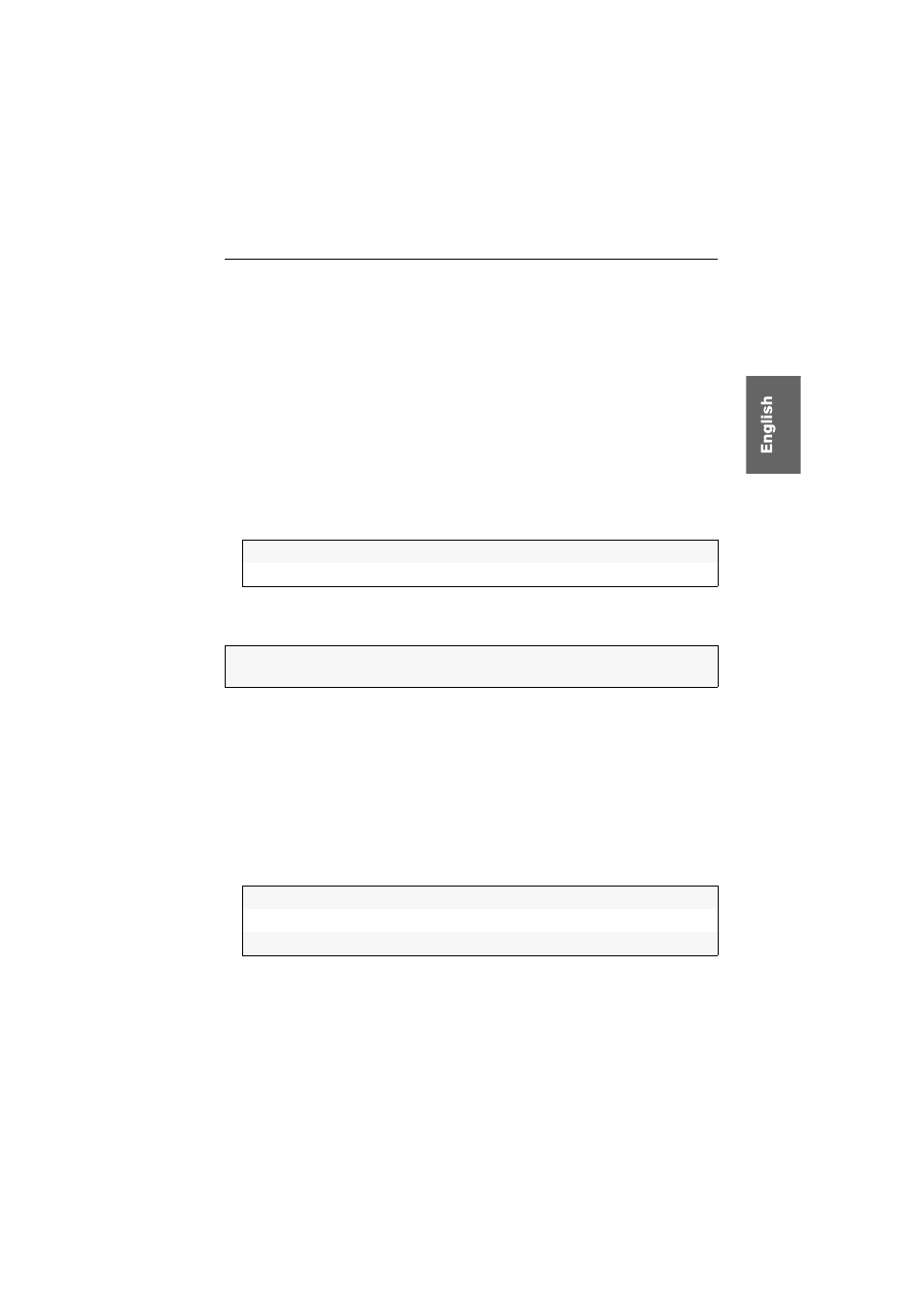
Configuration
G&D DL-Compact · 14
Changing the scancode set of a PS/2 keyboard
If a key is pressed on the PS/2 keyboard, the keyboard processor sends a data packet
called scancode. There are two common scancode sets (sets 2 and 3) that contain
different scancodes.
In the standard configuration, the DL-Compact system system interprets all PS/2
keyboard inputs with the scancode set 2.
If the pipe (“|”) cannot be input or if the arrow keys of the keyboard do not function
as expected, it is recommended to switch to scancode set 3.
How to change the scancode set settings:
1. Use the terminal emulation program to establish a connection to the KVM system.
2. Use the
arrow keys
to select the row
Scancode Set
.
3. Press
Space
(repeatedly) to select between the following settings:
4. Press
S
to save your settings.
5. Restart the KVM extender by switching it off and back on.
Support for special keyboards
The KVM extender supports the special functions of various special keyboards. If
necessary, activate the support of one of these special keyboard if you want to use
such a keyboard.
How to (de)activate the support for special keyboards:
1. Use the terminal emulation program to establish a connection to the KVM system.
2. Use the
arrow keys
to select the row
PS/2 Keyboard Type
.
3. Press
Space
(repeatedly) to select between the following settings:
4. Press
S
to save your settings.
2:
activates scancode set 2 for PS/2 keyboard inputs
3:
activates scancode set 2 for PS/2 keyboard inputs
NOTE:
After a restart, the keyboard is being initialised and the selected scancode
set is being applied.
PixelPower Blue:
activate support for PixelPower Blue keyboard
SKIDATA1:
activate support for SKIDATA1 keyboard
Standard:
deactivate support for special keyboards