Connecting the computer, Optional: connecting the local console – Guntermann & Drunck DVIVision-USB 2.0 Benutzerhandbuch
Seite 34
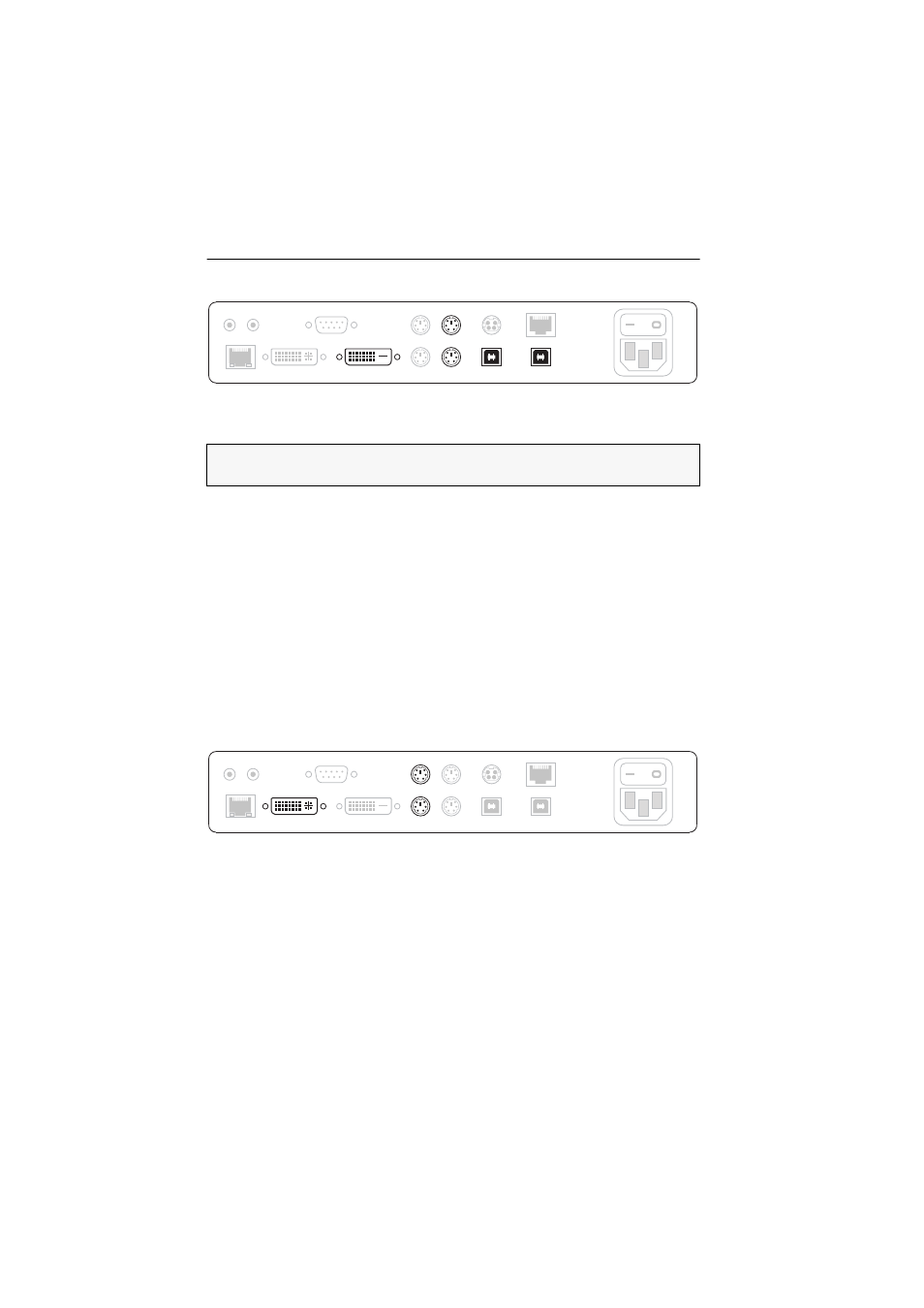
Installation
5 · G&D DVIVision-USB 2.0
Connecting the computer
DVI CPU:
Use the DVI-D-M/M-2 cable to connect the digital video output of the com-
puter to this interface.
Mouse CPU:
Use the green plug of the PS/2 twin cable to connect the PS/2 mouse
interface of the computer to this interface.
Keyb. CPU:
Use the purple plug of the PS/2 twin cable to connect the PS/2 keyboard
interface of the computer to this interface.
USB CPU:
Use the USB-AM/BM-2 cable to connect a USB interface of the computer
to this interface.
USB 2.0 CPU:
Use the USB-AM/BM-2 cable to connect a »High-Power« USB interface
of the computer to this interface.
Optional: Connecting the local console
It is also possible to install a local console at the computer module.
Connect keyboard, mouse and monitor of the local console to the interfaces that are
listed in the following.
DVI/VGA Out:
Connect the monitor of the local console to this interface.
If the monitor provides an analog VGA input, connect an optional adapter to this
interface. Afterwards, connect the monitor’s VGA cable to the adapter.
Keyb.: Connect the PS/2 keyboard of the local console to this interface.
Mouse: Connect the PS/2 mouse of the local console to this interface.
NOTE:
Mouse and keyboard of both consoles can either be connected as a PS/2
device or as a USB device.
Main
Power
DVI/VGA Out
Red. Power
Transmission
Keyb.
Mouse
USB 2.0 Trans.
RS232
Line Out Line In
DVI CPU
Keyb. CPU
Mouse CPU
USB CPU
USB 2.0 CPU
DVI CPU
Keyb. CPU
Mouse CPU
USB CPU
USB 2.0 CPU
Main
Power
Red. Power
Transmission
USB 2.0 Trans.
RS232
Line Out Line In
DVI/VGA Out
Keyb.
Mouse