Installing the user module, Connecting the remote console, Interfaces for usb 2.0 devices – Guntermann & Drunck DVIVision-USB 2.0 Benutzerhandbuch
Seite 37: Connect the usb keyboard to this interface, Connect the usb mouse to this interface, Connect the ps/2 keyboard to this interface, Connect the ps/2 mouse to this interface
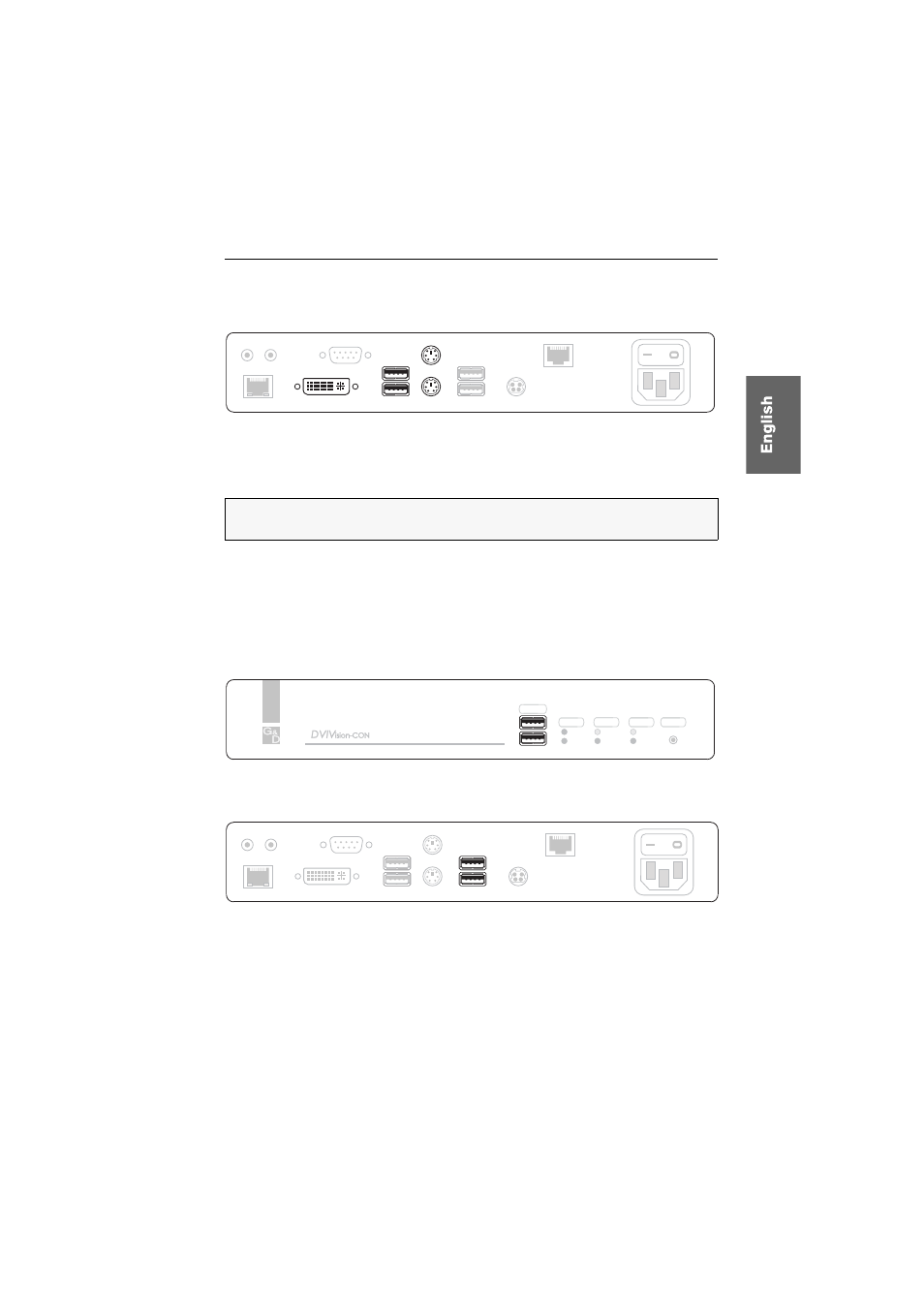
Installation
G&D DVIVision-USB 2.0 · 8
Installing the user module
Connecting the remote console
DVI/VGA Out:
Connect the console monitor to this interface.
If the monitor only provides an analog VGA input, connect an optional adapter to
this interface. Afterwards, connect the monitor’s VGA cable to the adapter.
USB Keyb.:
Connect the USB keyboard to this interface.
USB Mouse:
Connect the USB mouse to this interface.
Keyb.:
Connect the PS/2 keyboard to this interface.
Mouse:
Connect the PS/2 mouse to this interface.
Interfaces for USB 2.0 devices
USB 2.0:
If desired, connect up to two USB devices to these interfaces at the front
panel of the user module.
USB 2.0 Devices:
If desired, connect up to two USB devices to these interfaces at the
back panel of the user module.
The computer that is connected to the DVIVision-CPU computer module can now
use these devices in addition to the USB devices that are directly connected to the
computer.
NOTE:
Both mouse and keyboard of the remote console can either be connected as
a PS/2 device or as a USB device.
Main
Power
Red. Power
Transmission
USB 2.0 Trans.
RS232
Speaker Micro In
USB 2.0 Devices
DVI/VGA Out
Keyb.
Mouse
Keyb./Mouse
USB 2.0
Red.
Main
Power
Status
Trans.
Sys.
Service
Video
K/M
Console
DVI/VGA Out
Keyb.
Mouse
Keyb./Mouse
Main
Power
Red. Power
Transmission
USB 2.0 Trans.
RS232
Speaker Micro In
USB 2.0 Devices