Configuration settings, Activating or deactivating the hotkey delay – Guntermann & Drunck DL-MUX4 Benutzerhandbuch
Seite 62
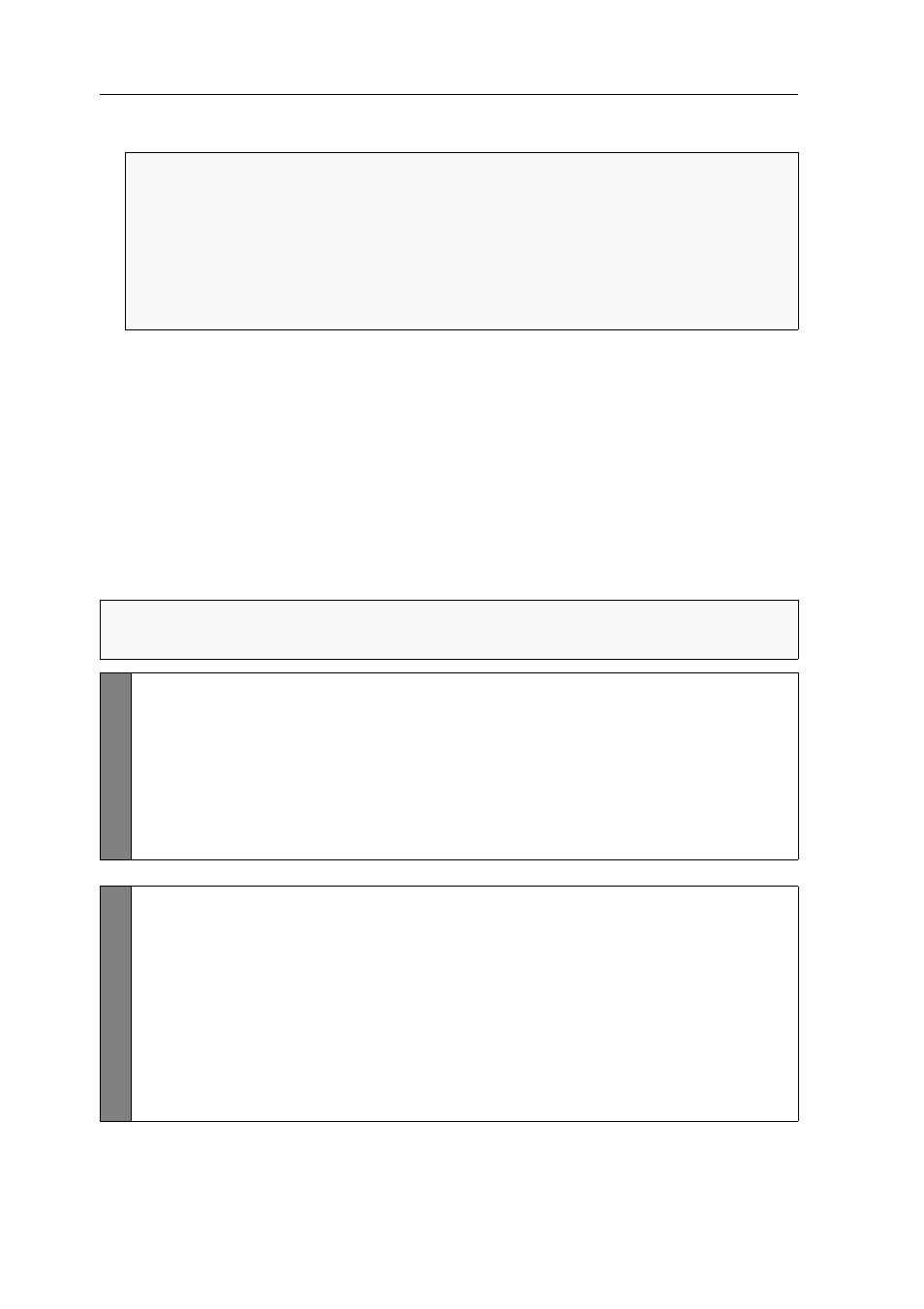
Configuration
18 · G&D DL-MUX4
2. Click the
Login
button.
Configuration settings
Activating or deactivating the hotkey delay
Press the
Hotkey+Backspace
(default:
Ctrl+Backspace
) key combination for seven sec-
onds in order to start the setup mode in the default settings.
You can disable the hotkey delay if you want to start the setup mode immediately
after pressing the key combination.
How to (de)activate the hotkey delay:
IMPORTANT:
Change the default password of the admin account.
Use the access data listed below to log in to the web application and change the
password as described in the separate manual of the web application.
These are the preset access data for the administrator account:
Username:
Admin
Password:
4658
NOTE:
The web application can be used to adjust the delay within a time span
between 1 and 60 seconds.
Setu
p mode
1. Press
Hotkey+Backspace
(default:
Strg+Backspace
) to enable the setup mode.
If the hotkey delay is activated, press the key combination during the adjusted time
(default: 7 seconds).
2. Press one of the setup keys listed below to (de)activate the hotkey delay:
7
activation of the hotkey delay (7 seconds)
8
deactivation of the hotkey delay
Config
Pan
el
1. Use the tree view to click on
KVM switches > [All switches]
.
2. Right-click the KVM switch and click on the
Configuration
entry in the con-
text menu.
3. Click the
General
tab.
4. Use the field
Hotkey Delay
to enter the desired delay in seconds..
The maximum time span for the delay is 60 seconds. The value 0 deactivates the delay.
5. Click
OK
to save your changes.