Changing the hotkey – Guntermann & Drunck DL-MUX4 Benutzerhandbuch
Seite 63
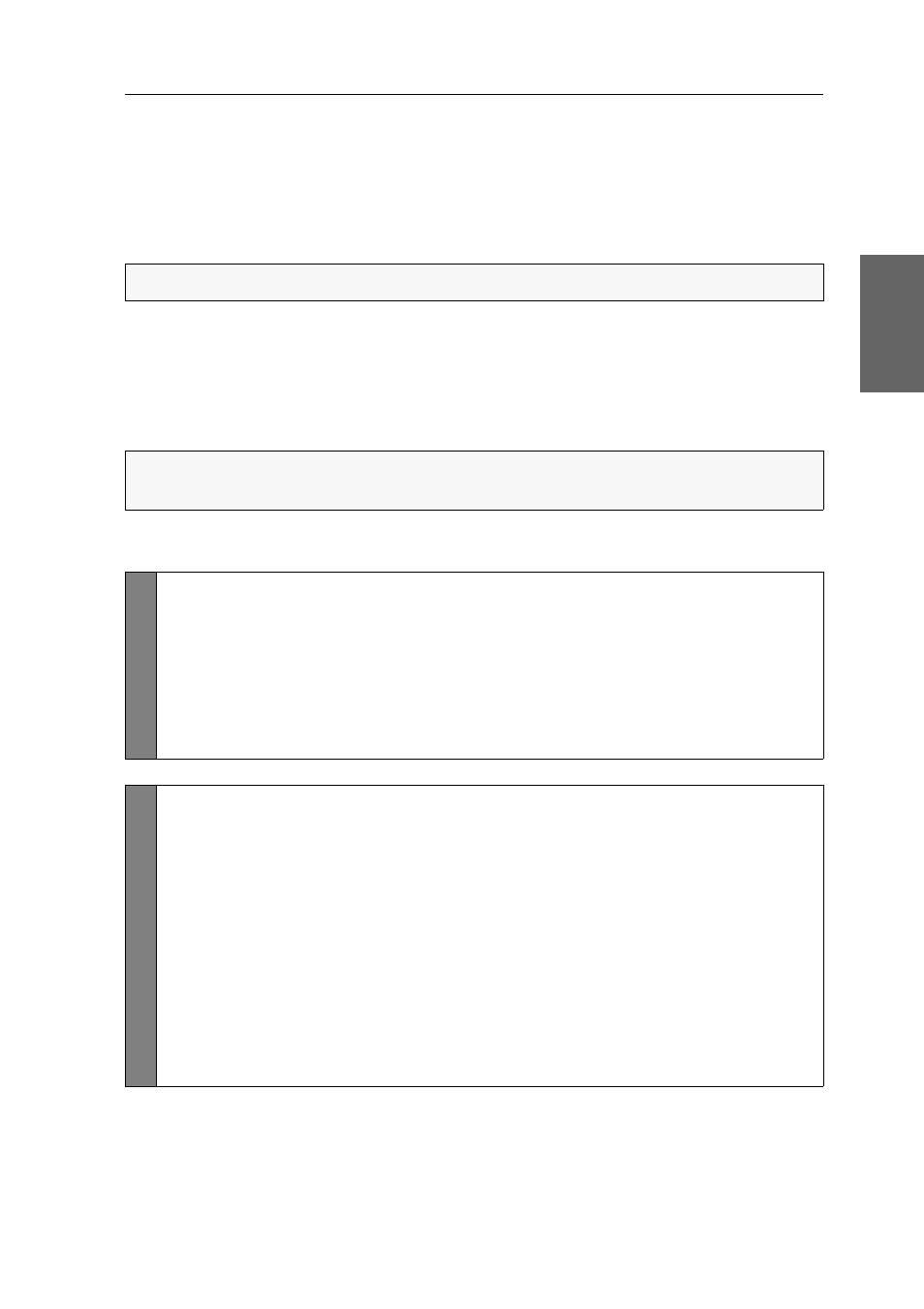
Configuration
G&D DL-MUX4 · 19
English
Changing the hotkey
The hotkey is used to switch to a computer or to call the setup mode:
Switch to a particular computer by pressing the hotkey and a select key at the
same time.
Start the setup mode by pressing the hotkey and the setup key at the same time.
If many application programs with key combinations are operated on one computer
or if different KVM devices are used in one cascade, the number of available key
combinations might be restricted.
The hotkey can be changed if an application program or another device within the
cascade use the same hotkey.
How to change the current hotkey:
NOTE:
The hotkey
Ctrl
is preset in the default settings.
NOTE:
The hotkey can be a key or a combination of the following keys: Ctrl, Alt,
Alt Gr, Win or Shift.
Se
tu
p mode
1. Press
Hotkey+Backspace
(default:
Ctrl
+
Backspace
) to activate the setup mode.
If the hotkey delay is activated, press the key combination during the adjusted time
(default: 7 seconds).
2. Select your desired key or key combination of the keys Ctrl, Alt, Alt Gr, Win
or Shift.
If you want to combine these keys, press and hold a key and press and hold another key.
Config
Pan
el
1. Use the tree view to click on
KVM switches > [All switches]
.
2. Right-click the KVM switch and click on the
Configuration
entry in the con-
text menu.
3. Click the
General
tab.
4. Use the row
Hotkey modifier
in the Configuration paragraph to select at least
one of the modifiers (Ctrl, Alt, Alt Gr, Win or Shift) by clicking the particular
box(es).
If several modifier keys have been selected, they must be pressed at the same time in order
to trigger the hotkey!
5. Click
OK
to save your changes.