Enabling/disabling the keyboard signal – Guntermann & Drunck DL-MUX4 Benutzerhandbuch
Seite 72
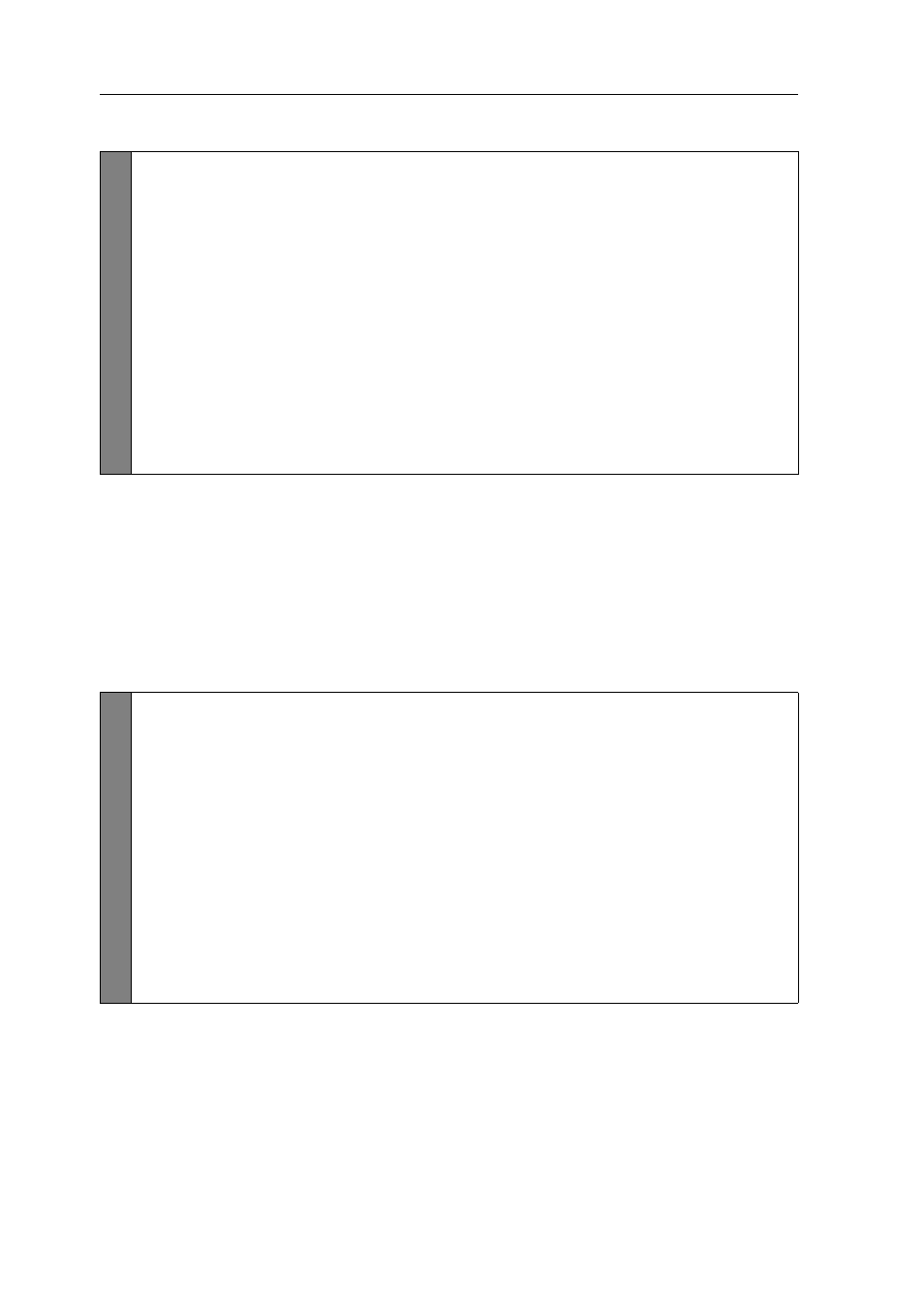
Configuration
28 · G&D DL-MUX4
How to adjust the transfer speed of USB K/M signals:
Enabling/disabling the keyboard signal
By default, the signals of mouse and keyboard connected to the workstation are
transmitted to the computer of the active channel.
The settings of the KVM switch let you enable or disable the transmisison of the
keyboard signal for each channel.
How to enable/disable the transmission of a channel‘s keyboard signal:
Conf
ig
Pan
el
1. Use the tree view to click on
KVM switches > [All switches]
.
2. Right-click the KVM switch and click on the
Configuration
entry in the
context menu.
3. Click the
Channels
tab.
4. Under
USB data transfer speed
, select the option you want to apply for your
channel:
Full Speed
Signals of USB mouse and USB keyboard are transmitted
in full speed mode to the computer.
Low Speed
Signals of USB mouse and USB keyboard are transmitted
in low speed mode to the computer.
5. Click
OK
to save your changes.
Confi
g
Pan
el
1. Use the tree view to click on
KVM switches > [All switches]
.
2. Right-click the KVM switch and click on the
Configuration
entry in the
context menu.
3. Click the
Channels
tab.
4. Under
Keyboard
of the desired channel, select one of the following options:
Enabled
Keyboard signals are transmitted to the computer
of this channel (default).
Disabled
Keyboard signals are not transmitted to the computer
of this channel.
5. Click
OK
to save your changes.