Changing the select key sets – Guntermann & Drunck DL-MUX4 Benutzerhandbuch
Seite 64
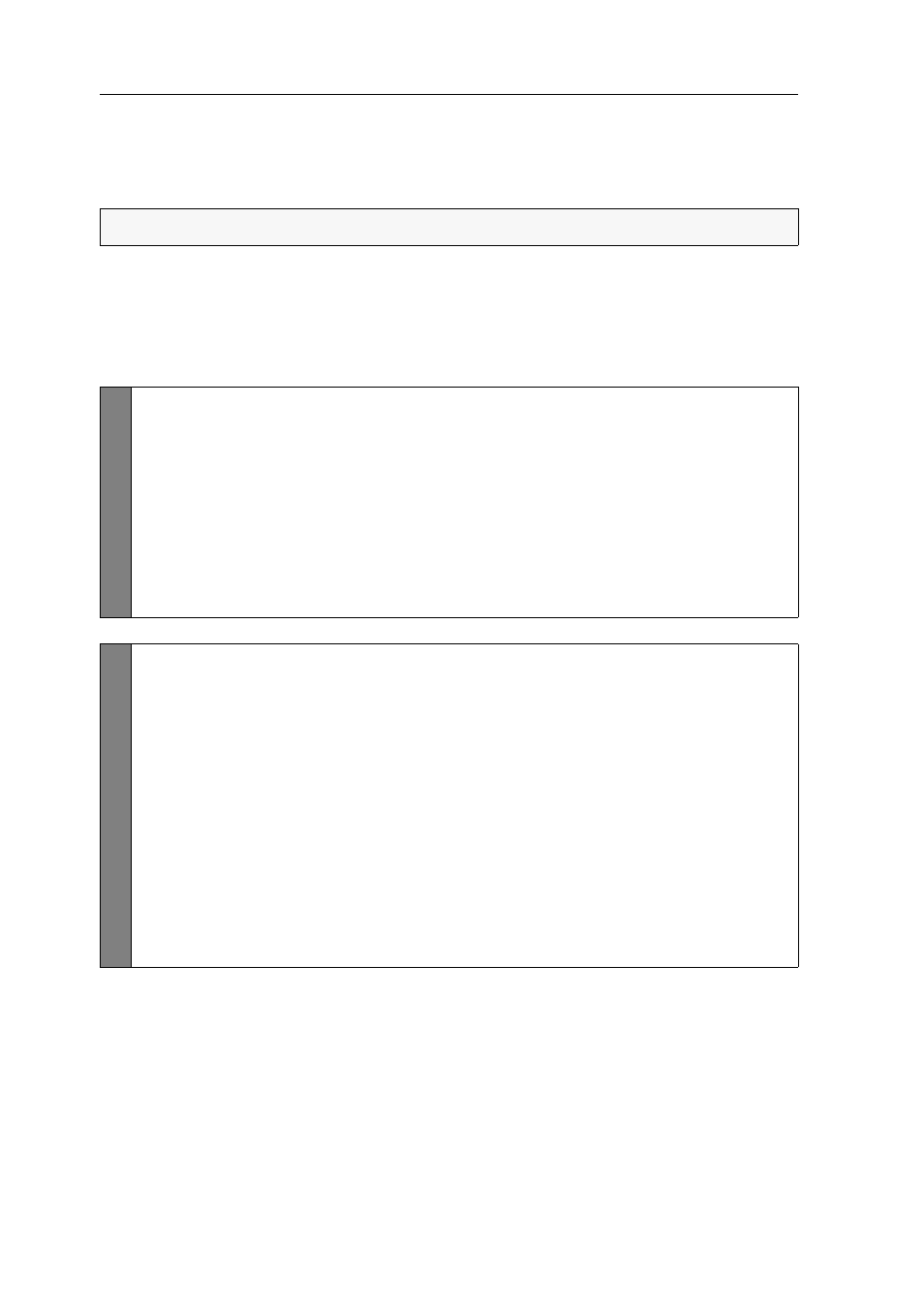
Configuration
20 · G&D DL-MUX4
Changing the select key sets
The select keys
1
to
4
(set »
1…4
«) are activated in the default settings to switch
between the computers that are connected to the KVM switch.
If one of the key combinations of the select key set interferes with a key combination
of an installed application program, the hotkey (see page 19) and the select key set
can be changed.
How to change the select key set:
EXAMPLE:
Press
Hotkey+2
(default:
Ctrl+2
) to switch to computer 2.
Setu
p mode
1. Press
Hotkey+Backspace
(default:
Ctrl
+
Backspace
) to activate the setup mode.
If the hotkey delay is activated, press the key combination during the adjusted time
(default: 7 seconds).
2. Press one of the following setup keys to activate a particular select key set.
1
activate select key sets
1
,
2
,
3
,
4
Num1
activate select key sets
Num1
,
Num2
,
Num3
,
Num4
Y
activate select key sets
A
,
B
,
C
,
D
F1
activate select key sets
F1
,
F2
,
F3
,
F4
Config
Pa
n
el
1. Use the tree view to click on
KVM switches > [All switches]
.
2. Right-click the KVM switch and click on the
Configuration
entry in the con-
text menu.
3. Click the
General
tab.
4. Use the
Select Key
field of the
Configuration
paragraph to select one of the fol-
lowing options:
1…4
activate select key sets
1
,
2
,
3
,
4
Num1…4
activate select key sets
Num1
,
Num2
,
Num3
,
Num4
A…D
activate select key sets
A
,
B
,
C
,
D
F1…F4
activate select key sets
F1
,
F2
,
F3
,
F4
5. Click
OK
to save your changes.