Installation, Overview of the interfaces, Setting up the device – Guntermann & Drunck TradeSwitch8-USB Benutzerhandbuch
Seite 49: Overview of the interfaces setting up the device, English, The front panel of the kvm switch, The back panel of the kvm switch
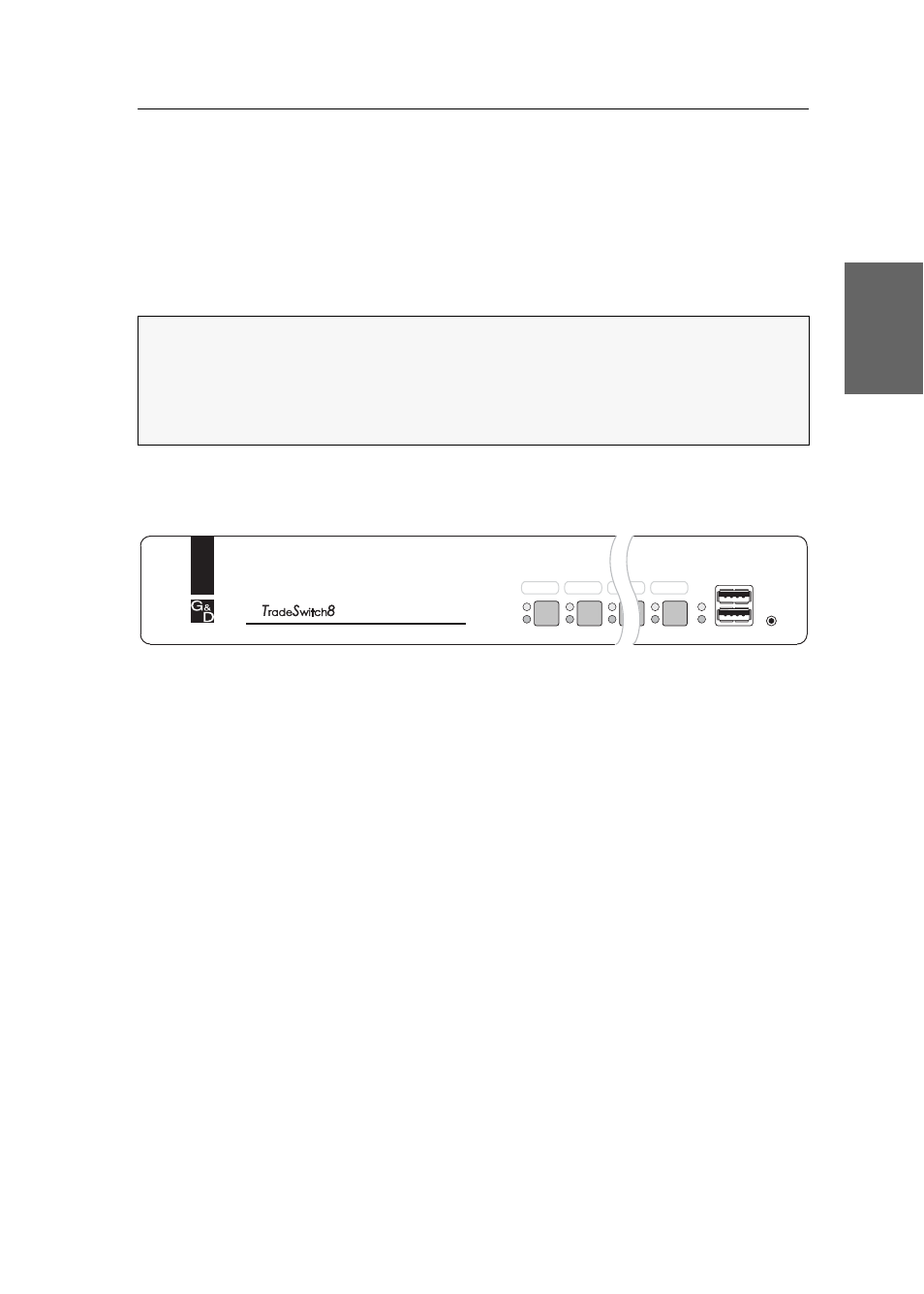
Installation
G&D TradeSwitch8-USB · 3
English
Installation
Overview of the interfaces
The front panel of the KVM switch
The front panel of the KVM switch provides two USB 2.0 interfaces to connect any
USB 2.0 devices.
The front panel also provides a Service port. This port is used for operating the setup
menu (see Operating the setup menu on page 15 ff.) and for carrying out firmware
updates.
The active channel can be selected by using one of the eight buttons on the front
panel. The front panel also provides several LEDs (see Status displays on page 6).
The back panel of the KVM switch
The back panel of the KVM switch provides interfaces to connect the console devices
and the computers. The following page contains a detailed description of these inter-
faces.
Setting up the device
1. Ensure that the computers, which are to be connected to the KVM switch, are
turned off. If the computers are provided with both keyboards and mouses,
unplug the cables of the input devices from the USB interfaces.
2. Place the KVM switch between the computers and the console. Please mind the
maximum cable length of five metres between the KVM switch and the computers
which are to be connected.
3. Before installing the KVM switch, decide which button on the front panel of the
device should be assigned to which computer.
NOTE:
USB devices such as a printer or a mass storage device connected to one of
these interfaces are available to the computer of the active channel.
After enabling the USB hold function (see page 33) the USB devices can be perma-
nently switched to,a defined computer (see page 12). The switching of the USB
devices maintains the same when switching the KVM channel.
Figure 1: Front view of the KVM switch
User
Active
Status
CPU 7
CPU 2
CPU 1
CPU 8
Service
USB 2.0
Devices