Switching, Switching kvm channels, Switching via buttons – Guntermann & Drunck TradeSwitch8-USB Benutzerhandbuch
Seite 53: Switching via key combinations
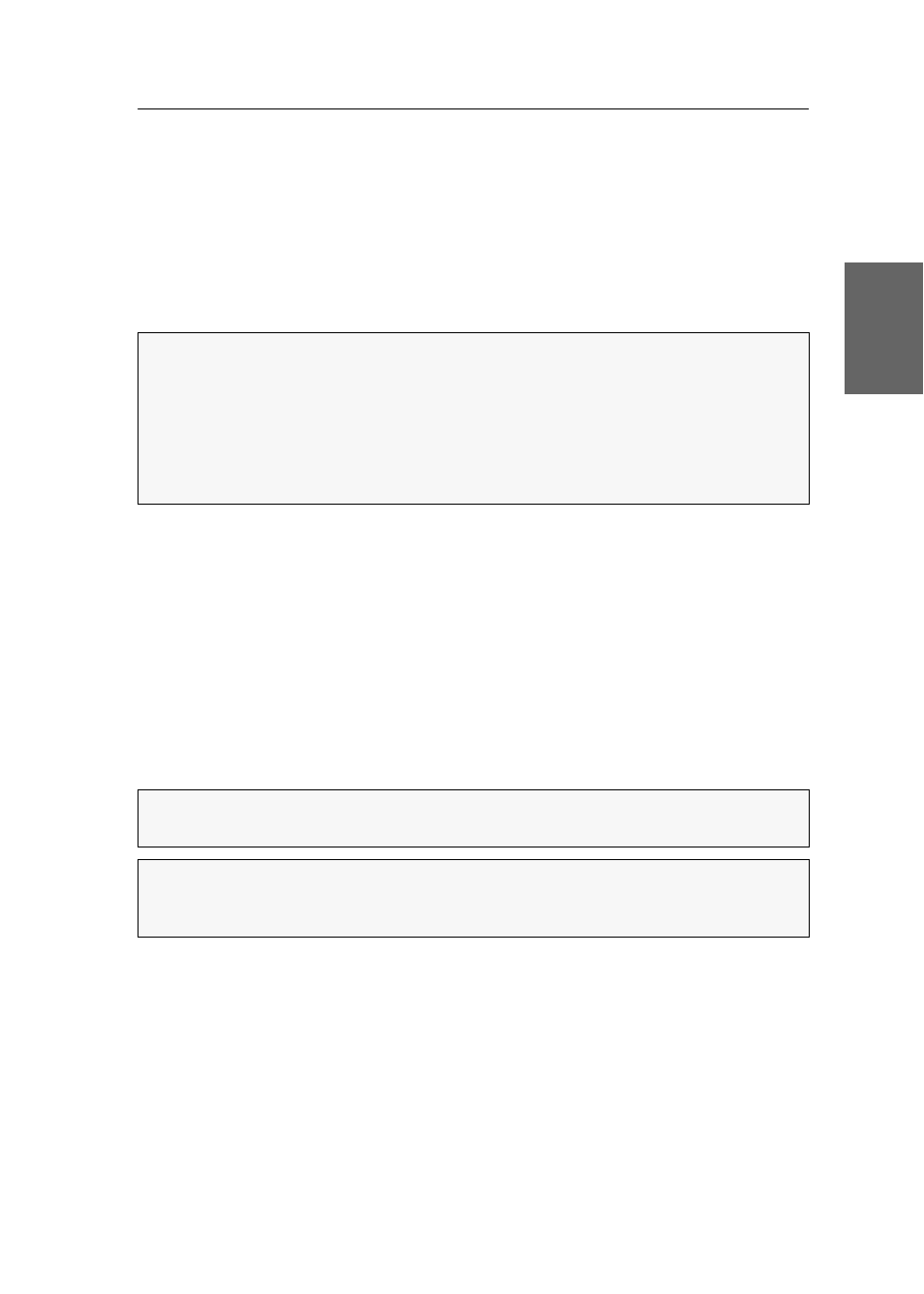
Switching
G&D TradeSwitch8-USB · 7
English
Switching
You can either use the eight buttons on the front panel of the device or key combina-
tions to switch between different channels.
Keyboard and mouse inputs are forwarded to the computer of the active channel.
The video signal of the active computer is displayed on the console monitor.
Switching KVM channels
Switching via buttons
How to use the buttons at the device to switch to a certain channel:
Press the button to switch to the desired channel.
Switching via key combinations
How to use key combinations to switch to a certain channel:
Press
Hotkey+Select key
on the console keyboard.
The default settings allow you to switch between channels by pressing
Alt Gr
and
the select keys
1
to
8
.
NOTE:
In the default settings of the KVM switch, KVM data and the data of
devices connected to the »USB 2.0 Devices« interface are forwarded to the com-
puter of the active channel.
Enable the USB hold function (see page 33) if you want to permanently switch the
data of devices connected to the »USB 2.0 Devices« interface to a defined channel.
The permanent switching of these devices (see page 12) remains the same even
when switching the KVM channel.
IMPORTANT:
Switching between the channels takes place if the pressed key combi-
nation is released.
NOTE:
If one of these key combinations interferes with a key combination of an
installed application program, the key combination of the KVM switch can be
adjusted (see page 18).