Switching via step keys, Switching by mouse – Guntermann & Drunck TradeSwitch8-USB Benutzerhandbuch
Seite 54
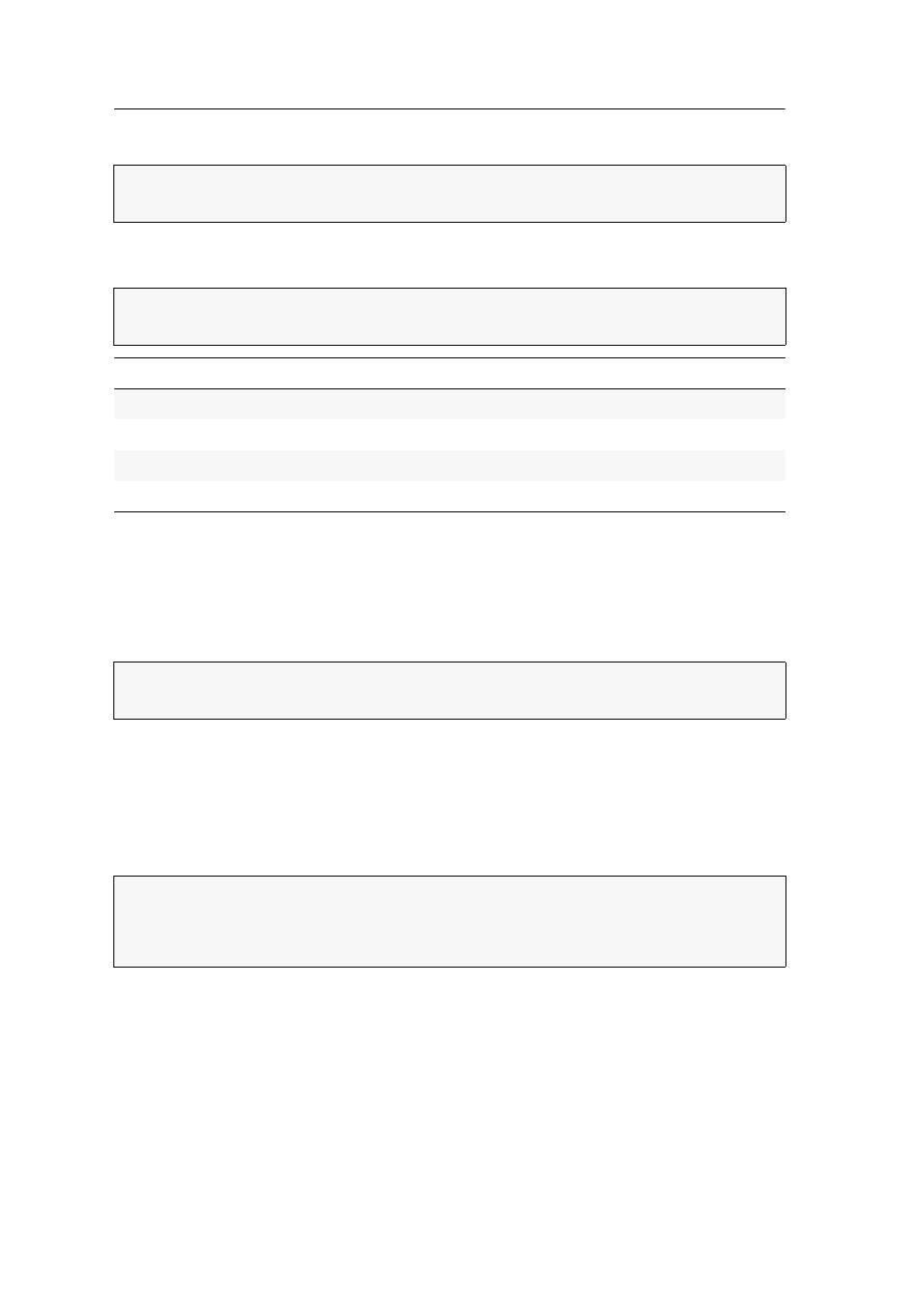
Switching
8 · G&D TradeSwitch8-USB
Switching via step keys
Alternative to using select keys to switch between channels connected to the KVM
switch is to use the step keys to switch the channels in ascending or descending order.
How to use step keys to switch to a certain channel:
1. Press
Hotkey+»Back« step key
or
Hotkey+»Forward« step key
on the
console keyboard.
Switching by mouse
How to access the active channel by mouse:
Press and hold the mouse key
4
(usually:
Back
).
Move the mouse to the left or the right to switch between the channels in ascen-
ding or descending order.
The TradeSwitch-LEDs shows the currently active channel.
IMPORTANT:
Step keys are deactivated in the default settings. Information on how
to enable this function are provided on page 23.
IMPORTANT:
The active step keys depend on the selected select keys. The following
table lists the step keys depending on the active select keys.
Select keys
»Back« step key
»Forward« step key
1 ... 8
9
0
NUM 1 ... 8
NUM
9
NUM 0
A ... H
I
K
F1 ... F8
F9
F10
IMPORTANT:
Switching by mouse is deactivated in the defaults of the KVM switch.
Information on activating the function is given on page 26.
NOTE:
If the
Single
mode is activated, you can access the previous or the next chan-
nel in ascending or descending order.
The
Multiple
mode allows you to access several channels.