Disabling/enabling the hotkey delay – Guntermann & Drunck TradeSwitch8-USB Benutzerhandbuch
Seite 67
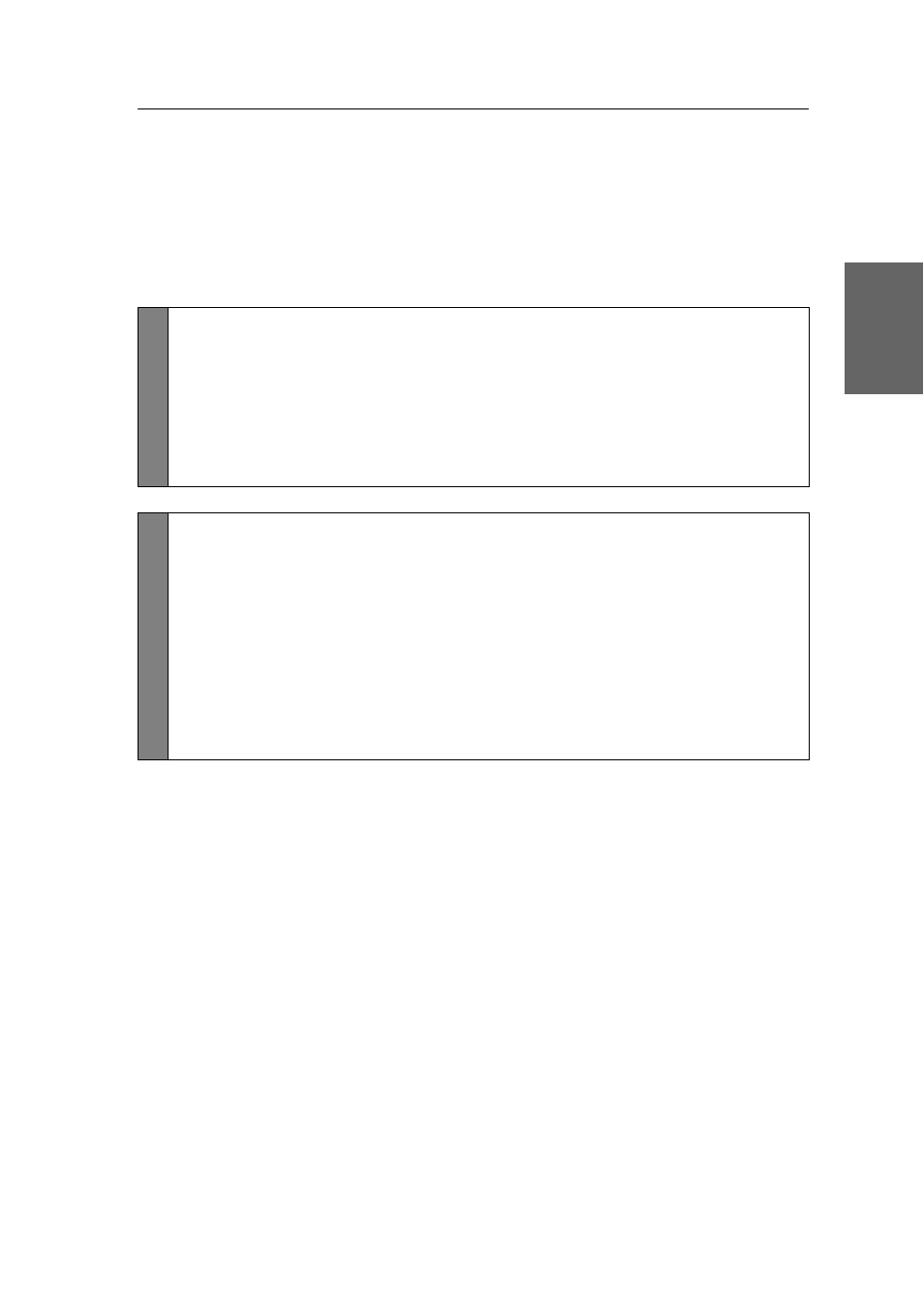
Configuration
G&D TradeSwitch8-USB · 21
English
Disabling/Enabling the hotkey delay
Press the
Hotkey+Backspace
(default:
Alt Gr+Backspace
) key combination for seven
seconds in order to start the setup mode in the default settings.
You can disable the hotkey delay if you want to start the setup mode immediately
after pressing the key combination.
How to enable/disable the hotkey delay:
Setu
p Mode
1. Press
Hotkey+Backspace
(default:
Alt Gr+Backspace
) to enable the setup
mode.
If the hotkey delay is active, press the key combination for seven seconds.
2. Press one of the setup keys listed below to enable/disable the hotkey delay:
7
Enables hotkey delay
8
Disables hotkey delay
Setu
p Menu
1. Use the terminal emulator to establish a connection to the KVM switch.
If the setup menu is not displayed, the Switch mode of the service port is
enabled. Enter »
#!
« to switch to the setup menu.
2. Use the
Arrow
or
Arrow
keys to select the
Hotkey Delay
row.
3. Press the
Space
key (repeatedly) to enable/disable the hotkey delay:
Yes
Enables hotkey delay
No
Disables hotkey delay
4. Press the
S
key to save your settings.