Enable/disable switching via step keys – Guntermann & Drunck TradeSwitch8-USB Benutzerhandbuch
Seite 71
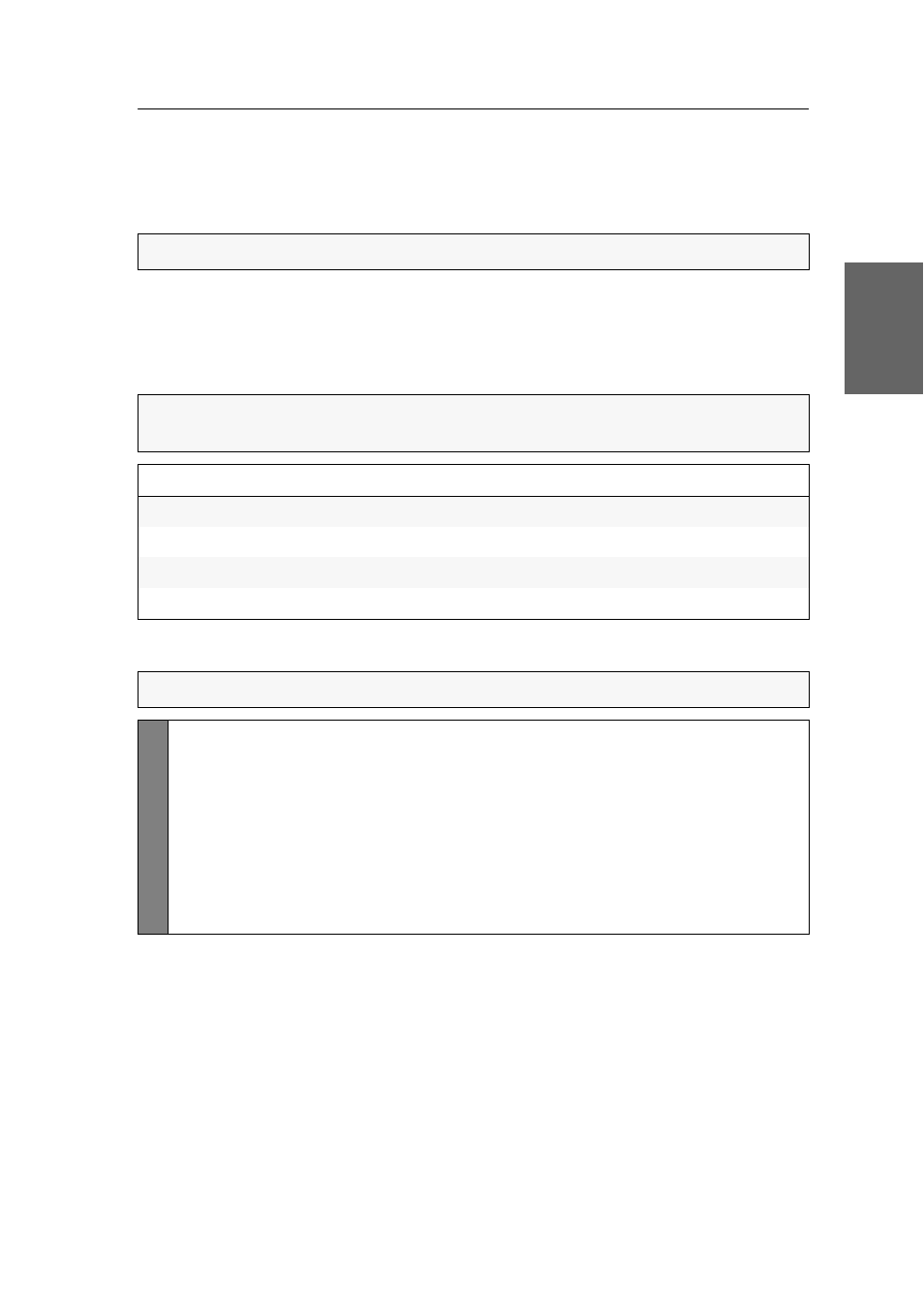
Configuration
G&D TradeSwitch8-USB · 25
English
Enable/disable switching via step keys
Instead of using hotkeys to switch to one of the channels connected to the KVM
switch, you can also use step keys to switch the channels in ascending or descending
order.
After enabling the step keys, you can use the following key combinations to switch
channels in ascending or descending order:
Descending:
»back« step key (default:
Hotkey+9
)
Ascending:
»forward« step key (default:
Hotkey+0
)
How to disable/enable the use of step keys:
NOTE:
The use of step keys is disabled in the default settings.
IMPORTANT:
The active step keys are dependent on the selected select keys (see
page 20). The following table lists the step keys depending on the active select keys.
Select keys
»Back« step key
»Forward« step key
1 ... 8
9
0
NUM 1 ... 8
NUM
9
NUM 0
A ... H
I
K
F1 ... F8
F9
F10
NOTE:
Use the setup menu to enable or disable the usage of step keys.
Se
tu
p
M
en
u
1. Use the terminal emulator to establish a connection to the KVM switch.
Now plug the serial data cable into the service socket.
2. Use the
Arrow
or
Arrow
keys to select
Select Channel via Step Key
.
3. Press the
Space
key (repeatedly) to choose between the following options:
Off
Step keys disabled
[Step-Keys]
Step keys enabled
4. Press the
S
key to save your settings.