Connecting the tradeswitch leds, Connecting the power supply, English – Guntermann & Drunck TradeSwitch8-USB Benutzerhandbuch
Seite 51: Line out, Usb 2.0, Led out, Power, Installation g&d tradeswitch8-usb · 5
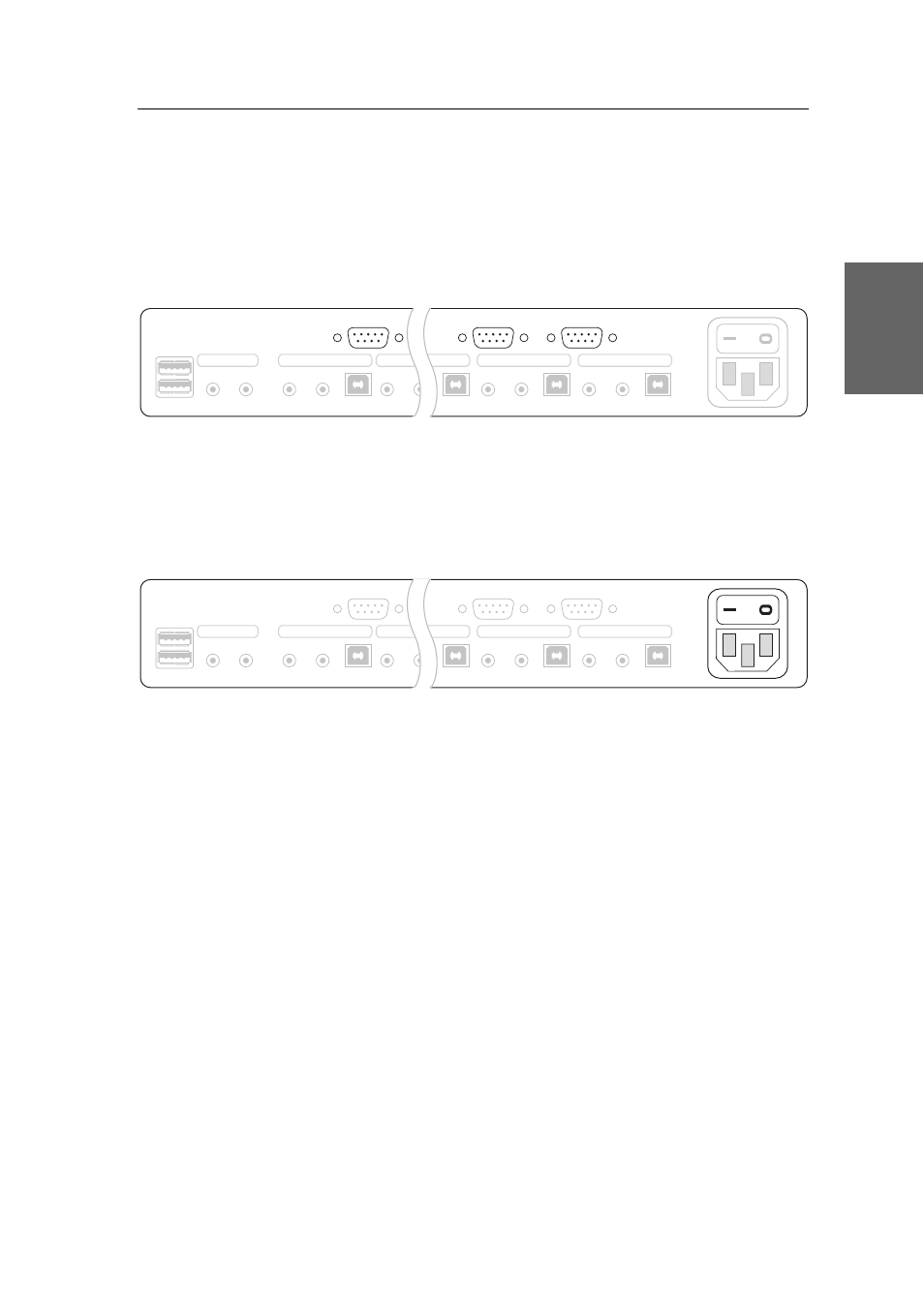
Installation
G&D TradeSwitch8-USB · 5
English
Line Out:
If you want to use a microphone or a headset at the console, use one of the
audio connection cables (Audio-M/M) to connect this interface to the computer’s
microphone input.
USB 2.0:
Use one of the USB connection cables (USB-AM/BM) to connect one of the
computer‘s USB interfaces to this interface.
Connecting the TradeSwitch LEDs
LED Out:
Connect a TradeSwitch LED (TS-LED-2) to this interface and place the
TradeSwitch LED set on e.g. the monitor.
Connecting the power supply
Power:
Connect the power cable (PowerCable-2 Standard) to a power outlet and the
Power socket of the KVM switch.
Figure 4: Interfaces to connect the TradeSwitch LEDs
Figure 5: Interface to connect the power supply
LED Out 7
LED Out 8
LED Out 1
Power
CON
Keyb./Mouse
Speaker
Line In
Line In
USB 2.0
Line Out
CPU 1
Line In
USB 2.0
Line Out
CPU 8
Line In
USB 2.0
Line Out
CPU 6
Line In
USB 2.0
Line Out
CPU 7
LED Out 1
LED Out 8
LED Out 7
Line In
USB 2.0
Line Out
CPU 1
Line In
USB 2.0
Line Out
CPU 8
Line In
USB 2.0
Line Out
CPU 6
Line In
USB 2.0
Line Out
CPU 7
CON
Keyb./Mouse
Speaker
Line In
Power