Changing the videomode of the user consoles – Guntermann & Drunck FIBREVision Benutzerhandbuch
Seite 103
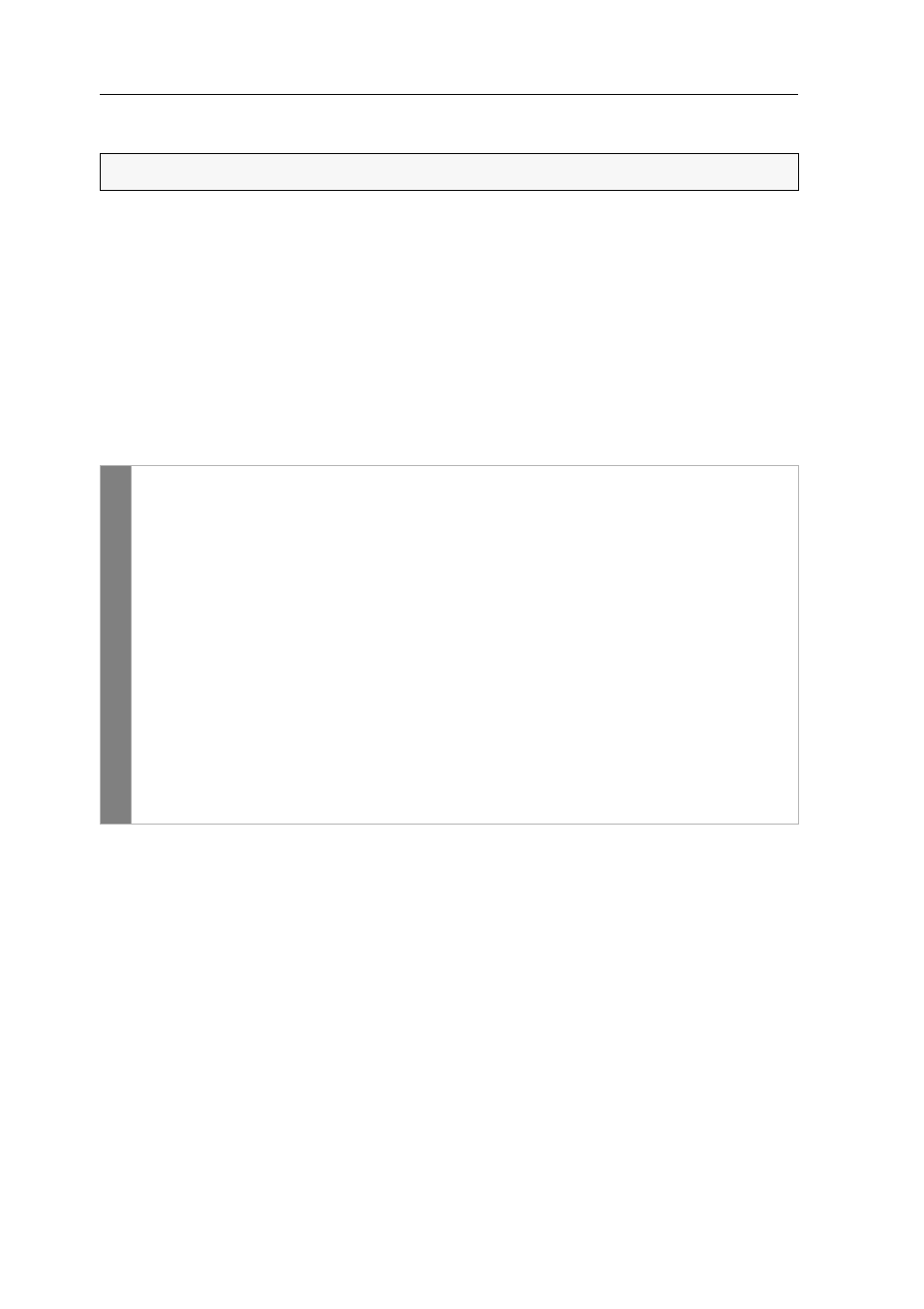
Configuration
30 · G&D FIBREVision
Changing the videomode of the user consoles
In the standard configuration of the FIBREVision system, the computer’s video sig-
nal is put out at the monitor of the active console and at the monitor of the concur-
rent console.
By applying the Changing the videomode of the user consoles function, the video signal at
the concurrent user’s monitor is disabled if the user enters data.
After finishing your inputs, the monitor at the concurrent console is reactivated after
the automatic input lock has elapsed or the permanent input lock has been deacti-
vated.
How to select the video mode of a user console:
Related topics:
Changing the timeout of the automatic input lock on page 28
Authorising permanent console access on page 29
NOTE:
This function can only be (de)activated in the setup menu.
Setup m
enu
1. Use the terminal emulator to establish the connection to the FIBREVision
system.
2. Use the
arrow
keys to select the
Console Access
row and press the
Enter
key.
3. Use the
arrow
keys
to select the
Videomode CPU
row to change this setting for
the local console.
Use the
arrow
keys
to select the
Videomode CON
row to change this setting for
the remote console.
4. Press the
Space
key (repeatedly) to select your video mode:
Always On
always display the video signal of the concurrent user
Switch Off
switch off video signal for inputs of the other user
5. Press the
Q
key to leave the Console Access menu.
6. Press the
S
key to save your settings.