Installation, Preparation, Installing the computer module – Guntermann & Drunck FIBREVision-USB 2.0 Benutzerhandbuch
Seite 34: Preparation installing the computer module
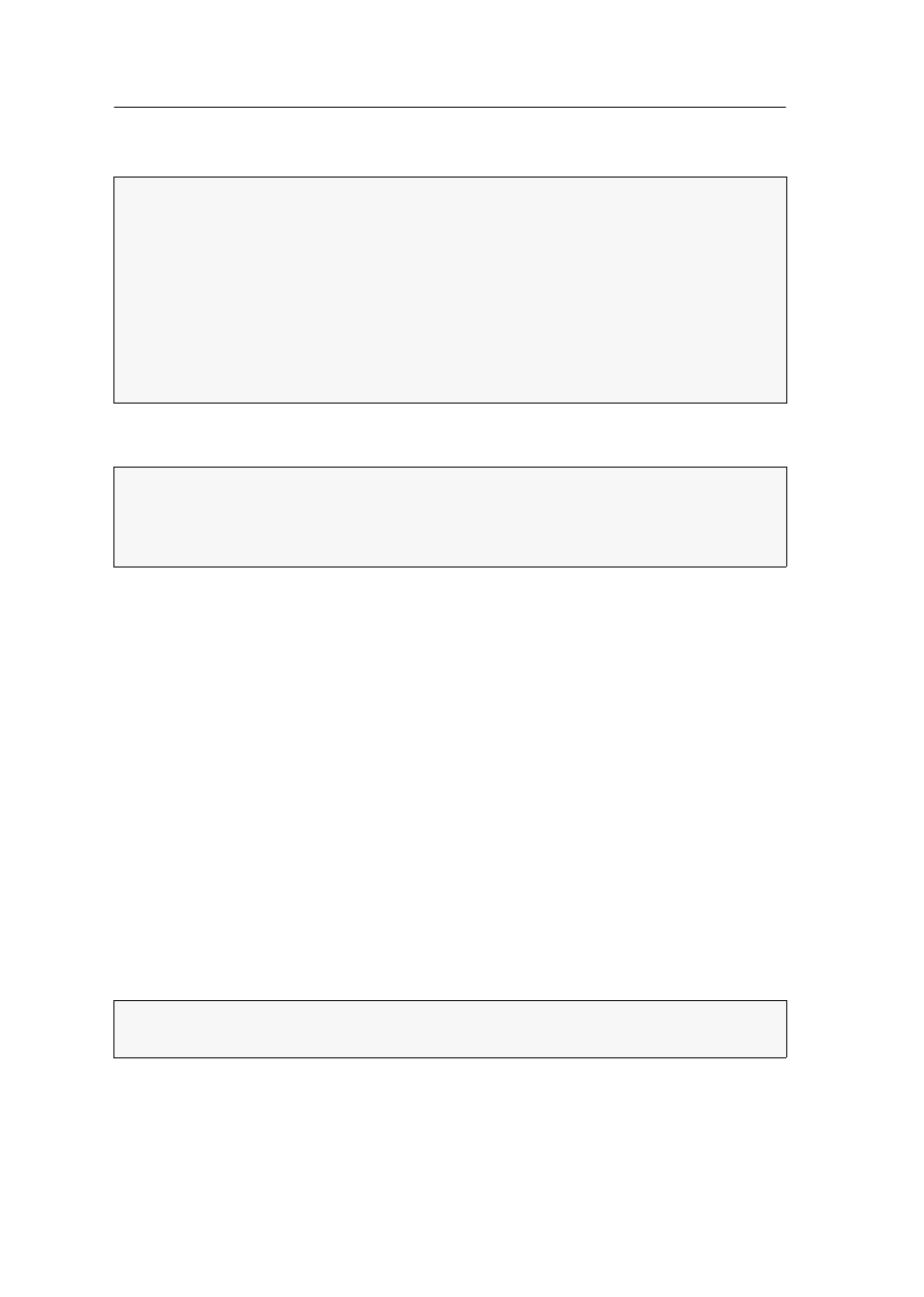
Installation
5 · G&D FIBREVision-USB 2.0
Installation
Preparation
1. The ambient temperature limit close to the devices must neither be exceeded (see
Technical Data on page 19) nor influenced by other devices.
2. Turn the computer to be connected to the KVM extender off and unplug the
cables of monitor, keyboard and mouse from their interfaces.
3. Put the computer module (FIBREVision-CPU) close to the computer. Remember
that the maximum cable length between the computer module and the computer
to be connected must not exceed five meters.
4. Put the user module (FIBREVision-CON) close to the remote console. Remember
that the maximum cable length between the user module and the console devices
must not exceed five meters.
5. Place the supplied cables ready for installation.
Installing the computer module
The computer, whose signals are transmitted to the remote console, is connected to
the FIBREVision-CPU computer module. A local console can also be connected to
the computer module.
IMPORTANT:
The devices use components with laser technology which comply
with laser class 1.
They meet the requirements according to DIN EN 60825-1:2001-11, IEC 60825-1
as well as U.S. CFR 1040.10 and 1040.11.
Please consider the following safety guidelines regarding this matter:
Avoid eye contact with laser beam on page 2
Always connect optical connections or cover them with protection caps on page 2
Only use G&D certified transmission modules on page 2
NOTE:
When installing the devices, please make sure to only place a maximum of
three devices directly on top of each other. This way, the devices are still provided
with enough air and mutual thermal interference can be avoided. After having
installed three devices, provide for a distance of at least 2 cm.
ADVICE:
Preferably connect the cables block by block and from bottom to top. This
way, already connected cables do not block the view on interface descriptions.