Additional interfaces for expanded variants, Connections for data transmission, Line out – Guntermann & Drunck FIBREVision-USB 2.0 Benutzerhandbuch
Seite 36: Line in, Rs232, Transmission – tx, Transmission – rx, Installation 7 · g&d fibrevision-usb 2.0
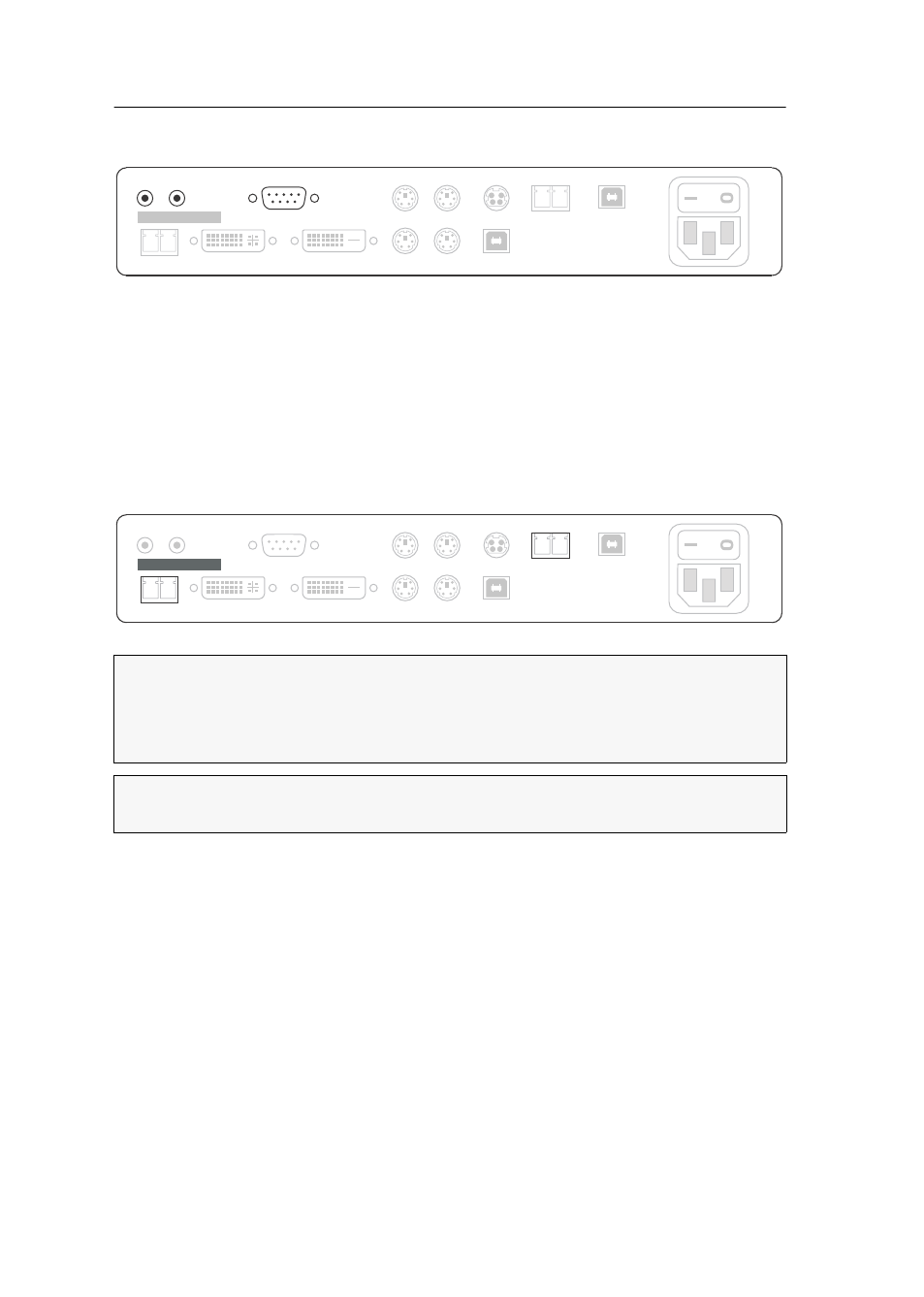
Installation
7 · G&D FIBREVision-USB 2.0
Additional interfaces for expanded variants
Line Out:
Use the Audio-M/M-2 cable to connect the computer’s Line In interface to
this interface.
Line In:
Use the Audio-M/M-2 cable to connect the computer’s Line Out interface to
this interface.
RS232:
Use the RS232-M/F-2 cable to connect one of the computer’s 9-pin serial
interfaces to this interface.
Connections for data transmission
Transmission – Tx:
Insert the LC plug of a fibre optic cable.
Connect the other end of the cable to the Transmission – Rx interface of the user module.
Transmission – Rx:
Insert the LC plug of a fibre optic cable.
Connect the other end of the cable to the Transmission –Tx interface of the user module.
IMPORTANT:
The device uses components with laser technology which comply
with laser class 1. Although class 1 lasers are usually not considered dangerous,
please avoid direct eye contact for your own safety.
Do not use optical instruments to look into the beam!
NOTE:
Remove the protection caps from the Transmission interface and the cable
plugs.
RS232
Line Out Line In
Main
Power
DVI/VGA Out
DVI CPU
Keyb. CPU
Mouse CPU
Keyb.
Mouse
Red. Power
USB CPU
USB 2.0 CPU
Class 1 Laser Product
Rx
Transmission
Tx
Rx
USB 2.0 Trans.
Tx
Class 1 Laser Product
Rx
Transmission
Tx
Rx
USB 2.0 Trans.
Tx
Main
Power
DVI/VGA Out
DVI CPU
Keyb. CPU
Mouse CPU
Keyb.
Mouse
Red. Power
USB CPU
USB 2.0 CPU
RS232
Line Out Line In