Connecting the power supply – Guntermann & Drunck FIBREVision-USB 2.0 Benutzerhandbuch
Seite 37
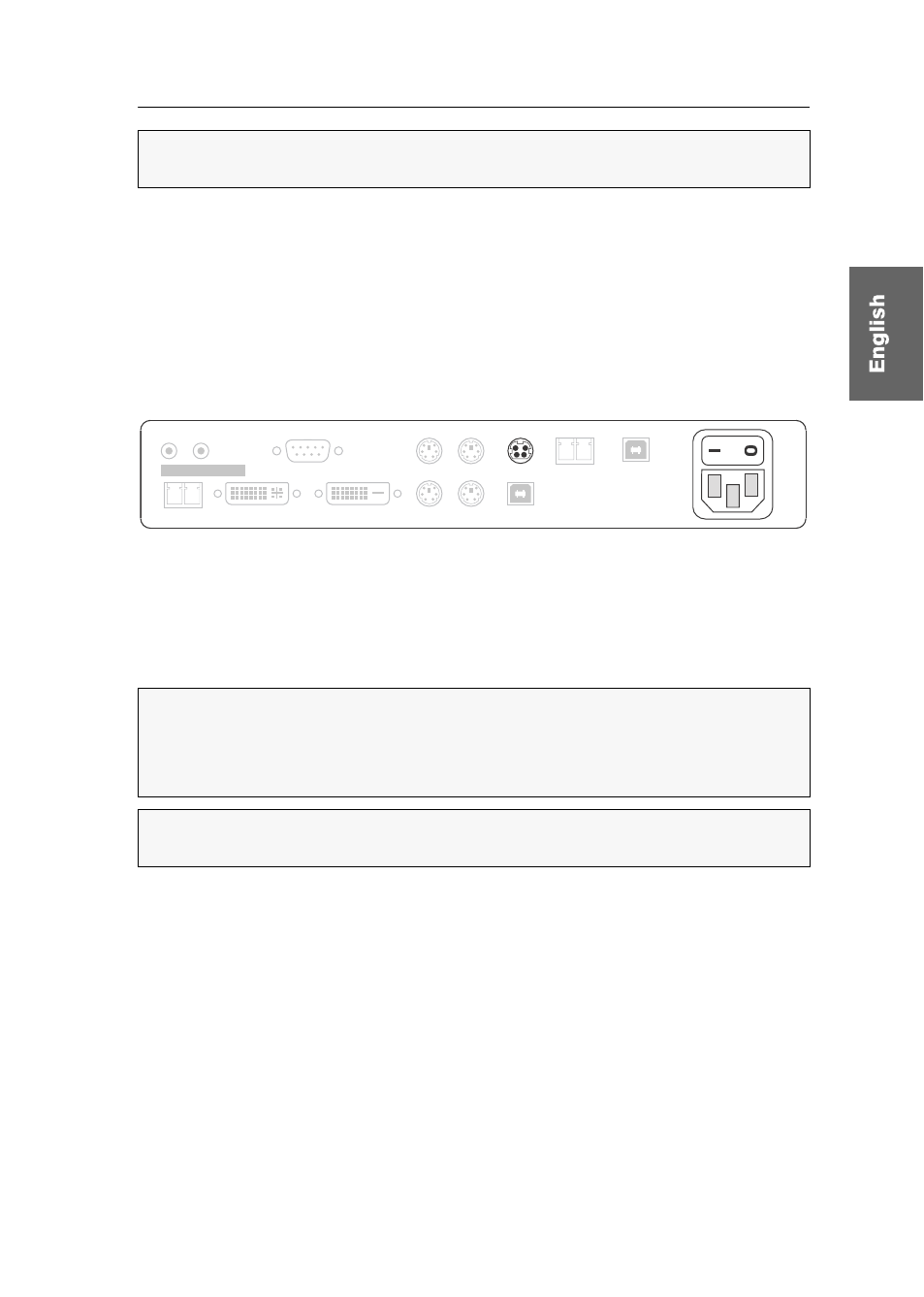
Installation
G&D FIBREVision-USB 2.0 · 8
USB 2.0 Trans. – Tx:
Insert the LC plug of a fibre optic cable.
Connect the other end of the cable to the USB 2.0 Trans. – Rx interface of the user
module.
USB 2.0 Trans. – Rx:
Insert the LC plug of a fibre optic cable.
Connect the other end of the cable to the USB 2.0 Trans. – Tx interface of the user
module.
Connecting the power supply
Main Power:
Connect the supplied power cable to this interface.
Red. Power:
Use this socket to connect an optional power pack, which enables a sec-
ond, redundant power supply.
Additional interfaces of the multi-channel variants
Transmission
x
– Tx:
Insert the LC plug of a fibre optic cable. Connect the other end
of the cable to the Transmission
x
– Rx interface of the user module.
Transmission
x
– Rx:
Insert the LC plug of a fibre optic cable. Connect the other end
of the cable to the Transmission
x
– Rx interface of the user module.
DVI CPU
x
:
Use the DVI-D-SL-M/M-2 cable to connect the computer’s digital video
output to this interface.
DVI/VGA Out
x
:
Connect the local console monitor to this interface.
If the monitor provides an analog VGA input, connect an optional adapter to this
interface. Afterwards, connect the monitor’s VGA cable to the adapter.
NOTE:
Remove the protection caps from the Transmission interface and the cable
plugs.
NOTE:
For each additional video channel, the multi-channel variants of the com-
puter module are additionally provided with the interfaces listed below.
The interfaces of each channel are located next to each other. The names of the
interfaces show the channel number.
NOTE:
Remove the protection caps from the Transmission interface and the cable
plugs.
Main
Power
Red. Power
DVI/VGA Out
DVI CPU
Keyb. CPU
Mouse CPU
Keyb.
Mouse
USB CPU
USB 2.0 CPU
RS232
Line Out Line In
Class 1 Laser Product
Rx
Transmission
Tx
Rx
USB 2.0 Trans.
Tx