Connecting the computer, Optional: connecting the local console devices, Dvi cpu – Guntermann & Drunck FIBREVision-USB 2.0 Benutzerhandbuch
Seite 35: Keyb. cpu, Mouse cpu, Usb cpu, Usb 2.0 cpu, Dvi/vga out, Keyb, Mouse
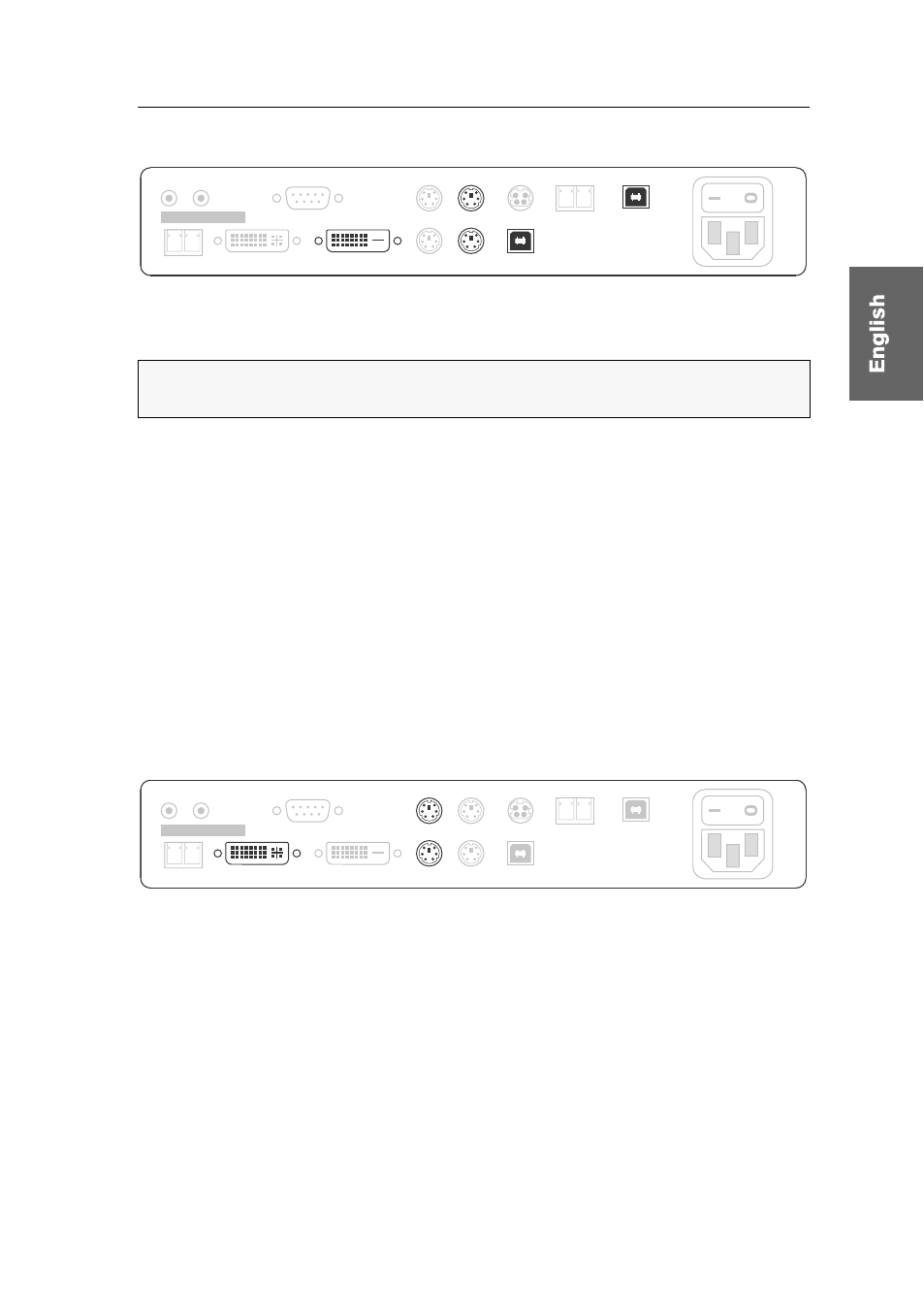
Installation
G&D FIBREVision-USB 2.0 · 6
Connecting the computer
DVI CPU:
Use the DVI-D-SL-M/M-2 cable to connect the computer’s digital video out-
put to this interface.
Keyb. CPU:
Use the purple plug of the PS/2 twin cable to connect the computer’s PS/2
keyboard interface to this interface.
Mouse CPU:
Use the green plug of the PS/2 twin cable to connect the computer’s PS/2
mouse interface to this interface.
USB CPU:
Use the USB-AM/BM-2 cable to connect the computer’s USB interface to
this interface.
USB 2.0 CPU:
Use the USB-AM/BM-2 cable to connect one of the computer’s »High-
Power« USB interfaces to this interface.
Optional: Connecting the local console devices
It is also possible to install an optional console at the computer module.
Connect keyboard, mouse and monitor of the local console to the highlighted inter-
faces in the image below.
DVI/VGA Out:
Connect the local console monitor to this interface.
If the monitor provides an analog VGA input, connect an optional adapter to this
interface. Afterwards, connect the monitor’s VGA cable to the adapter.
Keyb.:
Connect the PS/2 keyboard of the local console to this interface.
Mouse:
Connect the PS/2 mouse of the local console to this interface.
NOTE:
Mouse and keyboard signals can either be transmitted to the computer via
PS/2 or USB interfaces.
DVI CPU
Keyb. CPU
Mouse CPU
USB 2.0 CPU
DVI/VGA Out
RS232
Line Out Line In
Class 1 Laser Product
Rx
Transmission
Tx
Main
Power
Keyb.
Mouse
Rx
USB 2.0 Trans.
Tx
Red. Power
USB CPU
DVI/VGA Out
Keyb.
Mouse
DVI CPU
RS232
Line Out Line In
Class 1 Laser Product
Rx
Transmission
Tx
Main
Power
Keyb. CPU
Mouse CPU Red. Power
USB CPU
USB 2.0 CPU
Rx
USB 2.0 Trans.
Tx