Guntermann & Drunck CATCenter X systems Installation Benutzerhandbuch
Seite 58
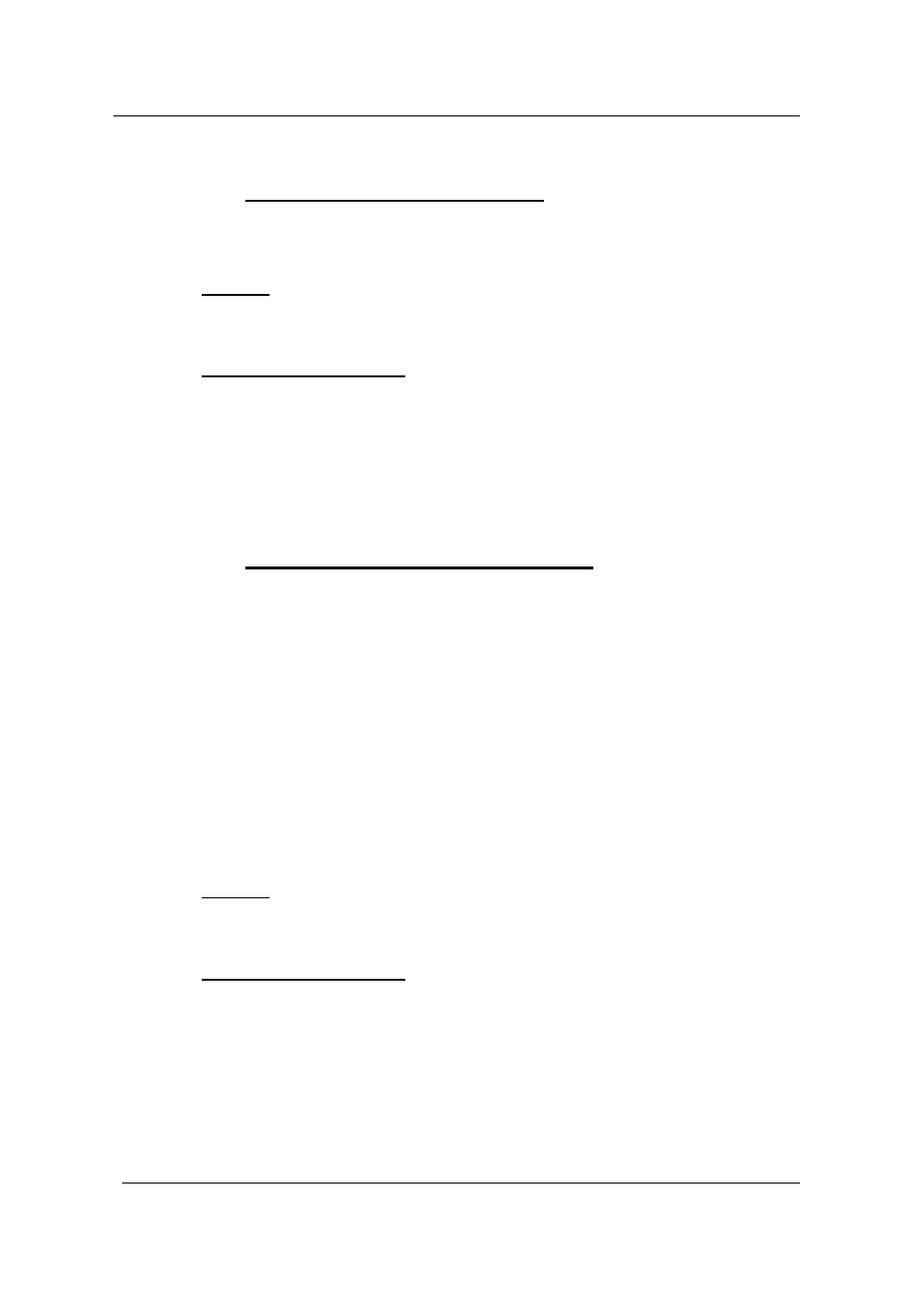
Guntermann & Drunck GmbH
CATCenter Installation Guide
Page 10
2.1.2
Connection via CATpro2-USB
•
Unplug monitor, keyboard and mouse cables from the targets.
• Monitor:
Insert the 15-pin sub HD plug of the CPU connection dongle CATpro2-
USB into the VGA interface of the target you are connecting.
•
Keyboard / Mouse USB:
Insert the USB-A plug into an open USB-A port of the computer.
• Now insert one end of the CAT-x connection cable into the RJ45 port
of the CATpro2-USB.
• Then connect the other end of the CAT-x connection cable to the
desired CPU interface (RJ45 port) of the CATCenter.
2.1.3
Connection via CATpro2 SUN USB
Two versions of this dongle exist (German and American layout). If you use a
keyboard with the American keyboard layout (Y/Z switched) at your workstation
(connection location at the deployed UCON), you have to use a CATpro2-SUN-
USB-US dongle to connect the SUN computer. This dongle notifies the SUN
computer what keyboard layout is being used on this SUN computer. If a
keyboard with the German keyboard layout is connected to the workstation,
proceed accordingly.
However, the different keyboard layout characteristics of the CATpro2-SUN-
USB have no other effect on the application!
•
Unplug monitor, keyboard and mouse cables from the targets.
• Monitor:
Insert the 15-pin sub HD plug of the CPU connection dongle CATpro2-
SUN-USB into the VGA interface of the target you are connecting.
•
Keyboard / Mouse USB:
Insert the USB-A plug into an open USB-A port of the computer.
• Now insert one end of the CAT-x connection cable into the RJ45 port
of the CATpro2-SUN-USB.
• Then connect the other end of the CAT-x cable to the desired CPU
interface (RJ45 port) of the CATCenter.