2 connecting the local targets, Ucon-s, Cat-x-cable – Guntermann & Drunck CATCenter X systems Installation Benutzerhandbuch
Seite 63: Page 15, Catcenter
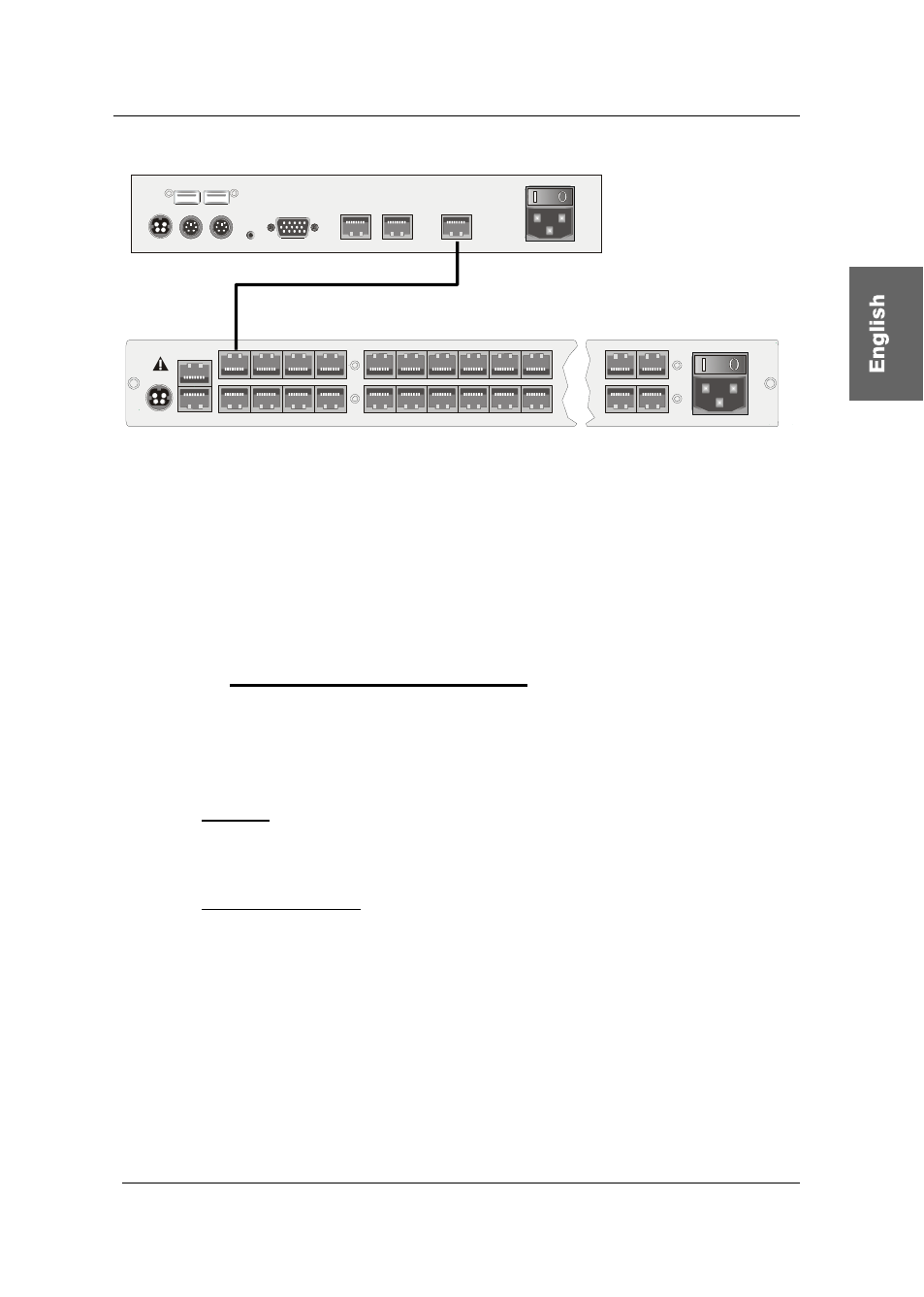
Guntermann & Drunck GmbH
CATCenter Installation Guide
Mouse
Keyb. USB
Keyb.
Mouse
PS/2
Main Power
AC 100-240 V, 47-63 Hz
Monitor PC
1
PC
2
Service
Transmission
12V DC/1,2A
Red. Power
UCON-s
CAT-x-cable
Page 15
CATCenter
12V DC/3A Network A
Network B
5
6
7
8
Console
1
2
3
4
Console
1
2
3
4
5
6
15
16
17
18
19
20
21
22
31
32
Red.
Power
Main Power
AC 100-240 V, 47-63 Hz
6
7
2
3
Read instruction
carefully before
installing!
Avoid misuse!
KVM Switch.
• Plug the keyboard and mouse cables for your workstation into the
corresponding ports on the UCON-s. Connect the monitor to the
monitor interface at the back of the device.
• Connecting the keyboard and mouse via USB is possible. To do so,
connect the keyboard and/or mouse to the corresponding interfaces
on the UCON-s. If you choose straight USB operation then this takes
priority over the PS/2 connection. A mixed connection (e.g. a PS/2
mouse and/or a USB keyboard) is possible.
2.2.3.2
Connecting the Local Targets
To connect the local targets, please proceed as follows:
•
Unplug monitor, keyboard, and mouse cables from the targets.
• Monitor:
Insert the 15-pin sub HD plug of the CPU connection dongle CATpro2
into the VGA interface of the target you are connecting.
•
Keyboard / Mouse:
Now connect the two PS/2 plugs of the CPU connection dongle
CATpro2 to the keyboard and mouse interfaces of the targets you are
connecting. The two plugs are marked with the corresponding
symbols and are color-coded.
• Now insert one end of the PRO-x (x = length supplied) connection
cable into the RJ45 port of the CATpro2.
• Then connect the other end of the PRO-x (x = length supplied)
connection cable to the desired TARGET interface (RJ45 port) of the
UCON-s.