Renaming kvm switches, Configuring information displays – Guntermann & Drunck DVIMUX8-OSD-USB Benutzerhandbuch
Seite 104
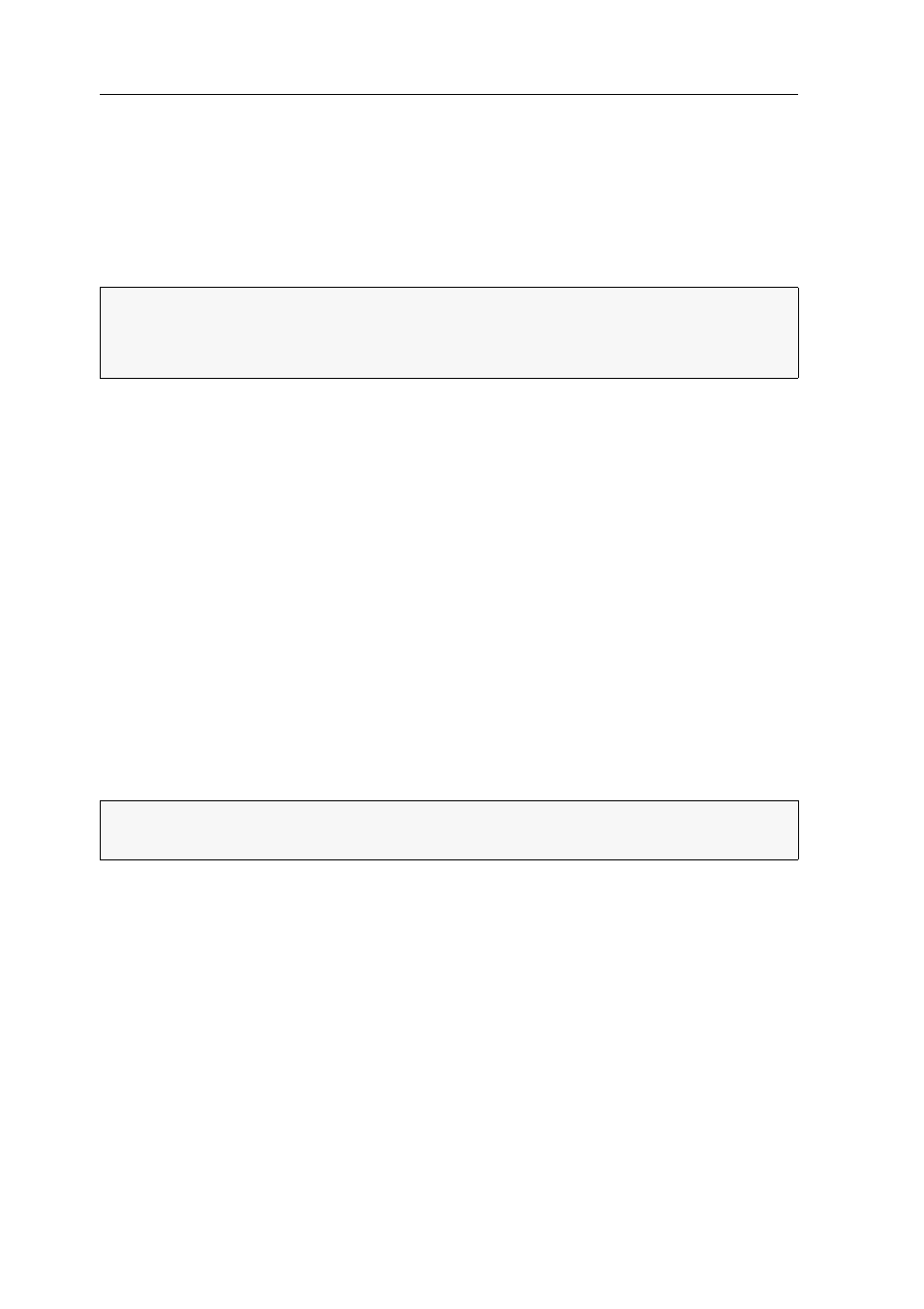
Configuration
35 · G&D DVIMUX8-OSD-USB
Renaming KVM switches
It is easier to operate combined G&D devices if you give them self-explanatory
names.
To keep a better overview of the devices, you can choose names that refer to the func-
tion or the location of the devices. This way, the name that is displayed in the On-
Screen Display indicates the device that triggers the displayed OSD.
How to rename the KVM switch:
1. Press
Ctrl+Num
(standard) to open the On-Screen Display.
2. Press
F1
to open the menu.
3. Use the
Arrow keys
to select
Console Setup
and press
Enter
.
4. Use the
Arrow keys
to select
Console Name
.
5. Enter the name (max. ten characters) and press
Enter
.
6. Press
F1
to save your settings.
Configuring information displays
In the default configuration, a temporary information display is displayed if a user
accesses a computer. The display contains the name of the accessed computer, the
name of the KVM switch, and, in some cases, further information.
The information display can also be shown permanently or it can be disabled.
How to change the setting for information displays:
1. Press
Ctrl+Num
(standard) to open the On-Screen Display.
2. Press
F1
to open the menu.
3. Use the
Arrow keys
to select
Console Setup
and press
Enter
.
NOTE:
Cascading several KVM switches disables the On-Screen Display of the
slave switch.
Therefore, you cannot rename the slave switch.
ADVICE:
If the temporary information display is enabled, you can use
Ctrl+Caps
Lock
to show the display again.