Support of special ps/2 keyboards, Usb pinning – Guntermann & Drunck DVIMUX8-OSD-USB Benutzerhandbuch
Seite 116
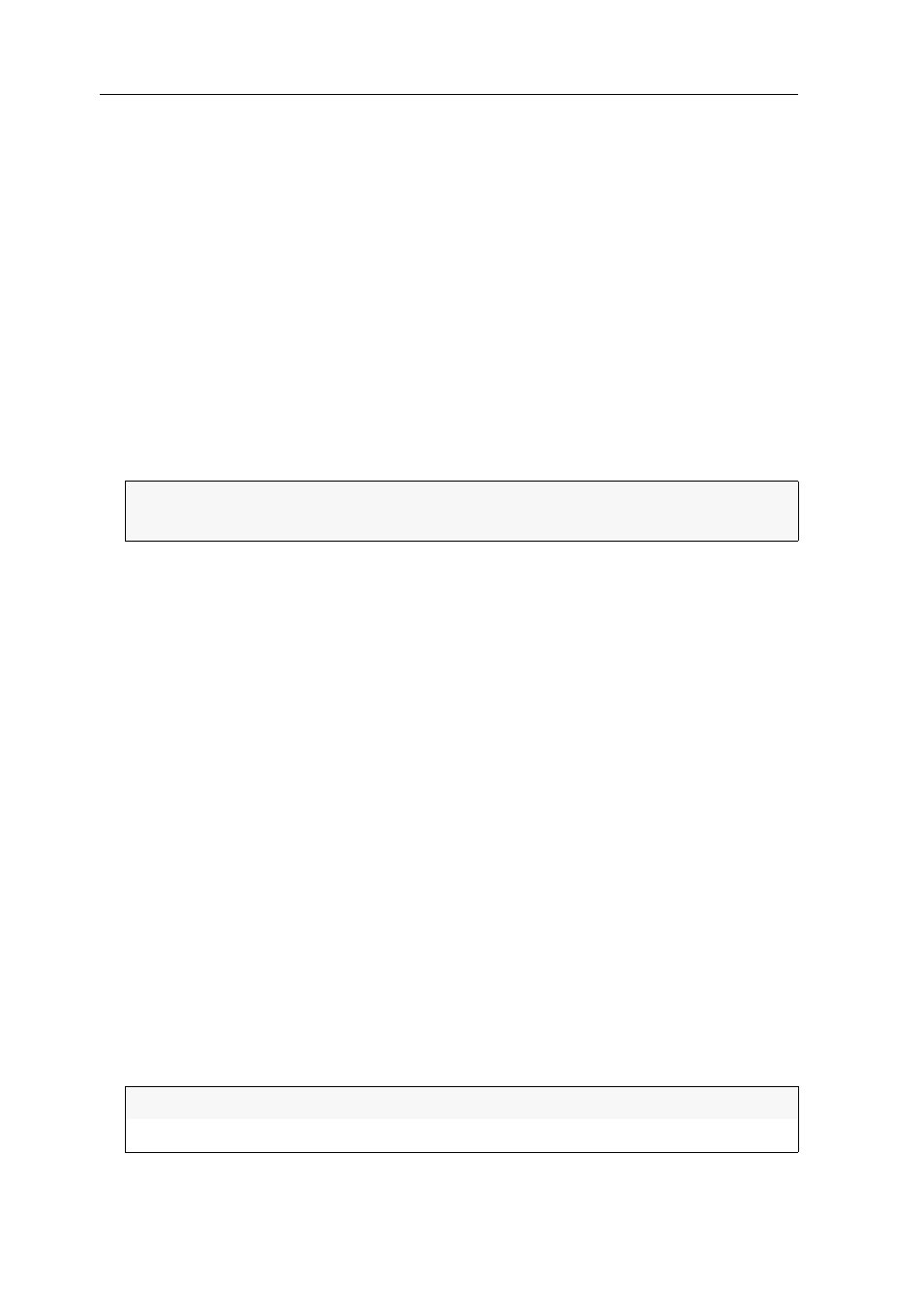
Configuration
47 · G&D DVIMUX8-OSD-USB
Support of special PS/2 keyboards
The KVM switch supports the following PS/2 special keyboards:
PixelPower Clarity (blue)
SKIDATA1
If you apply such a keyboard at the console, you can enable the support of these key-
boards in the KVM switch.
How to enable/disable the support of special keyboards:
1. Press
Ctrl+Num
(standard) to open the On-Screen Display.
2. Press
F1
to open the menu.
3. Use the
Arrow keys
to select
System Config
and press
Enter
.
4. Use the
Arrow keys
to select
PS/2 Keyboard Type
and press
Enter
.
5. Select the keyboard layout you want to disable/enable, and press
Space
.
6. Leave the menu by pressing
Enter
.
7. Press
F1
to save your settings.
USB pinning
In the default settings of the KVM switch, KVM data and the data of devices con-
nected to the »USB 2.0 Devices« interface are forwarded to the computer of the
active channel.
Enable USB pinning if you want to permanently switch the data of devices con-
nected to the »USB 2.0 Devices« interface to a defined channel. The permanent
switching of these devices (see page 13) remains the same even when switching the
KVM channel.
How to enable or disable USB pinning:
1. Press
Ctrl+Num
(standard) to open the On-Screen Display.
2. Press
F1
to open the menu.
3. Use the
Arrow keys
to select
System Config
and press
Enter
.
4. Use the
Arrow keys
to select
USB Pinning
, and press
Space
to select one of the follow-
ing options:
5. Select the keyboard layout you want to disable/enable, and press
Space
.
IMPORTANT:
A yellow
X
highlights the active special keyboard. If no special
keyboard is highlighted, the keyboard is treated as standard keyboard.
Disabled:
USB pinning disabled (default)
Enabled:
USB pinning enabled