Accessing computers by using a serial device, Permanent switching of usb 2.0 devices, Enabling permanent switching of usb 2.0 devices – Guntermann & Drunck DVIMUX8-OSD-USB Benutzerhandbuch
Seite 82
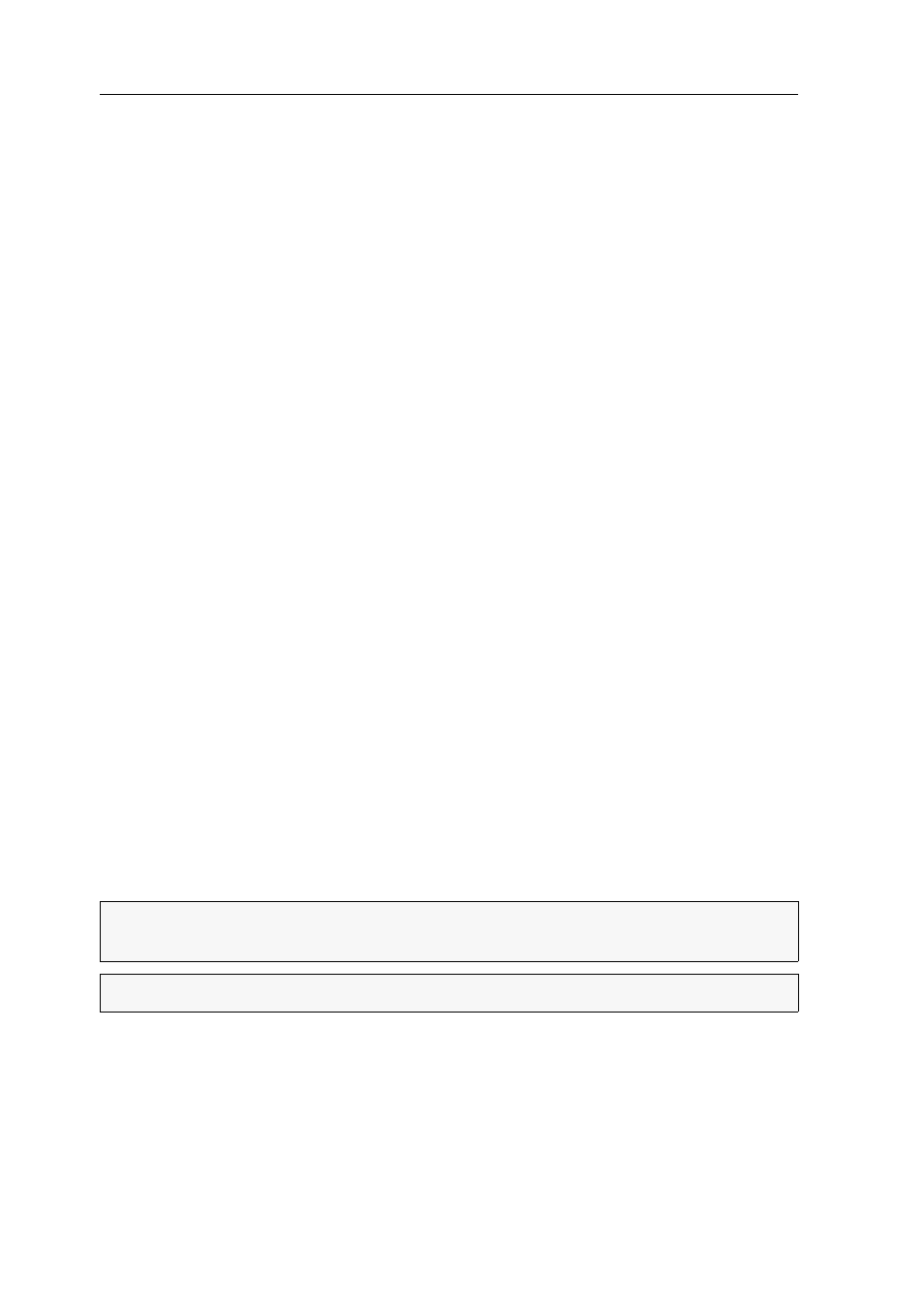
Getting started
13 · G&D DVIMUX8-OSD-USB
Further information:
Changing hotkeys or double hotkeys on page 41
Changing select keys on page 43
Defining select keys on page 30
Enabling/disabling switching via hotkeys on page 48
Accessing computers by using a serial device
Another way to switch the channels is using a serial device that is connected to the
RS232 interface of the KVM switch.
A serial device can be a special keypad or a computer with an installed terminal
emulator.
The paragraph Switching to computers by using a serial device on page 20 provides more
information on this topic.
Permanent switching of USB 2.0 devices
In the default settings of the KVM switch, KVM data and the data of devices con-
nected to the »USB 2.0 Devices« interface are forwarded to the computer of the
active channel.
Enable USB pinning (see page 47) if you want to permanently switch the data of
devices connected to the »USB 2.0 Devices« interface to a defined channel. The per-
manent switching of these devices (see page 13) remains the same even when
switching the KVM channel.
Enabling permanent switching of USB 2.0 devices
How to permanently switch USB 2.0 device to a channel:
1. If necessary, press
Ctrl+Num
(default) to open the on-screen display.
2. Use the
arrow keys
to select the computer to which you want to permanently
switch the USB 2.0 devices.
3. Press
U
.
NOTE:
The letter
U
on the left-hand side of the Select key shows that the USB 2.0
devices are permanently switched to the computer.
NOTE:
The
Active
LED shows the switching status (see page 7).