Getting started, Accessing computers – Guntermann & Drunck DVIMUX8-OSD-USB Benutzerhandbuch
Seite 80
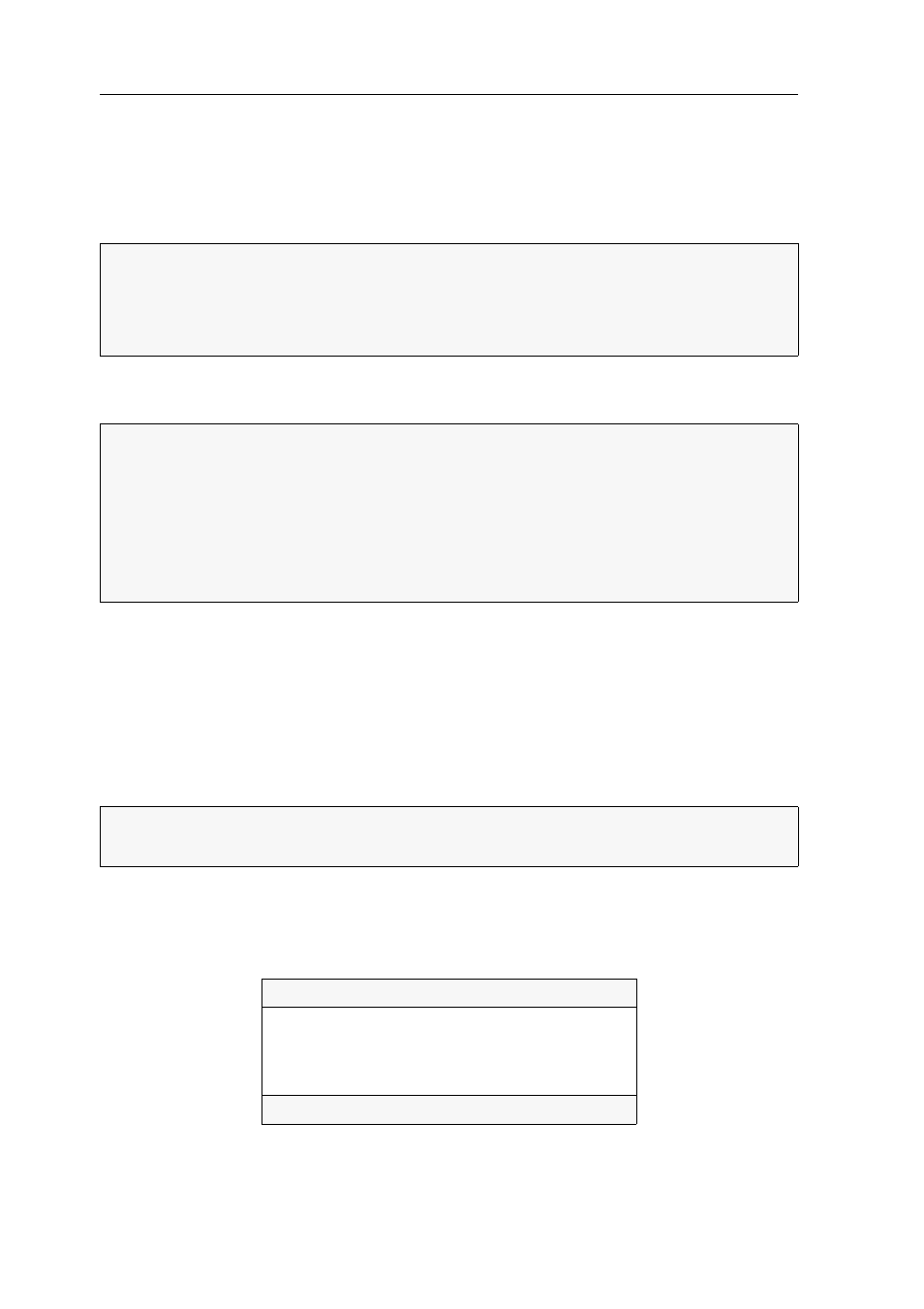
Getting started
11 · G&D DVIMUX8-OSD-USB
Getting started
In the default configuration (OpenAccess), you do not need a username or a password
to log in to the KVM switch. The On-Screen Display directly displays the
Select Com-
puter
dialogue.
Accessing computers
Accessing a computer connected to the KVM switch establishes a connection to that
computer.
You can use both keyboard and mouse that are connected to the KVM switch to
operate the computer. The video signal is displayed at the monitor connected to the
KVM switch.
The computer can be easily accessed by using key combinations or the On-Screen Dis-
play (OSD).
Accessing computers by using the On-Screen Display (OSD)
On the
Select Computer
menu of the On-Screen Display, you can access one of the
computers connected.
A triangle () indicates if the computer is already accessed by another user.
NOTE:
If the
Login
box opens after the KVM switch is turned on, the user manage-
ment (see page 22) of the KVM switch is active.
In this case, use a user account to log in to the KVM switch as described on
page 23 and return to this paragraph.
NOTE:
In the default settings of the KVM switch, KVM data and the data of
devices connected to the »USB 2.0 Devices« interface are forwarded to the com-
puter of the active channel.
Enable the USB hold function (see page 47) if you want to permanently switch the
data of devices connected to the »USB 2.0 Devices« interface to a defined channel.
The permanent switching of these devices (see page 13) remains the same even
when switching the KVM channel.
NOTE:
In addition to accessing a particular computer, the KVM switch provides
three different ways of accessing computers. These ways are described on page 29.
SELECT COMPUTER
DVIMUX8
CPU 1
1
CPU 2
2
...
CPU 8
8
Esc
Enter
F1:Menu