Changing select keys – Guntermann & Drunck DVIMUX8-OSD-USB Benutzerhandbuch
Seite 112
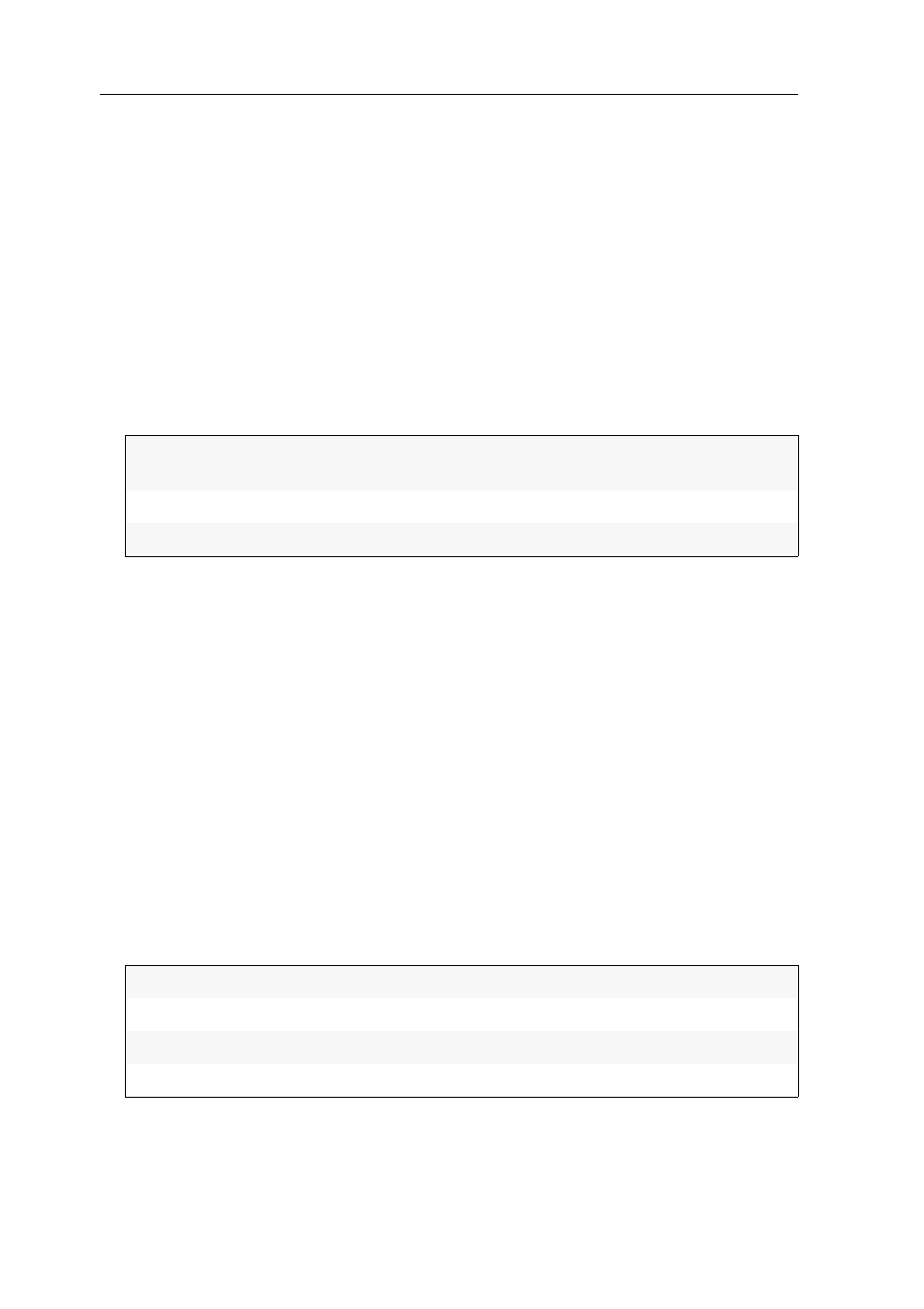
Configuration
43 · G&D DVIMUX8-OSD-USB
Opening the on-screen display by pressing a key twice
Instead of using
Hotkey+Num
or
Double hotkey+Num
to open the on-screen display
(OSD), you can also adjust the settings in the KVM switch to open the OSD by press-
ing
Ctrl
or
twice.
How to enable/disable opening the on-screen display by pressing a key twice:
1. Press
Ctrl+Num
(standard) to open the On-Screen Display.
2. Press
F1
to open the
Function
menu.
3. Use the
Arrow keys
to select
System Config
and press
Enter
.
4. Use the
Arrow keys
to select
OSD via 2x Keypress
and press
Space
to choose between
one of the following options:
Press
F1
to save your settings.
Changing select keys
The default configuration provides the select keys
1
to
8
to access the computers
connected to the KVM switch.
For example, access Computer 4 by pressing
Hotkey+4
(standard:
Ctrl+4
) in the
default configuration. You can adjust the select keys to your needs.
How to select a different set of select keys:
1. Press
Ctrl+Num
(standard) to open the On-Screen Display.
2. Press
F1
to open the menu.
3. Use the
Arrow keys
to select
System Config
, and press
Enter
.
4. Use the
Arrow keys
to select
Select Keys
, and press
Space
to select one of the follow-
ing options:
5. Press
F1
to save your settings.
Further information:
Defining select keys on page 30
No:
You can only open the OSD by pressing
Hotkey+Num
(default:
Ctrl+Num
).
Ctrl:
You can only open the OSD by pressing
Ctrl
twice.
Print:
You can only open the OSD by pressing
twice.
0
...
9:
Enable select keys
0
to
9
NUM 0
...
9
Enable select keys
NUM 0
to
NUM 9
A
...
K:
Enable select keys
A
to
K
F1
...
F10:
Enable select keys
F1
to
F10