Enabling/disabling switching via hotkeys – Guntermann & Drunck DVIMUX8-OSD-USB Benutzerhandbuch
Seite 117
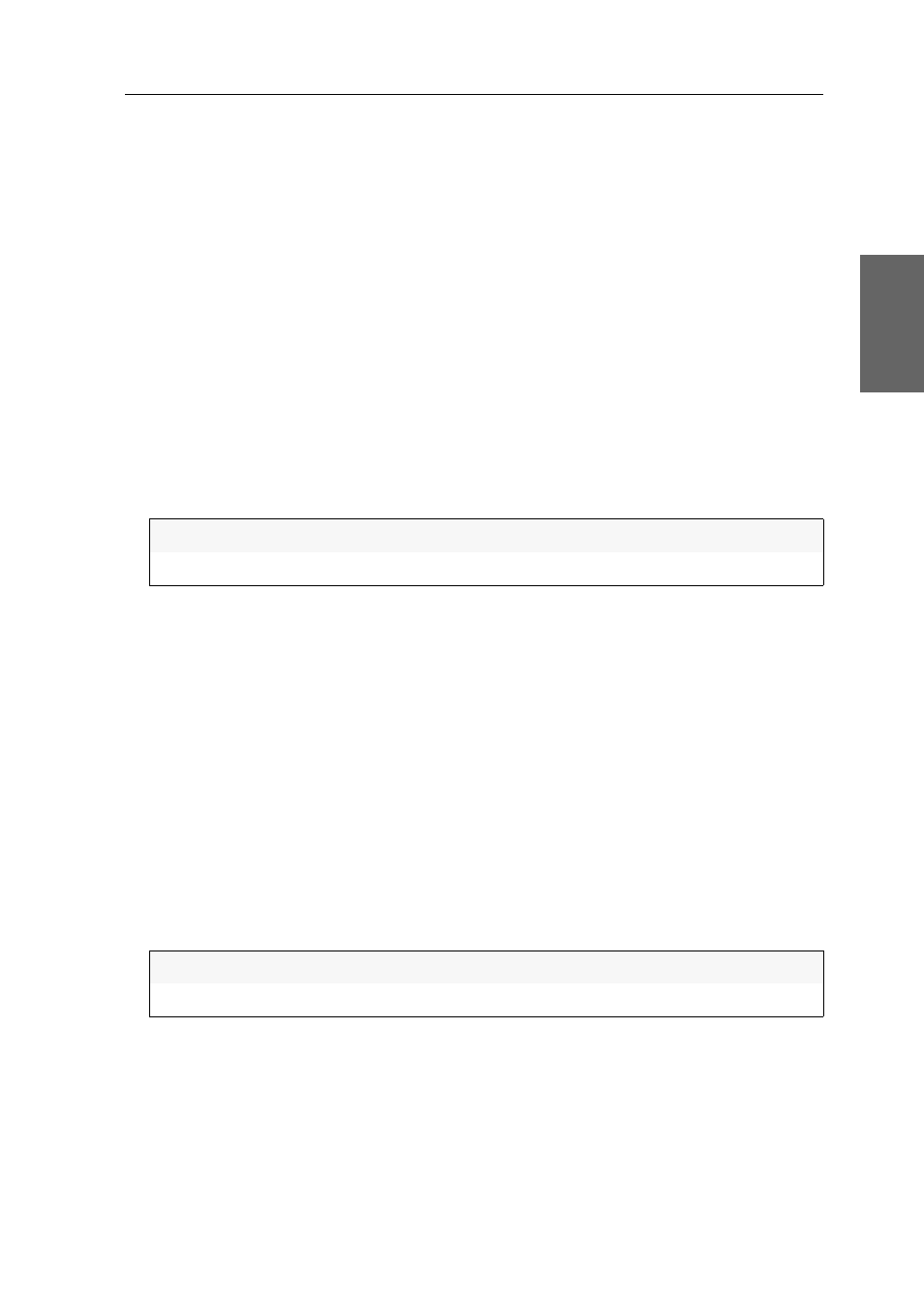
Configuration
G&D DVIMUX8-OSD-USB · 48
English
6. Leave the menu by pressing
Enter
.
7. Press
F1
to save your settings.
Enabling/disabling switching via buttons on the front panel
Switching between different computers via the buttons at the device’s front panel is
enabled in the default settings.
If desired, you can disable the buttons via OSD.
How to enable/disable the switching via buttons:
1. Press
Ctrl+Num
(standard) to open the On-Screen Display.
2. Press
F1
to open the menu.
3. Use the
Arrow keys
to select
System Config
and press
Enter
.
4. Use the
Arrow keys
to select
Select via Button
and press
Space
to select one of the fol-
lowing options:
5. Press
F1
to save your settings.
Enabling/disabling switching via hotkeys
Switching between different computers via the hotkeys is enabled in the default settings.
If desired, you can disable this type of switching via OSD.
How to enable/disable switching via hotkeys:
1. Press
Ctrl+Num
(standard) to open the On-Screen Display.
2. Press
F1
to open the menu.
3. Use the
Arrow keys
to select
System Config
and press
Enter
.
4. Use the
Arrow keys
to select
Select via Hotkey
and press
Space
to select one of the fol-
lowing options:
5. Press
F1
to save your settings.
Yes:
Switching via buttons at the front panel enabled (default)
No:
Switching via buttons at the front panel disabled
Yes:
Switching via hotkeys enabled (default)
No:
Switching via hotkeys disabled