Startup, System startup, Status displays – Guntermann & Drunck DVIMUX8-OSD-USB Benutzerhandbuch
Seite 76
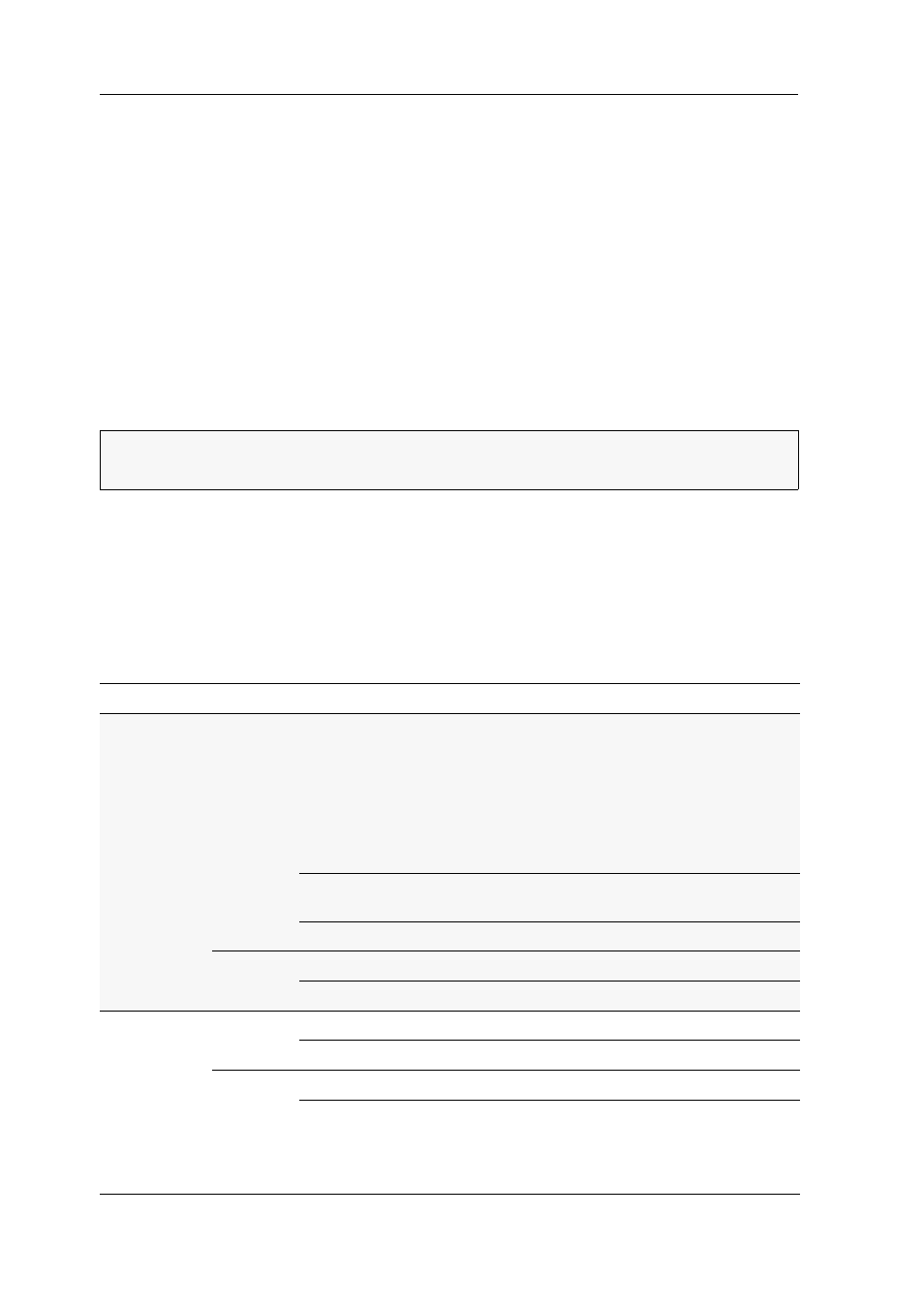
Startup
7 · G&D DVIMUX8-OSD-USB
Startup
You can operate the KVM switch immediately after its installation.
How to turn on the KVM switch:
1. Turn on the Power switch on the back panel of the KVM switch.
System startup
After you turn on the KVM switch, the console monitor displays information about the
System Startup
. In addition to the installed firmware, you are also informed if key-
board and mouse are detected.
If the KVM switch is ready for operation, the
Select Computer
or
Login
dialogue opens.
Status displays
The LEDs on the front panel of the KVM switch highlight the device‘s current oper-
ational status:
ADVICE:
You can press
Pause
to pause the process. Press any other key to continue
the process.
Section
LED
Status
Meaning
CPU 1 … 8
Active
on
All inputs are forwarded to the computer of this channel.
In the default settings of the KVM switch, data of devices
connected to the »USB 2.0 Devices« interface are for-
warded to the computer of this channel, too.
An additionally flashing Active LED (see below) of
another channel shows that USB data is permanently
switched to another channel.
flashing The devices connected to the »USB 2.0 Devices« interface
are permanently switched to this channel (Pinning).
off
The channel is currently inactive.
Status
on
The computer is ready for operation.
off
No computer is connected or the computer is turned off.
User
Active
on
The keyboard is initialised successfully.
blinking The console keyboard cannot be found.
Status
on
The KVM switch is supplied with the necessary voltage.
off
The KVM switch is turned off or is not supplied with the
necessary voltage.
If necessary, check the proper connection of the power
supply cable.