Operating the on-screen display, Supported keys and mouse gestures, Opening osd menus – Guntermann & Drunck DVIMUX8-OSD-USB Benutzerhandbuch
Seite 78
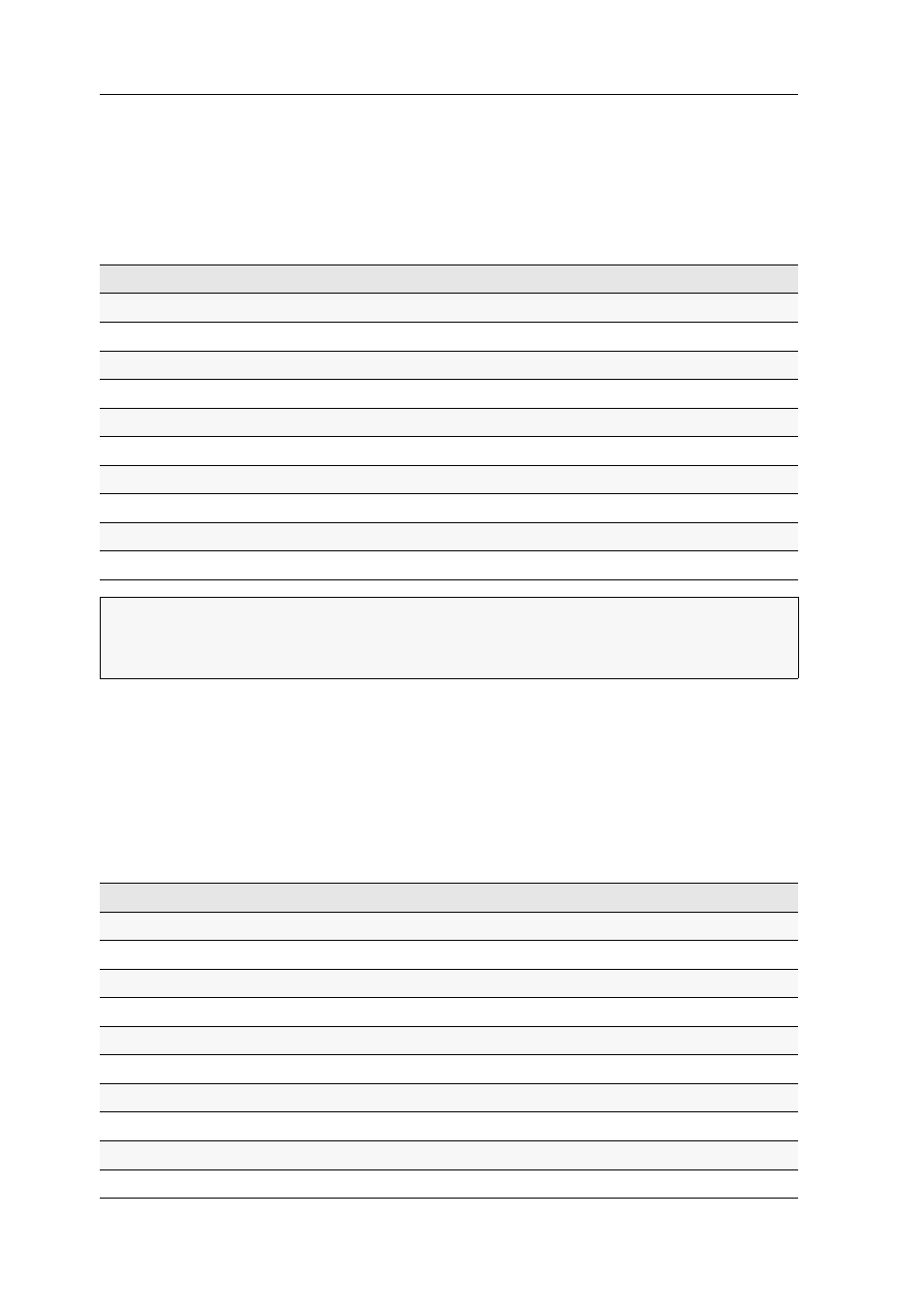
On-Screen Display
9 · G&D DVIMUX8-OSD-USB
Operating the On-Screen Display
You can use keyboard or mouse to operate the On-Screen Display.
Supported keys and mouse gestures
The following table lists the supported keys and mouse gestures.
Opening OSD menus
After you open the On-Screen Display, the
Select Computer
menu is displayed.
Press the
F1
key the open the menu. Use the
Arrow
and
Arrow
keys to select a sub-
menu. Now press
Enter
to open the menu.
To access a particular menu directly, press one of the function keys listed below
after you open the On-Screen Display.
Function
Keyboard
Mouse
Show On-Screen Display
Ctrl+Num
key 4 or 5
Move cursor up
Arrow
up
Move cursor down
Arrow
down
Move cursor to first visible entry
PgUp
Move cursor to last visible entry
PgDn
Move cursor to first entry
Home
Move cursor to last entry
End
Select option of a menu item
Space
Open submenu of selected menu item
Enter
left mouse key
Close opened menu
Esc
right mouse key
IMPORTANT:
When using Microsoft‘s »IntelliMouse Explorer« or another compat-
ible mouse for performing the Stepscan function (see page 39), you cannot open
the On-Screen Display by mouse.
Function
Key
Menu
or
Select Computer
F1
Autoscan
F2
Console Setup
F3
CPU Config
F4
User Profile
F5
User Account
F6
Logout
F8
Autoskip
F9
Stepscan
F10
Broadcast
F11