Creating a new multichannel configuration – Guntermann & Drunck DVICenter DP32 Benutzerhandbuch
Seite 87
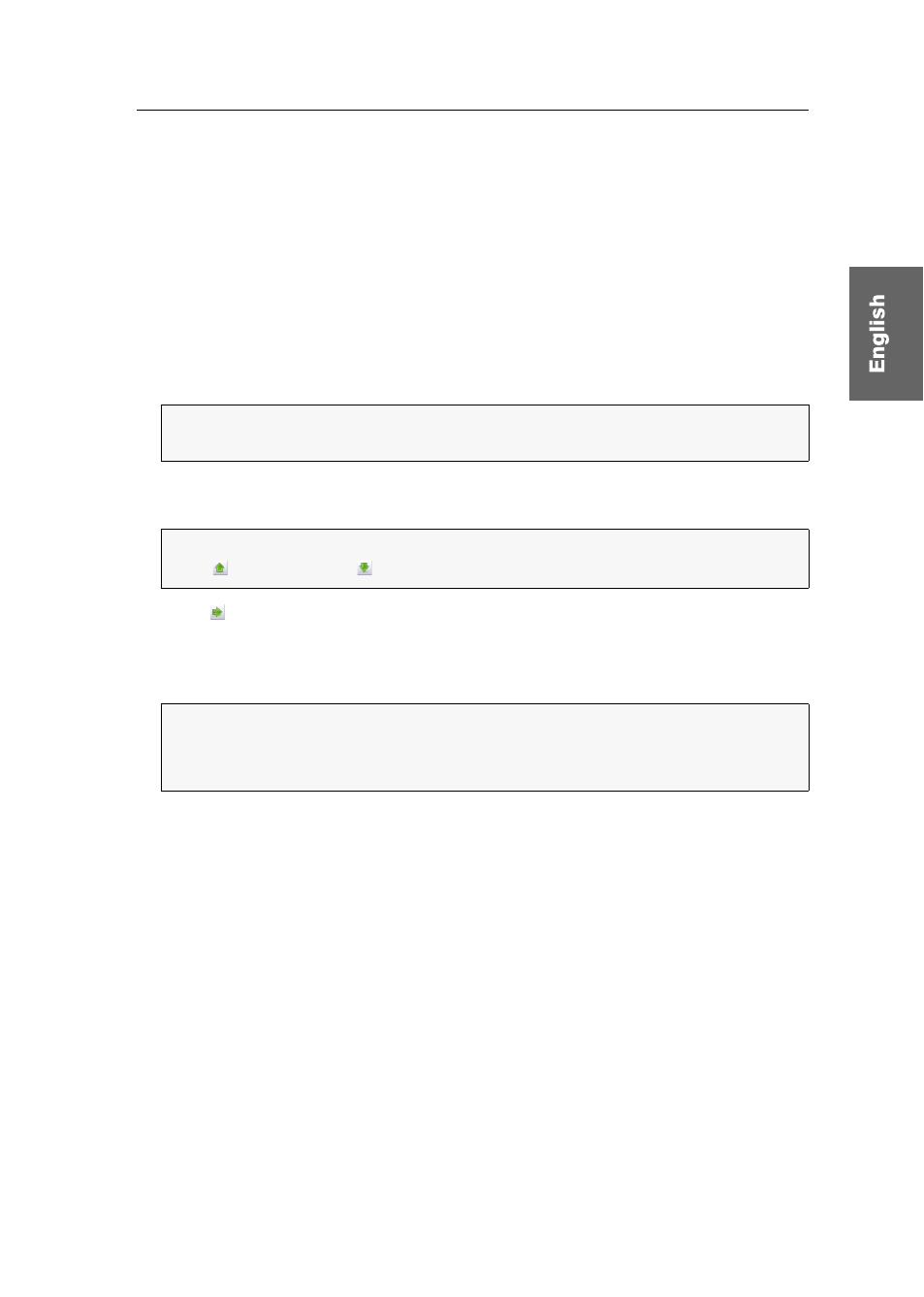
Central module » Expanding switchable signals
G&D DVICenter DP32 · 22
Creating a new multichannel configuration
How to create a new multichannel configuration:
1. In the directory tree, click
KVM matrix systems > [Name] > DVI-CONs
or
DVI-CPUs
.
2. Right-click a user or computer module that is not assigned to a multichannel config-
uration.
3. On the context menu, click
Multichannel configuration
.
The chosen module is assigned to the first KVM channel and is shown in the
Assi-
gned
column. The left column (
Unassigned
) lists the matrix switch modules you
can add to the new multi channel configuration.
4. In the left column (
Unassigned
), click on the module you want to add. In the right
column (
Assigned
), click on the channel you want to add the module to.
5. Click (arrow right) to assign the module to the chosen channel.
6. Repeat steps 4 and 5 to add another module to the multichannel configuration.
7. Click
OK
to save the new multichannel configuration.
NOTE:
You can assign up to seven additional video channels and a USB or
RS232 channel to a computer’s or a console’s KVM channel.
NOTE:
To change the order of already added channels, mark a channel and
click (arrow down) or (arrow up). The chosen channel is moved up or down.
NOTE:
The user and computer modules included in the multichannel configura-
tion are marked with a plus sign in the list of modules.
Click the plus sign to view the list of modules.