2 console connection, 1 console connection via ucon, Ucon – Guntermann & Drunck CATCenter X systems Installation Benutzerhandbuch
Seite 60: Page 12, Cat-x-cable catcenter
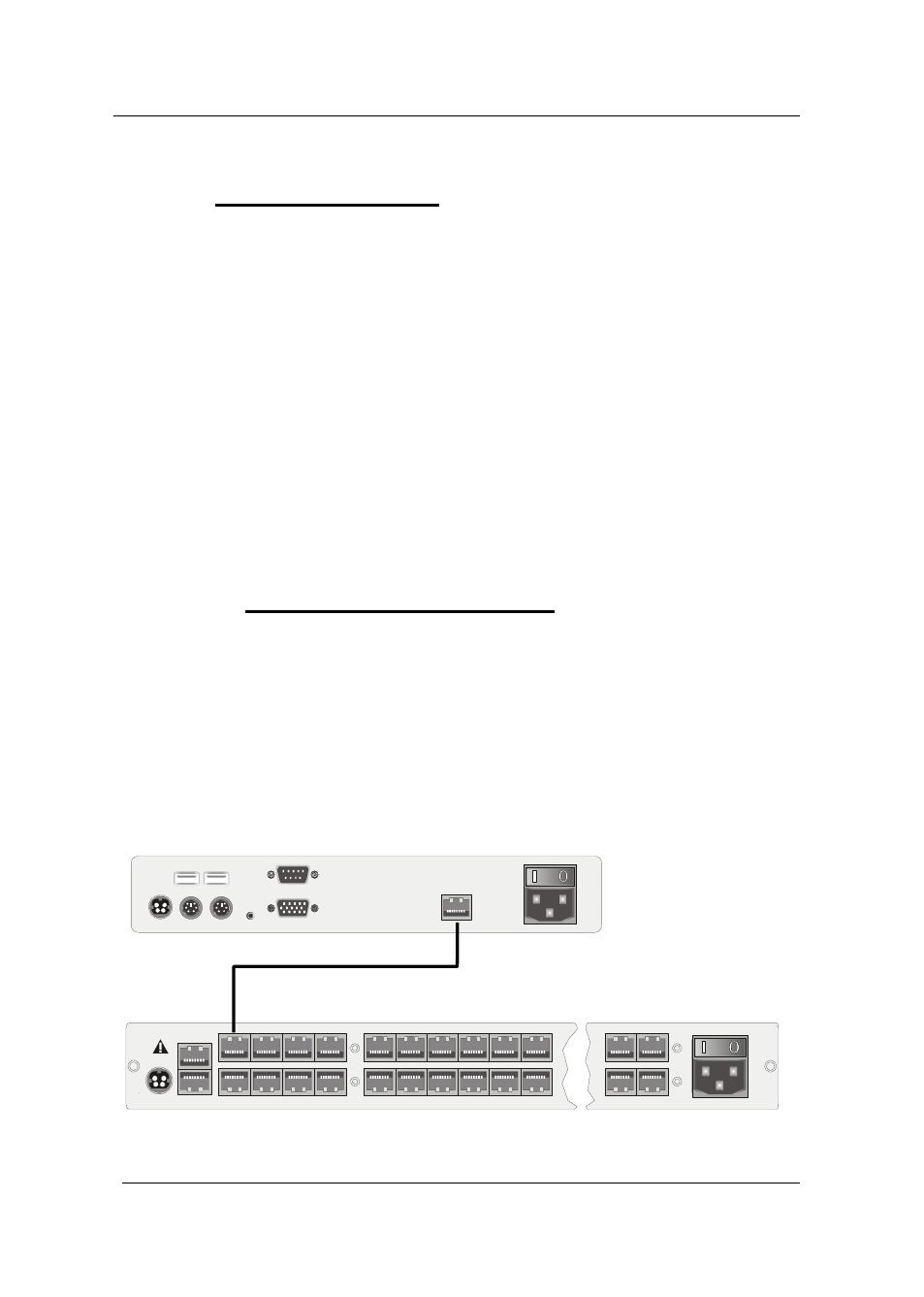
Guntermann & Drunck GmbH
CATCenter Installation Guide
2.2
Console Connection
Four different versions are available to you to connect the operator console.
They are:
•
UCON-a (local
connection)
•
UCON
(remote connection via CAT-x, additional
connection for an LED for the optional TS function)
•
UCON-s
(remote connection via CAT-x, additional
connection for 2 local targets)
•
UCON-IP-eco
(remote connection via IP or DSL)
•
UCON-IP
(remote connection via IP or ISDN, DSL)
The difference between the UCON-s and the UCON is that the UCON-s allows
the additional connection of two local targets. The connection procedure for
these versions is described in the following chapters. The UCON-IP is the
operating version for the administration of targets connected to the CATCenter
via IP or ISDN. The UCON-IP is described in a separate manual!
2.2.1
Console Connection via UCON
Connect the operator console UCON to the CATCenter with a transmission
cable K-C7/LD-x supplied by G&D. The distance between the CATpro2 and the
UCON can be up to 300 meters. If other cables are used (e.g. existing CAT5
cable) then the length depends on the quality of the cable used.
• Insert one end of the transmission cable into the transmission
interface of the UCON.
•
Insert the other end of the transmission cable into the desired console
interface (RJ45 port) of the CATCenter.
Mouse
Keyb.
1
00-
240V
/6
0
-50Hz
0.
2-
0
.1
A
USB
Keyb.
Mouse
PS/2
Monitor
LED out
Transmission
Service
12VDC/800mA
Red. Power
UCON
Page 12
CAT-x-cable
CATCenter
12V DC/3A Network A
Network B
5
6
7
8
Console
1
2
3
4
Console
1
2
3
4
5
6
15
16
17
18
19
20
21
22
31
32
Red.
Power
Main Power
AC 100-240 V, 47-63 Hz
6
7
2
3
Read instruction
carefully before
installing!
Avoid misuse!
KVM Switch.
• Plug the keyboard and mouse cables for your workstation into the
corresponding ports on the UCON. Connect the monitor to the monitor
interface at the back of the device.