3 switching between local targets and catcenter – Guntermann & Drunck CATCenter X systems Installation Benutzerhandbuch
Seite 64
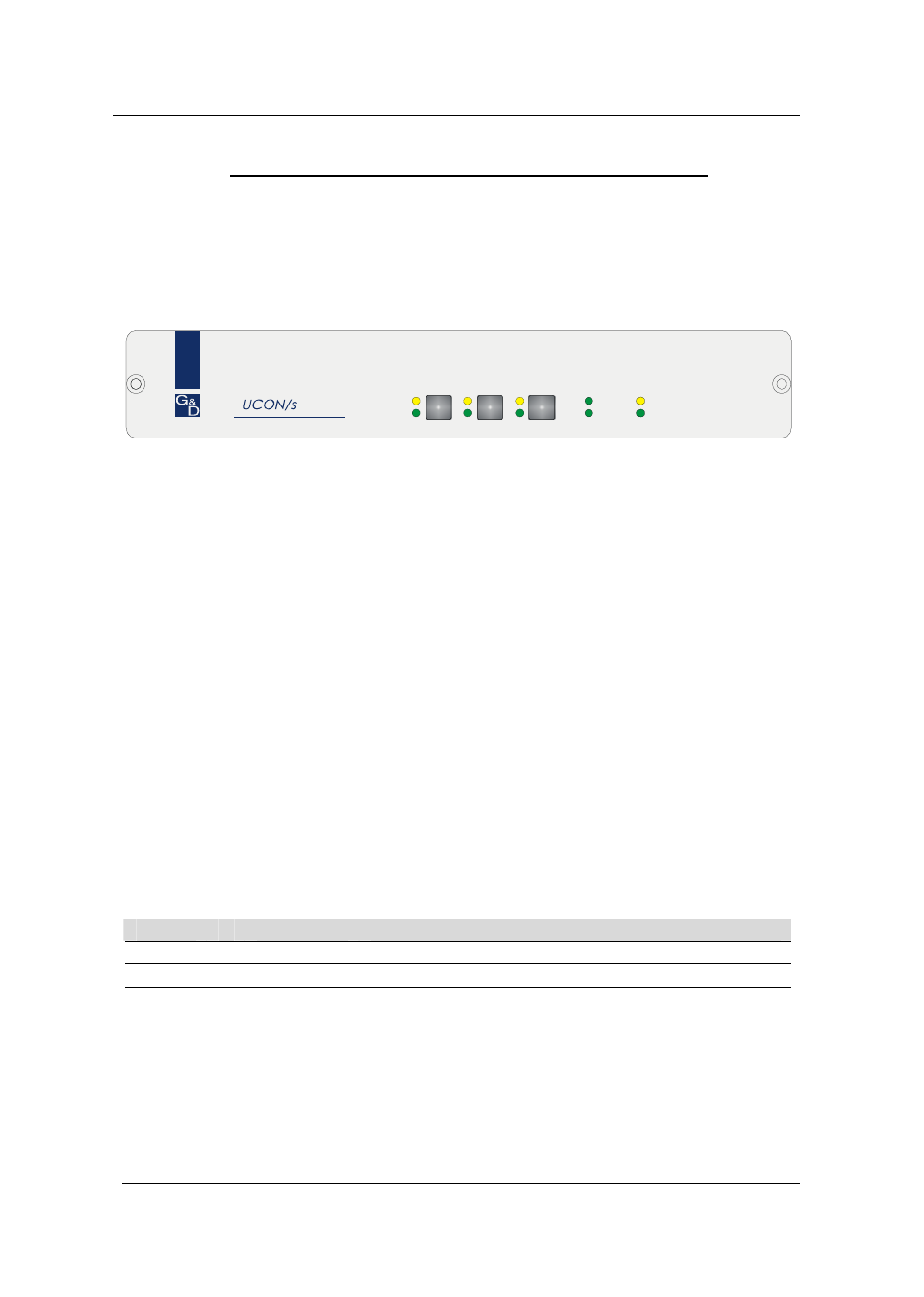
Guntermann & Drunck GmbH
CATCenter Installation Guide
2.2.3.3
Switching Between Local Targets and CATCenter
To switch between the local targets connected to the UCON-s or connect to the
CATCenter system you can use the buttons at the front of the UCON-s or
configurable keyboard shortcuts.
a. Using the buttons at UCON-s
Red.
Main
Active
Status
Remote
Power
Status
Active
PC 1
PC 2
Trans
The buttons at the front side have the following functions:
PC 1:
Connect to the first local target
PC 2:
Connect to the second local target
Trans: This button connects to the transmission interface at the back of the
UCON-s (see
Chapter 2.2.3.1
). Use this button to create a direct
connection to the CATCenter. You then have access to all operating
steps as described in
Chapter 2 of the Operating Manual
and the
following chapters!
b. Using configurable keyboard shortcuts
Note: The keyboard shortcuts consist of a hotkey and a selectkey. Press both
keys simultaneously, to initiate the shortcut-function.
The key which is to use as hotkey is given by the configuration of CATCenter.
On delivery of the CATCenter the CTRL-key is preset. If you changed the
setting for the hotkey, press the configured key.
The following table shows the keyboard shortcuts to switch between the local
targets and CATCenter:
Hotkey
Selectkey
Funktion
CTRL
+
F1
Connect to the first local target
CTRL
+
F2
Connect to the second local target
CTRL +
F3
This button connects to the transmission
interface at the back of the UCON-s (see
Chapter 2.2.3.1
).
These keyboard shortcuts can be configured by the user - within the possible
opportunities - in the OSD. Detailed information for this is described in the
following section.
Page 16