Guntermann & Drunck CATCenter X systems Installation Benutzerhandbuch
Seite 62
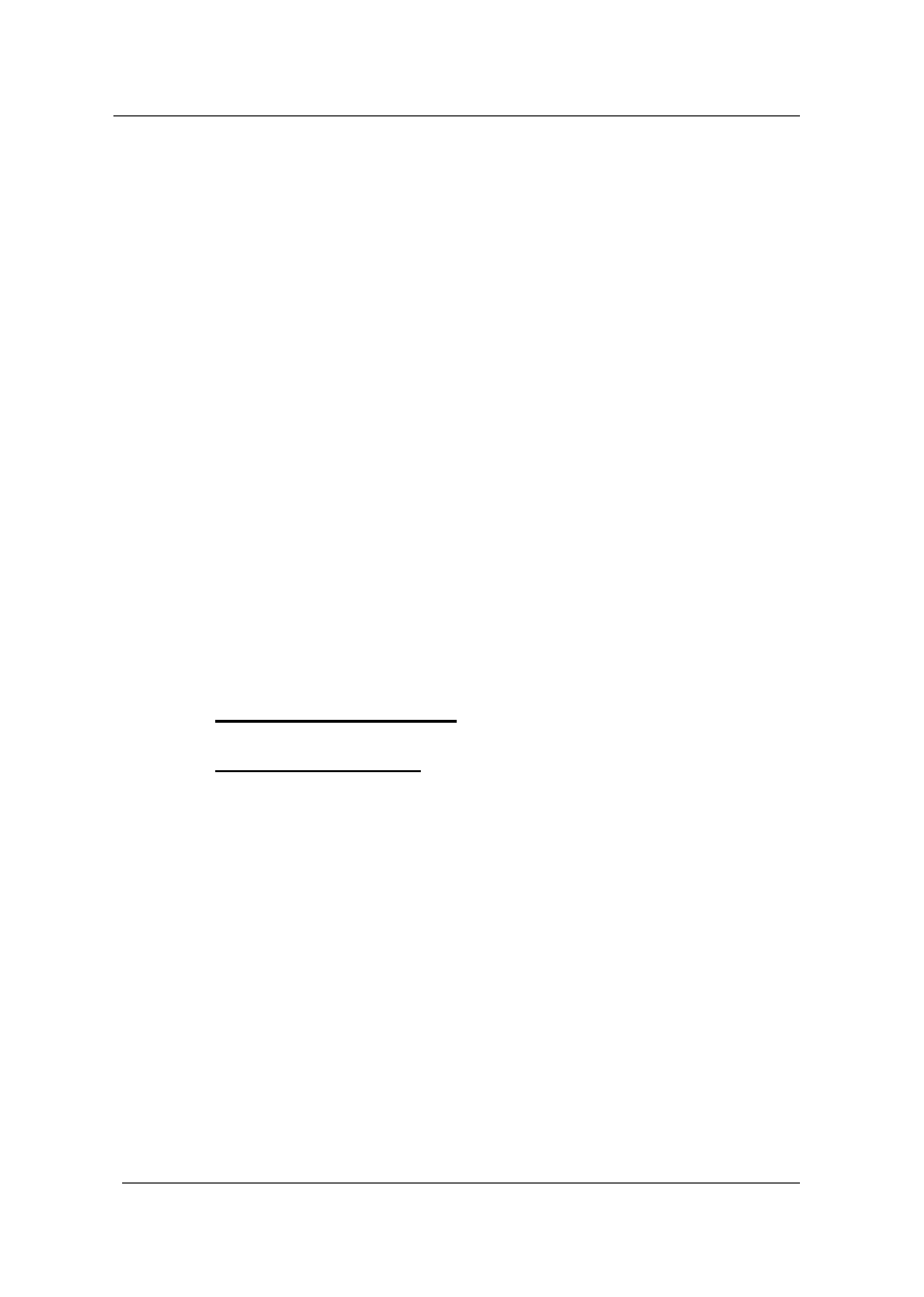
Guntermann & Drunck GmbH
CATCenter Installation Guide
Page 14
To connect the local console to the UCON-a, proceed as follows:
•
Connect the mouse to the PS/2 mouse port.
•
Connect the keyboard to the keyboard port.
•
Connect the monitor to the monitor port.
Alternatively, the Acxos system can also be connected to the UCON-a using
the interfaces for the local console. Proceed as follows:
• Connect the 25-pin sub-D plug of the supplied CCP-x cable to the
KVM In interface of the Acxos system.
•
Now establish the connection to the keyboard and mouse interfaces of
the UCON-a using the two PS/2 plugs of the CCP-x cable. The two
plugs are marked with the corresponding symbols.
• Connect the 15-pin Sub HD plug of the supplied CCP-x cable to the
monitor interface of the UCON-a.
• The LINK interface is used to connect the serial direct link with the
Acxos system. Connect the sub-D-9 plug to the link interface (sub-D-9
port) of the Acxos and to the LINK interface of the UCON-a.
2.2.3
Connecting the UCON-s
2.2.3.1 Console Connection
Connect the operator console UCON-s to the CATCenter with a transmission
cable K-C7/LD-x supplied by G&D. The distance between the CATpro2 and
the UCON-s can be up to 300 meters. If other cables are used (e.g. existing
CAT5 cable) then the length depends on the quality of the cable used.
• Insert one end of the transmission cable into the transmission
interface of the UCON-s.
•
Insert the other end of the transmission cable into the desired console
interface (RJ45 port) of the CATCenter.