1) mount the ucon-ip-eco system in a 19" rack, 2) connect the ucon-ip-eco system to the catcenter, Connection using a cat-x-cable – Guntermann & Drunck CATCenter X systems Installation Benutzerhandbuch
Seite 66: Page 18
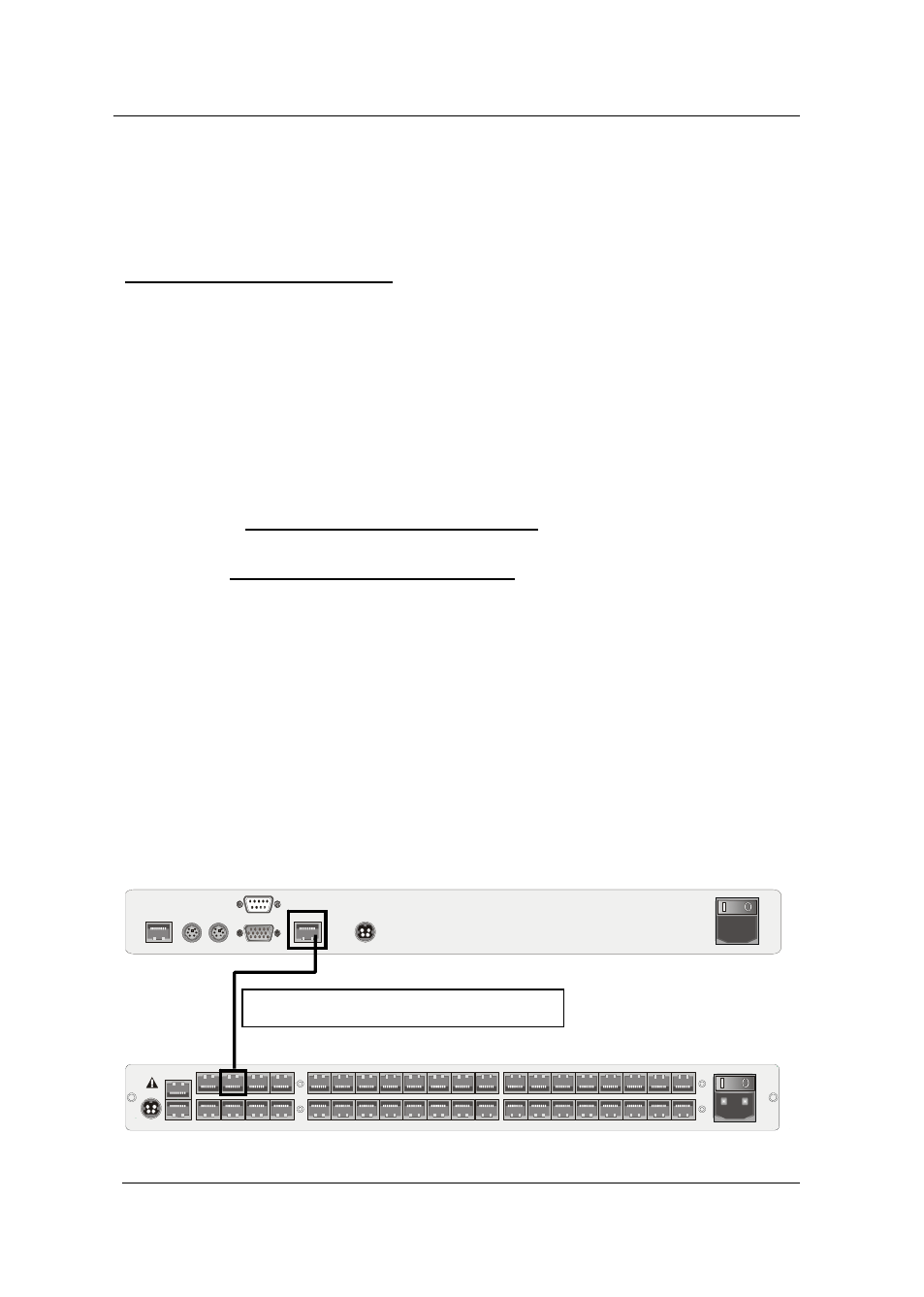
Guntermann & Drunck GmbH
CATCenter Installation Guide
In case – for example due to the subsequently change of the select-key of the
CATCenters – UCONs and CATCenter use of the same keys for operating and
configuring the CATCenter and the UCON-s, the select-key of the UCON-s is to
be changed as described above.
Execution of the Mouse utilities:
If the mouse does not function during operation or after maintenance work, use
the Mouse utilities to solve this trouble. The Mouse utilities are available by
selecting menu item MOUSE UTILITIES and pressing the enter key or use of
the left mouse button.
The functions of the Mouse utilities are described in detail on page 30 of the
operating guide.
2.2.4
Connecting the UCON-IP-eco
2.2.4.1
Connecting to the CATCenter
To install the UCON-IP-eco system on a CATCenter, please observe the
following installation steps:
1) Mount the UCON-IP-eco system in a 19" rack
Please ensure that all interfaces of the UCON-IP-eco are easily accessible and
that there is no built-up of heat. The maximum allowable operating temperature
is 40 °C.
2) Connect the UCON-IP-eco system to the CATCenter.
The UCON-IP-eco is connected to an available console port of the CATCenter
with a CAT-x-cable connection cable.
Keyb. Mouse
PS/2
Monitor
12VDC/5A
Ethernet
COM 1
Red. Power
M
ai
n
P
ow
e
r
1
00
-2
4
0V
/6
0
-5
0
H
z/
0.
4-
0
.2
A
Transmission
Page 18
12V DC/3A Network A
Network B
5
6
7
8
Console
1
2
3
4
Console
1
2
3
4
5
6
7
8
CPU
9
10
11
12
13
14
15
16
17
18
19
20
21
22
23
24
CPU
25
26
27
28
29
30
31
32
Red.
Power
Main Power
AC 100-240 V, 47-63 Hz
6
7
2
3
Read instruction
carefully before
installing!
Avoid misuse!
KVM Switch.
Connection using a CAT-x-cable