Guntermann & Drunck CATCenter X systems Installation Benutzerhandbuch
Seite 65
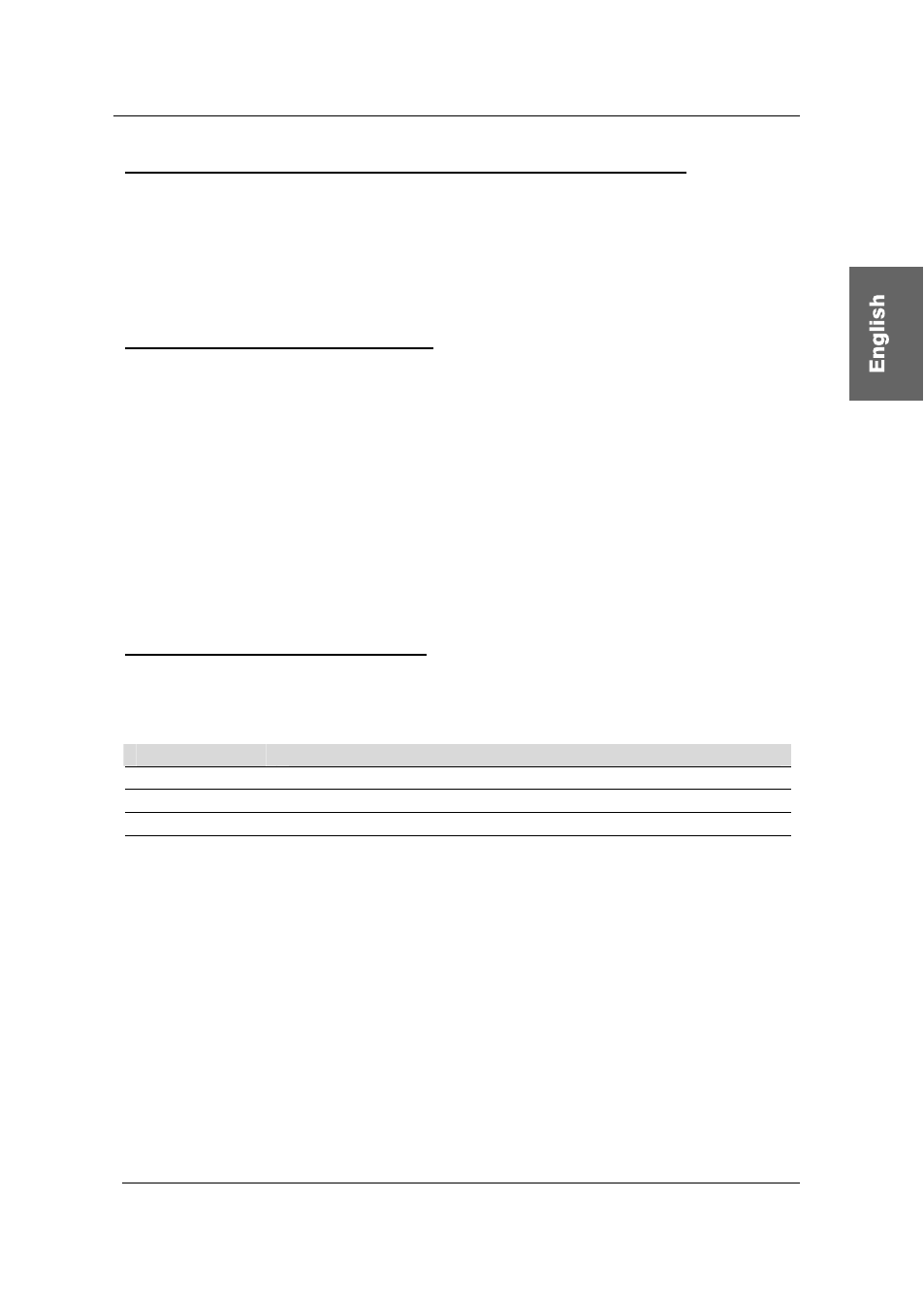
Guntermann & Drunck GmbH
CATCenter Installation Guide
Page 17
Changing the default select-key und executing mouse-utilities
Changes to the default select-key by the user at a UCON are exclusively valid
for the locale UCON because these settings are independent of the CATCenter
system.
Repeat the following steps therefore at each connected UCON-s separately.
Activation und Operation of the OSD
As a prerequisite for activation the OSD, switch to the first or second channel of
UCON-s. Proceed therefore as described above, in order to connect one of
these two channels.
To show the OSD at the monitor of the console, press the defined hotkey
(default: CTRL) and the key NUM. Use arrow keys UPWARD and
DOWNWARD or the mouse wheel to navigate through the menu items.
The functions of the menu items are described in the following sections.
After changing the settings press the key F2 to store the settings.
Selecting a user-defined select-key:
The menu item SELECTKEY offers the possibility to select between the
following possible keys:
Selection
Keys
1 - 3
Keys 1, 2, and 3 at the alphanumeric keypad
NUM1 - NUM3 Keys 1, 2 and 3 at the numeric keypad
a-c
Keys a, b and c
F1 - F3
Function keys F1, F2, F3
To change the current setting of the UCON-s, mark the menu item SELECT
KEY and press the space bar to change between the different options.
When selecting the keys you should consider that the CATCenter, which can
be also operated by UCON-s, as well supports use of hotkeys (page 40ff. of the
operating instructions) for switching between the different, at the CATCenter
connected, target computers. For this purpose the same kinds of keys are
available, how they are listed above.
Important: The select-keys configured for global use in the CATCenter are not
available when changing the local select key of the UCON-s, in order to avoid
restrictions in the operability of the CATCenter.