4 activating the channel “display, 5 setting the display position + colour, Activating the channel “display – Guntermann & Drunck CATVision Benutzerhandbuch
Seite 105: Setting the display position + colour
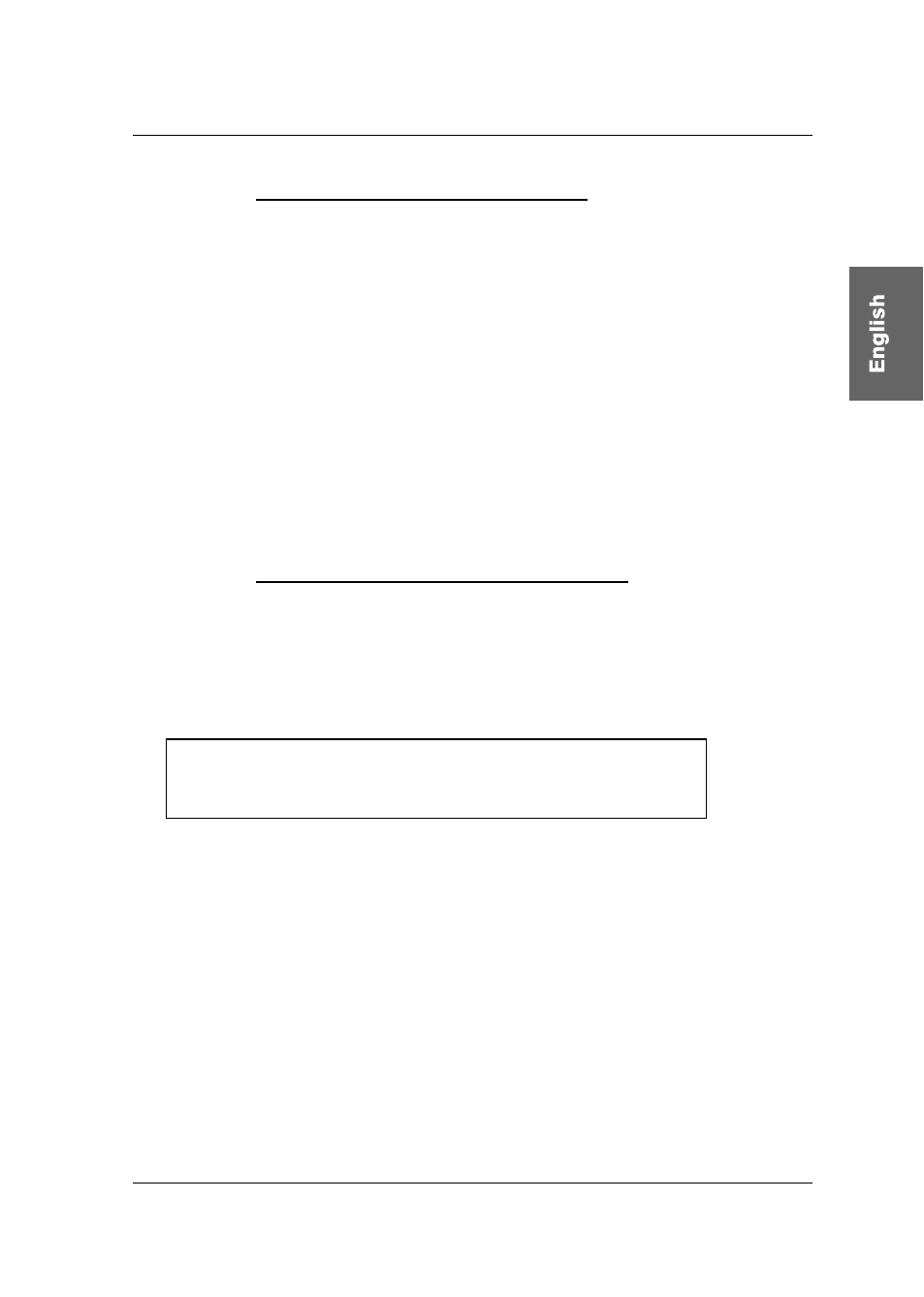
Guntermann & Drunck GmbH
Operating Instructions
CATVision (MC)
page 31
6.1.4
Activating the Channel “Display”
With this you have the possibility to set the display of the selected computer or
system informations either to
permanent => Perm
or
temporary => Temp (disappears approx 5 seconds after switching).
After having moved the cursor to the array
DISPLAY you can select your
wanted option with
SPACE
(toggle) or
Y
+
N
.
For saving and closing this menu press
F1
.
If you have selected the temporary setting, the channel display can be called up
anytime by pressing
CTRL
+
CAPSLOCK
(Default).
6.1.5
Setting the Display Position + Colour
Here you set the position and size of the display on the monitor. Move the
cursor to the corresponding entry in the menu
CONSOLE SETUP.
After having pressed
ENTER
you get to the edit mode and can move the
display with the cursor control keys or mouse to the wanted position.
+
[Display Position####]
Space: change colour
The modification of the colour of the displayed text is also possible. Press the
space bar to toggle between the different available colours.
ENTER
closes the setting and leads you back to the
CONSOLE SETUP
(temporary saved).
For saving the setting and closing the
CONSOLE SETUP press
F1
(permanently saved).