9 keyb. led flash, 10 defining the local scan code, 11 defining the remote scan code – Guntermann & Drunck CATVision Benutzerhandbuch
Seite 115: 12 usb multimedia keyboard, 13 usb sun keyboard mode, Keyb. led flash, Defining the local scan code, Defining the remote scan code, Usb multimedia keyboard, Usb sun keyboard mode
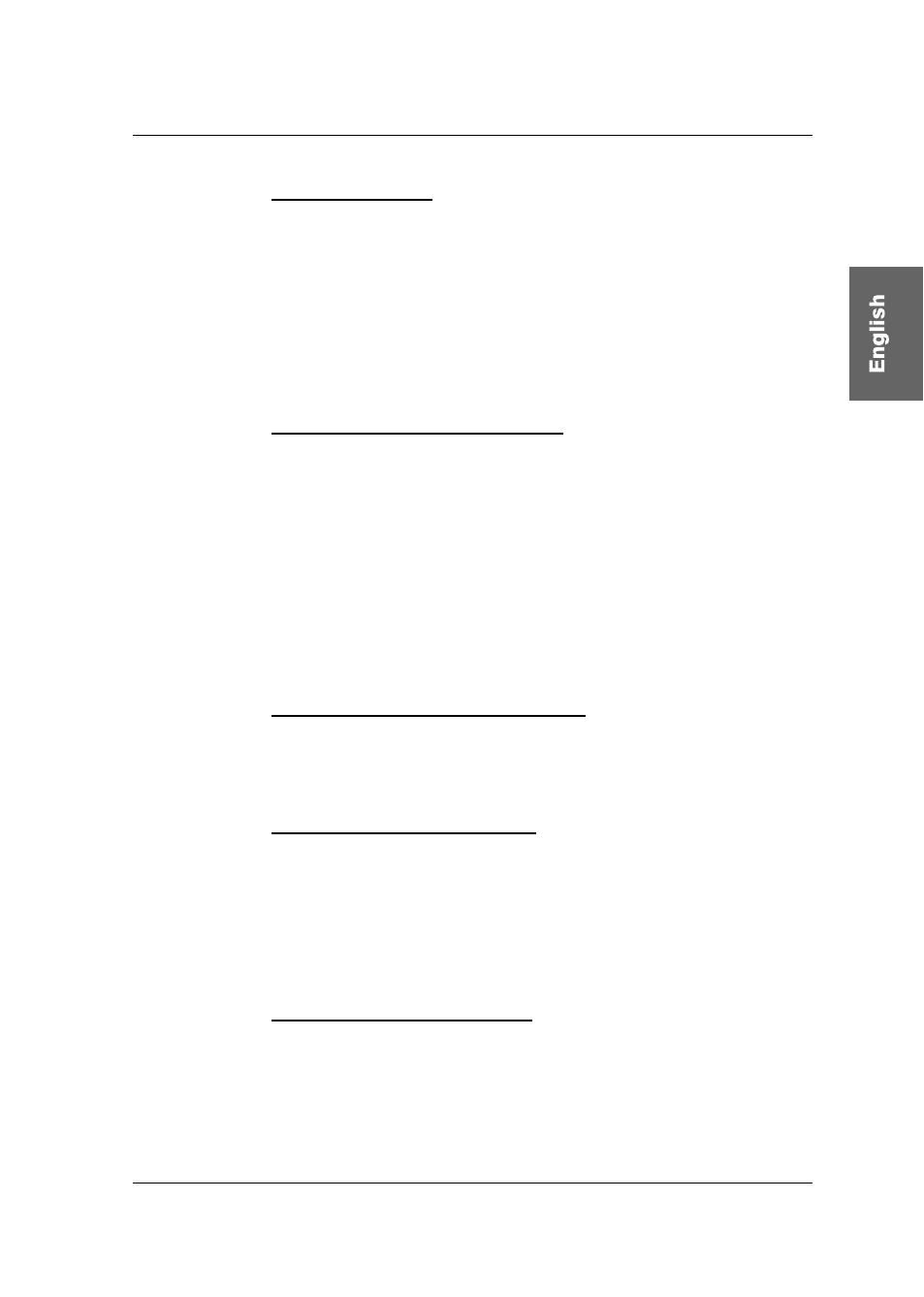
Guntermann & Drunck GmbH
Operating Instructions
CATVision (MC)
page 41
6.2.2.9
Keyb. LED flash
With this setting you define whether the keyboard LEDs will flash after activated
hold function (see
chapter 7.3
) or Protected Mode (see
chapter 7.4
) or not.
Move the cursor to the entry Keyb. LED flash.
By pressing
SPACE
you can chose between Yes or NO.
For saving the settings and closing the menu press
F1
.
6.2.2.10
Defining the local Scan Code
The scan code is the language with which keyboard and computer
communicate. CATVision works with Scancode 2 (Default).
Only change this setting in accordance with our service department.
Move the cursor to the corresponding entry.
By pressing
SPACE
you can select between 3 or 2.
For saving the settings and closing the menu press
F1
.
6.2.2.11
Defining the remote Scan Code
Function according to
chapter 6.2.2.10
but related to the keyboard at the
remote console.
6.2.2.12
USB Multimedia Keyboard
By selection of the entry USB Multimedia Keyboard the USB multimedia
support for keyboards will be activated. In Default this setting is not activated
(NO).
For saving the settings and closing the menu press
F1
.
6.2.2.13
USB SUN Keyboard mode
If you connect a SUN computer with USB keyboard (and mouse) at CATVision-
CPU, adjust this setting to yes.
At default the support for USB SUN Keyboards is deactivated.