3 manual hold function (permanent access), Manual hold function (permanent access) – Guntermann & Drunck CATVision Benutzerhandbuch
Seite 128
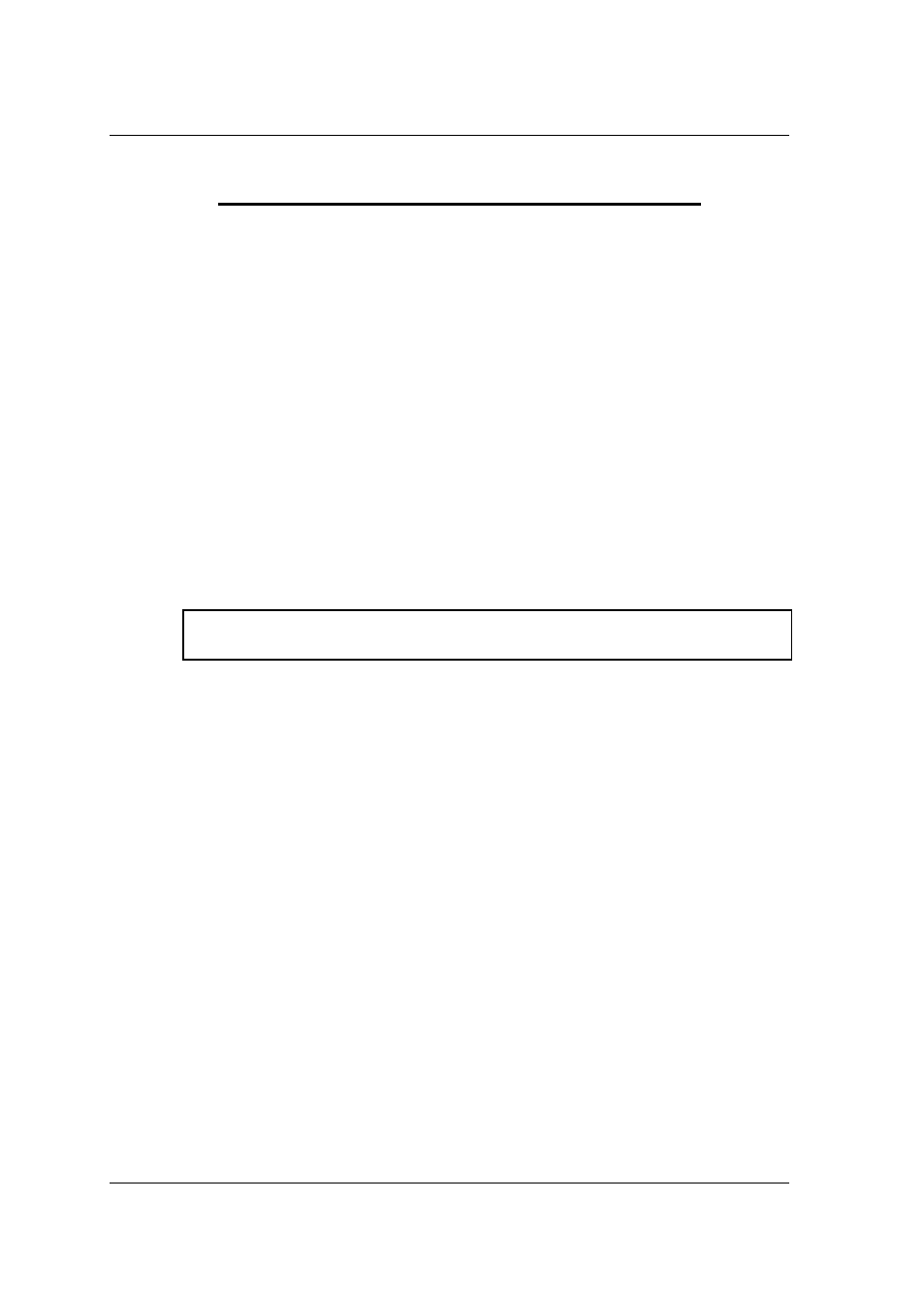
Guntermann & Drunck GmbH
Operating Instructions
CATVision (MC)
page 54
7.3
Manual Hold Function (Permanent Access)
The CATVision system makes it possible that either the local or the remote
console has access to the computer. This prevents that the system enables the
other console after a preset time out of approx 1 second.
By pressing
CTRL
and
the hold function is enabled.
The enabled permantent access is indicated
by the slowly flashing keyboard LED “
Scroll Lock
” at the console
where the hold function was enabled.
by the fast flashing keyboard LED “
Scroll Lock
”, the disabled
ACTIVE LED LOCAL
(e.g. at CATVision-CPU) and the enabled
ACTIVE LED CPU
at the console which was locked by the hold
function.
The display looks like the following:
CVM
PERMANENT ACCESS
The permantent access will be enabled by pressing
CTRL
and
again
and the LED
SCROLL-LOCK
of the keyboard will be switched off. After this the
automatic switch (as described in
chapter 7.2
) will be enabled again.
Notice: If you have activated the double-hotkey (
see chapter 6.2.2.2
) you have
to press the defined double-hotkey for activating the permantent access.
In default the permantent access for both consoles is released. If you
intend to lock the permantent access or only release it for one console
proceed as described in
chapter 6.2.2.6
.
This function can be combined with the dark-switching-function (see
chapter
7.5
). In this case the monitor of the inactive console will be dark-switched.