4 protected mode, 4 protected, Mode – Guntermann & Drunck CATVision Benutzerhandbuch
Seite 129
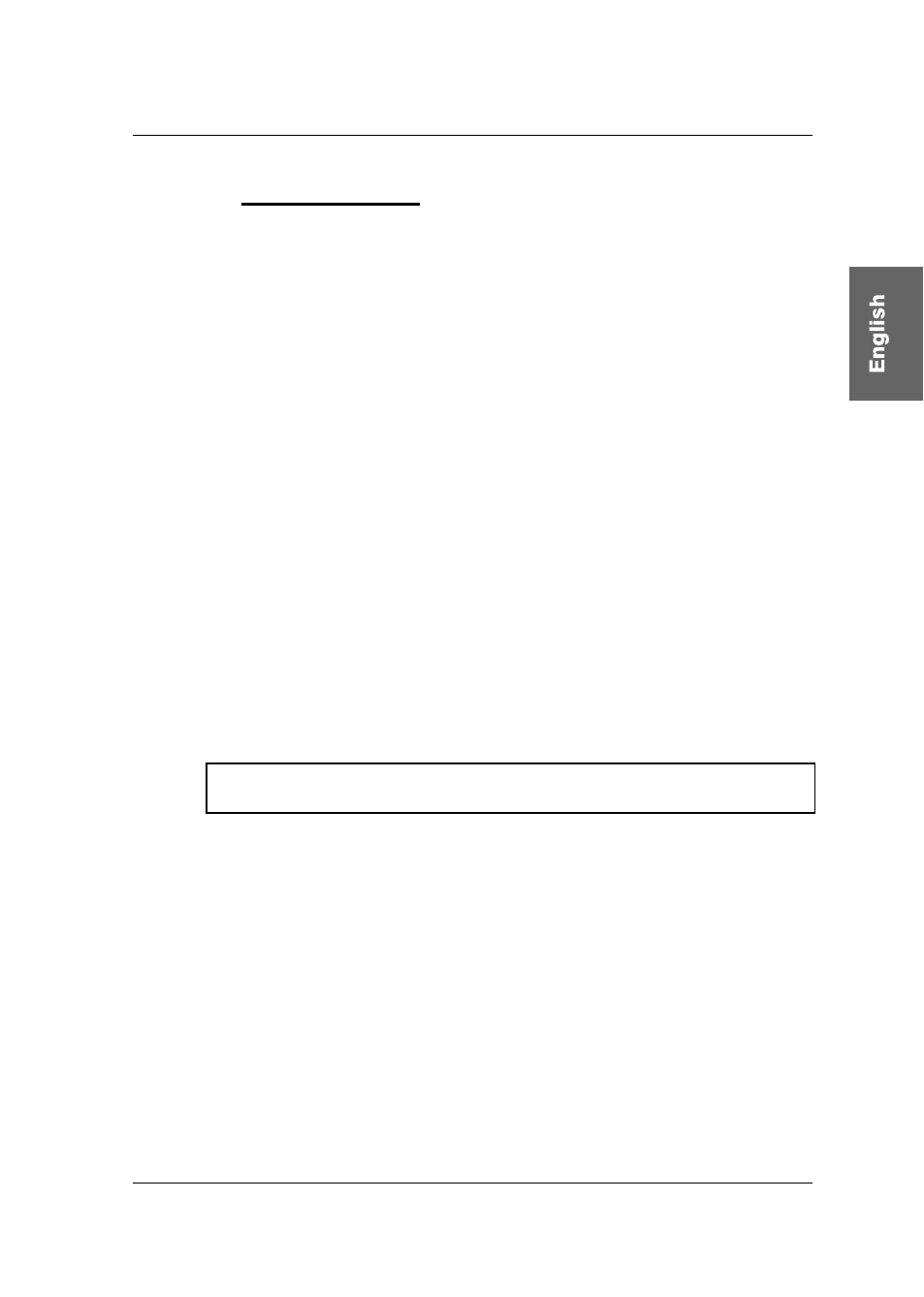
Guntermann & Drunck GmbH
Operating Instructions
CATVision (MC)
page 55
7.4
Protected Mode
In default condition of the Protected Mode all connected console are locked for
keyboard and mouse action and all monitors are switched dark (see
chapter
7.4
). Only by pressing the hotkeys (
CTRL + Print
), a console can exclusivly
reserve the right for operation. Whilst this exclusiv operation of the active
console, the monitor of the inactive console remains dark and no keyboard and
mouse operation are possible.
Whilst permanent access, operation is possible for the local and remote
console. Just by activating the hold function one console obtain the exclusive
right to work with the system.
By pressing
CTRL
and
the releasing console will have full keyboard and
mouse access. The disabled keyboard, however, still has no keyboard and
mouse access.
The Protected Mode is indicated
at the console which has the exclusive right of control by the slowly
flashing keyboard LED “
Scroll Lock
”.
at the console which still is locked by the fast keyboard LED “
Scroll
Lock”
, the
ACTIVE LED LOCAL
(e.g. at CATVision-CPU) is
switched off and the
ACTIVE LED CPU
is lit.
The display looks like the following:
CVM
PROTECTION ACTIVATED
The Protected Mode will be activated by pressing
CTRL
and
again and
the LED
SCROLL-LOCK
of the keyboard will be switched off and all monitors
will be switched dark. After this the automatic switching (as described in
chapter
7.2)
will be active again.
In default the Protected Mode is not enabled. If you intend to activate the
Protected Mode proceed as described in
chapter 6.2.2.8
.